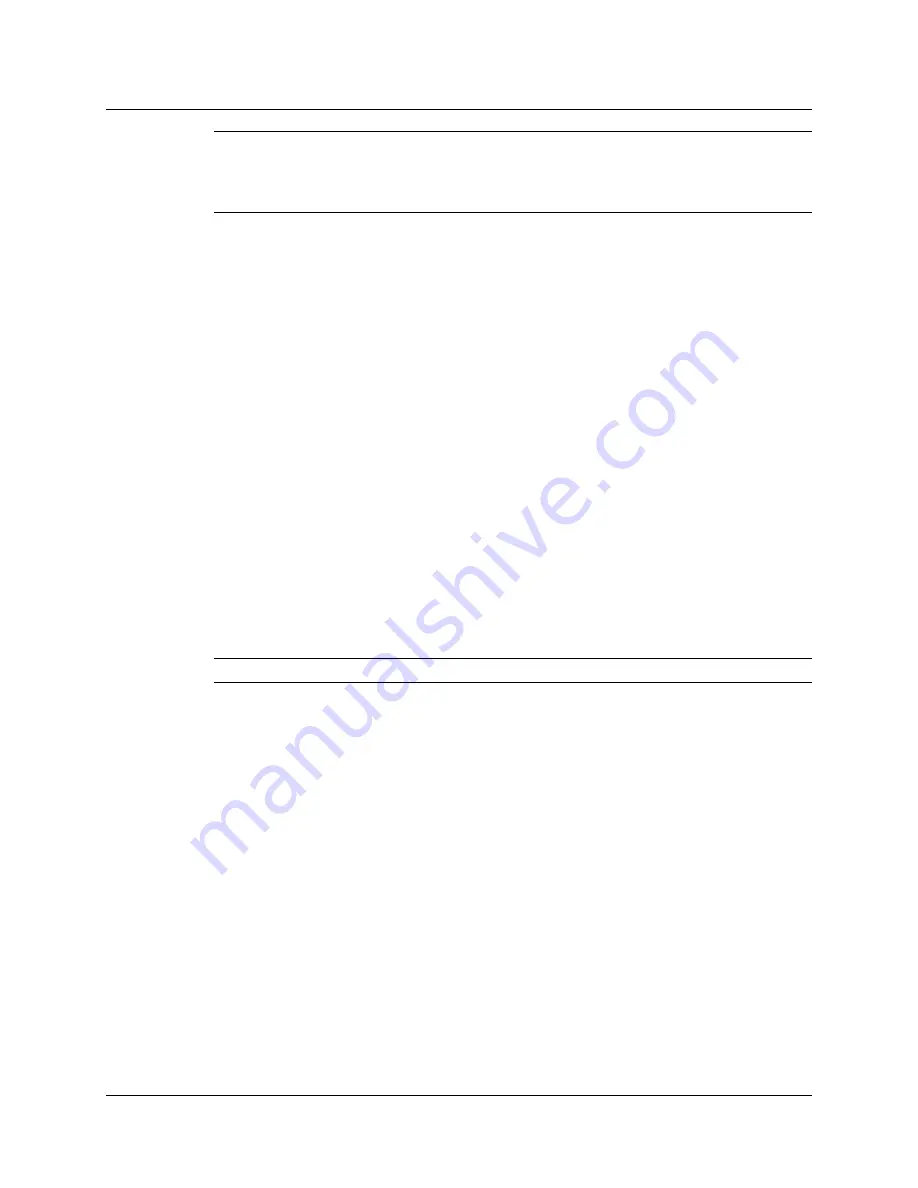
54
3M™ MicroTouch™ Software MT 7 User Guide
3M Touch Systems, Inc. Proprietary Information – 25695K
Important Note:
Editing registry values may alter the performance of your system or
render it inoperable. Create a backup of your Windows® system registry file before
making any changes to these files. Refer to Microsoft Windows® Help for instructions
on handling registry files.
If you do have either of these controllers, you will need to edit the registry file. In
REGEDIT, browse to
HKEY_LOCAL_MACHINE\System\CurrentControlSet\Services\TwTouch\Parameters.
Create a new string value called SerialPortSearch. Assign a value to the set of COM ports
with serial controllers (i.e., “COM1,COM3”). When complete, reboot your system.
Multiple Display Support
This release of the MT 7 control panel supports multiple displays. When installing MT 7,
you must select the Multiple Monitor Manager tool to enable this function.
Cursor Does Not Reach Edges of Display
Try calibrating the touch sensor. When calibrating the sensor, be sure you touch the
center of each target firmly and precisely. If additional tuning is necessary, use the Edge
Adjustment Tab to enable greater ability to touch into corners and edges of the sensor.
Cursor is Jittery
You need to adjust the Sensor Frequency. Choose Sensor Frequency from the Controller
tab. Any time you adjust the frequency you should test how the sensor is working and
verify you are satisfied with the operation of the sensor.
Note:
This option applies to capacitive EX and CX-series controllers.
Cursor Jumps or Bounces Suddenly Across the Display
You are most likely touching the sensor in more than one spot at the same time. Be sure
to point and touch with one finger only. Keep your other fingers away from the touch
sensor. Do not rest your other hand on the display or bezel at the same time.
Double-Click Doesn't Work (not available on Windows® CE or Linux®)
Use the Touch Settings tab to adjust the double-click speed and area. The double-click
speed
defines how quickly you must touch the sensor for the system to interpret your
actions as a double-click. Set the double-click speed in the slow to medium range for
optimum performance with a sensor.
The double-click
area
defines the space in which you must touch the sensor for the
system to interpret your actions as a double-click. Set the double-click area in the
medium to high range for optimum performance with a sensor.
Click on the globe to test the double-click speed and area settings. If globe begins to spin,
the sensor recognized your touch as a double-click.




































