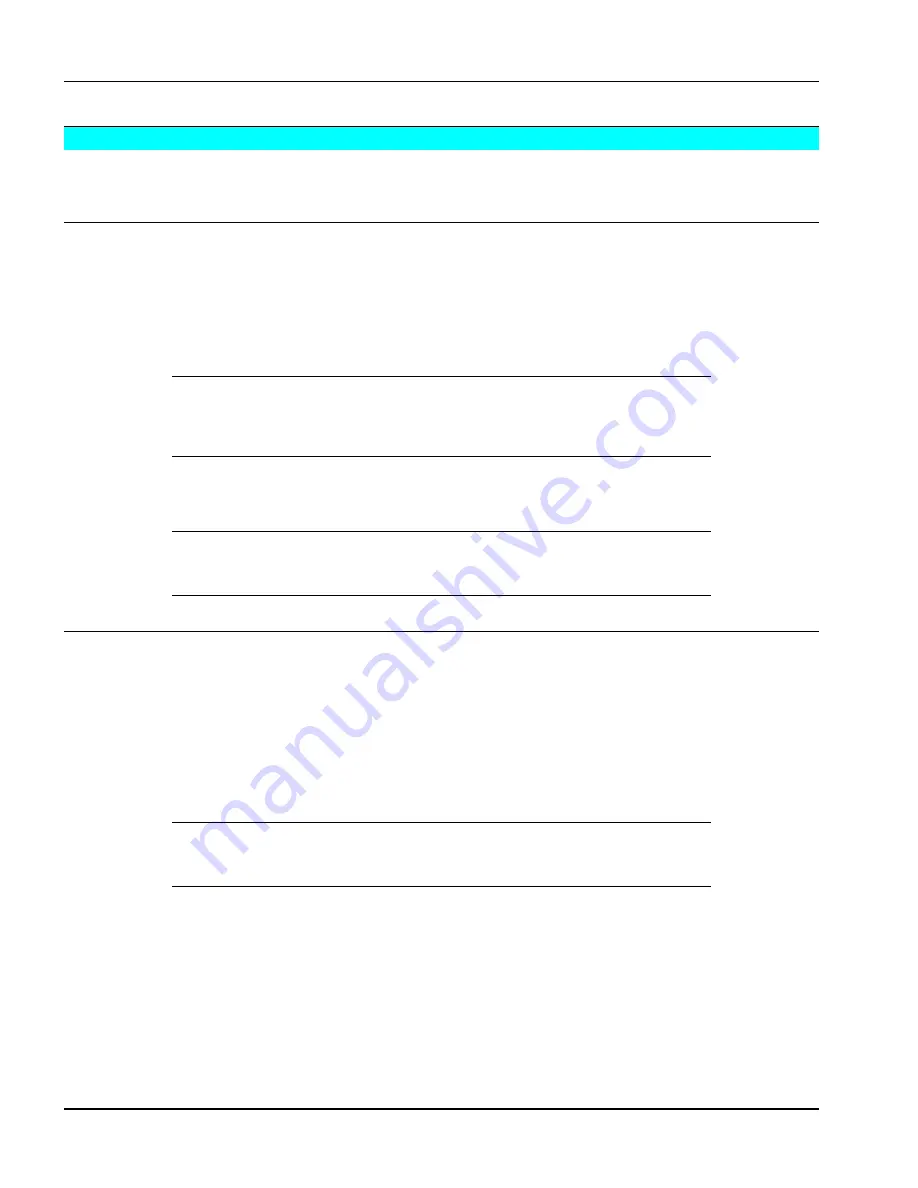
3M
Multimedia Projector MP8620
Adjustments
3M 1999
1-4
1-6.
Cleaning the LCD Panel
Dust particles can accumulate on the glass covering the LCD panel causing spots on the projection image.
Periodic cleaning is necessary to maintain a high quality projection image.
1-6-1.
Checking for Dust
Test for dust on the LCD panel by projecting a white image:
3.
With the projector off, plug in the video test generator to an RGB terminal jack located on the back side of
the MP8620.
4.
Use the video test generator to input the color White with a timing signal set to SVGA VESA (60).
Note
The voltage settings for each input color need to be programmed into the video
test generator. Refer to the video test generator user’s guide for further
assistance.
5.
Turn the main power switch to the on position.
6.
Look for dust particles on the projection image.
Note
Remove any dust from the outside of the projection lens with a lint-free cloth. If
dust remains on the projection image, the LCD panel needs to be cleaned.
1-6-2.
Cleaning the Dust from LCD
If dust particles can be seen on your projection image:
1.
Turn off the main power switch of the projector and unplug the power cord.
2.
Remove the LCD module assembly. (Refer to the appropriate Disassembly/Reassembly procedures).
3.
Use a dust blower or compressed air to blow air on the LCD panel. Do not exceed 40 PSI.
4.
If dust is still visible wipe the LCD panel with a chamois swab or a lint-free cloth from the 3M LCD
cleaning kit.
Note
Use extreme care when cleaning any optics device. Special gelatin coatings can
be scratched very easily.
5.
Use a lighted magnifier with a black background to check for streaks.
6.
Replace the LCD panel, reassemble the projector and recheck the projection image for dust by projecting a
blank white image.
7.
If dust still remains complete steps 1-6 again. If dust is gone, complete a LCD panel alignment.






















