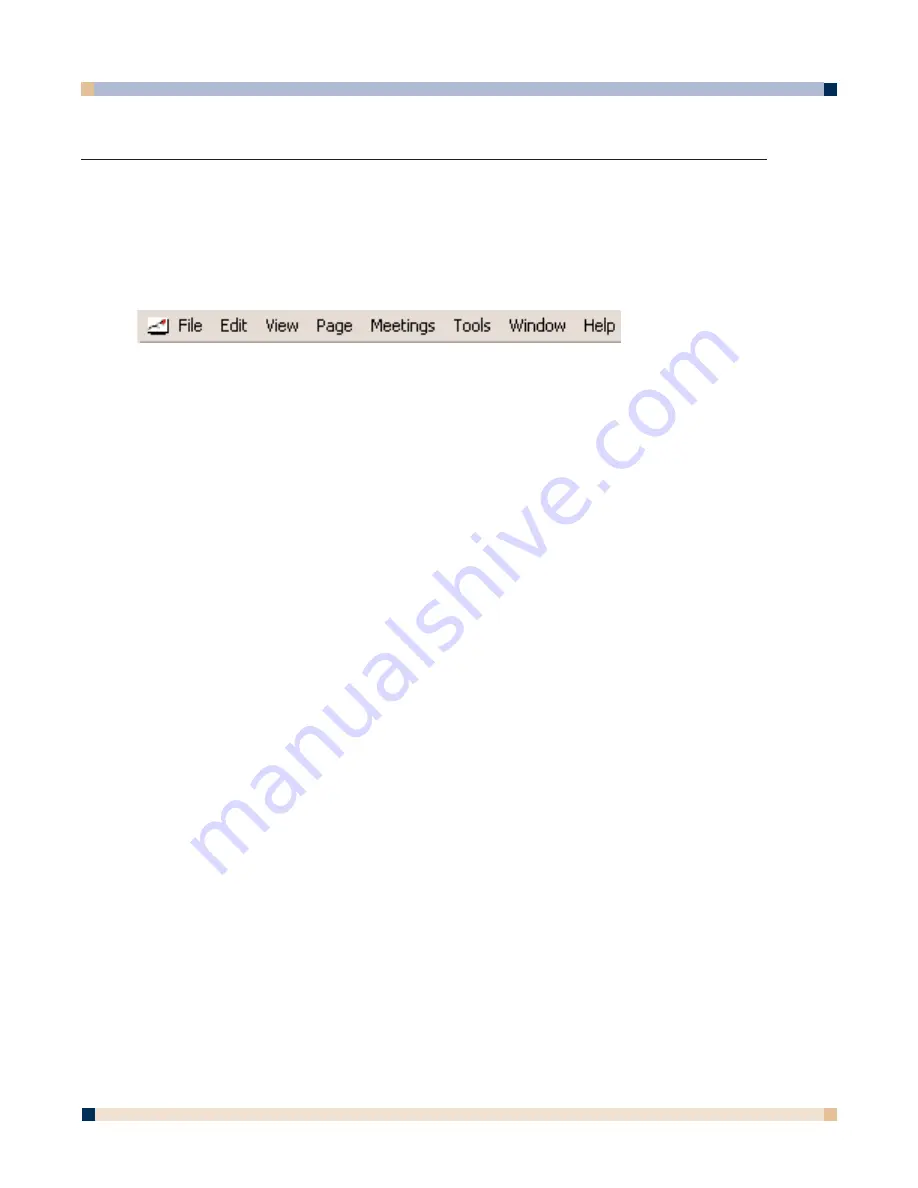
39
e B E A M S O F T W A R E ’ S M E E T I N G A P P L I C A T I O N
eBeam Software’s Meeting application is used in Whiteboard mode, and is used to record, save,
print, annotate, and share data from the whiteboard, as well as to share ongoing meetings over
your local intranet or even the Internet.
MENUS
eBeam Software’s Meeting Application Menu Bar
File Menu
New
Creates a new meeting.
Open
Opens a standard Open File dialog box. Navigate to the *.wbd
file, and select that file to open.
Close
Closes the selected meeting.
Save
Saves the selected meeting. If this is the first time the meeting
has been saved, the standard Save As dialog box opens,
allowing you to enter a meeting name and select the folder
location. If the file has been saved before, then it is saved again
under the existing name.
Save As
Opens the standard Save As dialog box, allowing you to enter a
meeting name and select the folder location. For supported
formats for saving a file, see Supported File Formats for Save
As/Send.
Import PDA Meetings
Opens the Import PDA Meeting dialog box. See Import PDA
Meetings.
Opens the standard Print dialog box.
Print Page
Prints the selected page only. See Application Toolbar.
Print Setup
Opens the standard Print Setup dialog box.
Page Setup
Opens the Page Setup dialog box. The Page Setup dialog box
allows you to choose header and footer information for the
printed page, as well as whether to place a border on the printed
page.
Available information includes: page numbering information,
the meeting name, the date and time in various formats, and the
eBeam logo.
Send
Opens the Send dialog box, which allows you to send the
selected meeting (in various formats) to selected recipients
using your e-mail client. See Send.
Exit
Closes the Meeting application.
O P E R A T O R ’ S G U I D E
3 M™ D I G I T A L W A L L D I S P L A Y






























