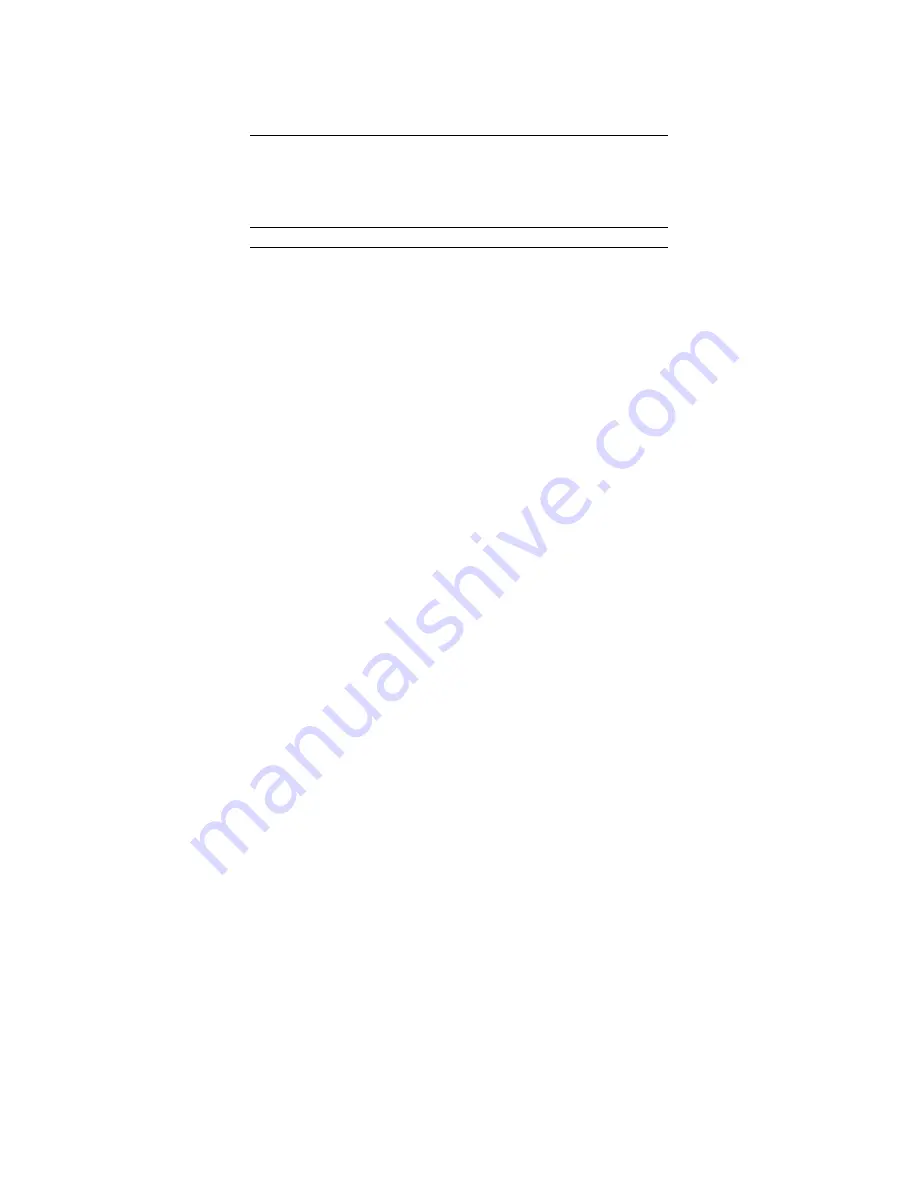
20
CRT Touch Monitor User Guide
For more information on adjusting the desktop area (resolution),
color depth, or refresh rate, refer to your video card documentation.
Testing the CRT Touch Monitor
Note:
The CRT desktop power status light is located on front of the bezel.
After connection, turn on the power switch located at the bottom of
the front bezel. Before you test your touch monitor, make sure all
cables are connected properly. Be sure to tighten all cable screws.
To test that the monitor is working properly:
1. Turn on your computer.
2. Make sure the video image is displayed. If it is not, turn on your
monitor.
3. Make sure the video image is centered within the screen area. Use the
monitor controls to adjust the image, if necessary.
You can adjust the horizontal and vertical position, contrast, and
brightness to better suit your video card and your personal
preference. Refer to Chapter 2 for more information on using the
on-screen menu to adjust the video display.
Installing TouchWare Software
TouchWare software includes the touch screen driver and control
panel that enables your touch screen to work with your computer.
When you install the CD included with your monitor, TouchWare
will automatically load the correct driver for your system. 3M
Touch Systems currently supports touch screen drivers for the
following PC operating systems:
•
Windows XP
•
Windows 2000
•
Windows NT 4.0
•
Windows 9x
•
Windows Me












































