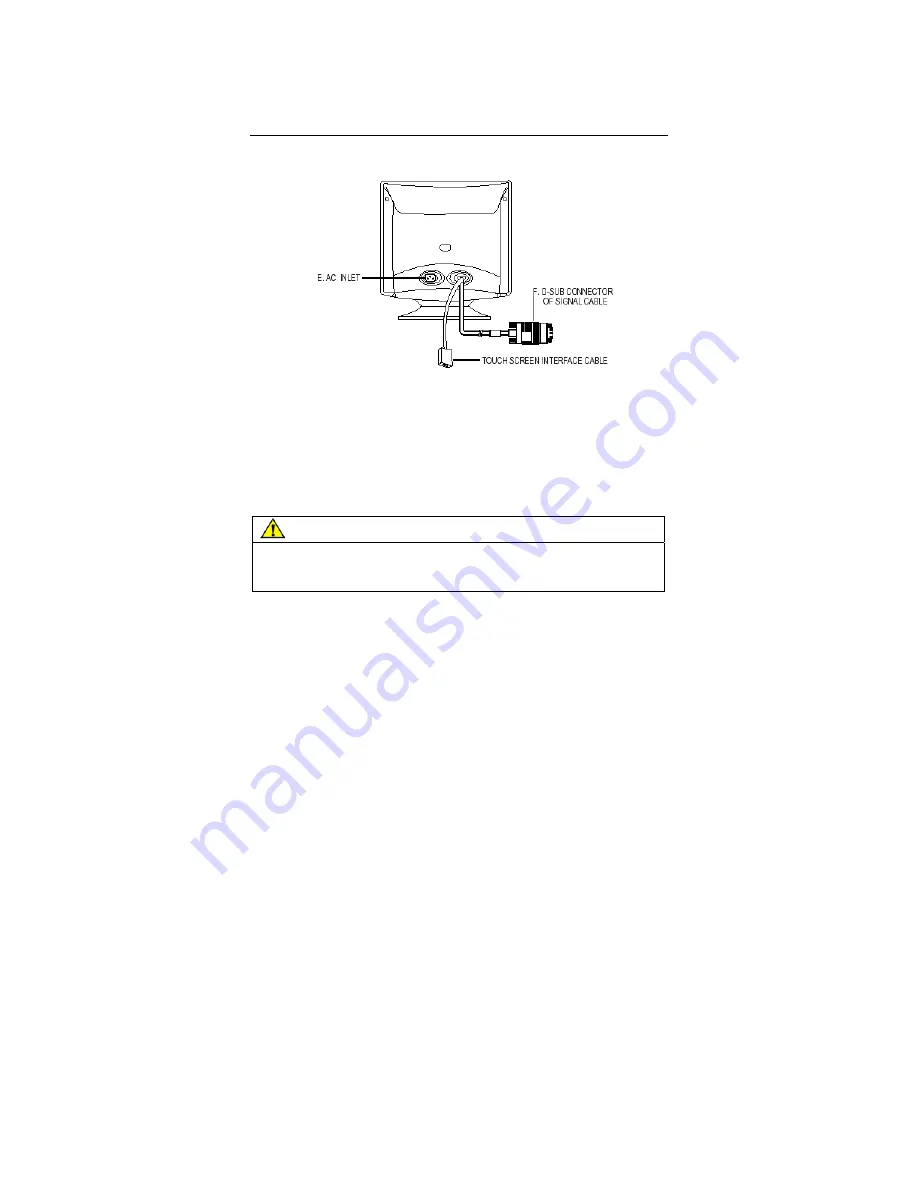
18
CRT Touch Monitor User Guide
Figure 1. Connecting the CRT Cables to your Computer
Be sure all cable connections are secure -- tighten all cable screws.
Shaking and vibration may dislodge cables that are improperly
connected.
Route all wiring and cables away from heat sources and sharp metal
edges to avoid damage. Also, keep the touch screen cable away
from sources of electromagnetic and radio frequency interference.
WARNING
To avoid the risk of electric shock which could result in serious
injury or death:
•
Do not use a power cord that is frayed or otherwise damaged.
Access to the Video Controls
The controls for adjusting the video display are located on the front
of the CRT desktop monitor. These buttons let you display the
on-screen menu and adjust the phase, image position, contrast, and
brightness. Make sure you have unobstructed access to the controls
once the monitor is installed.














































