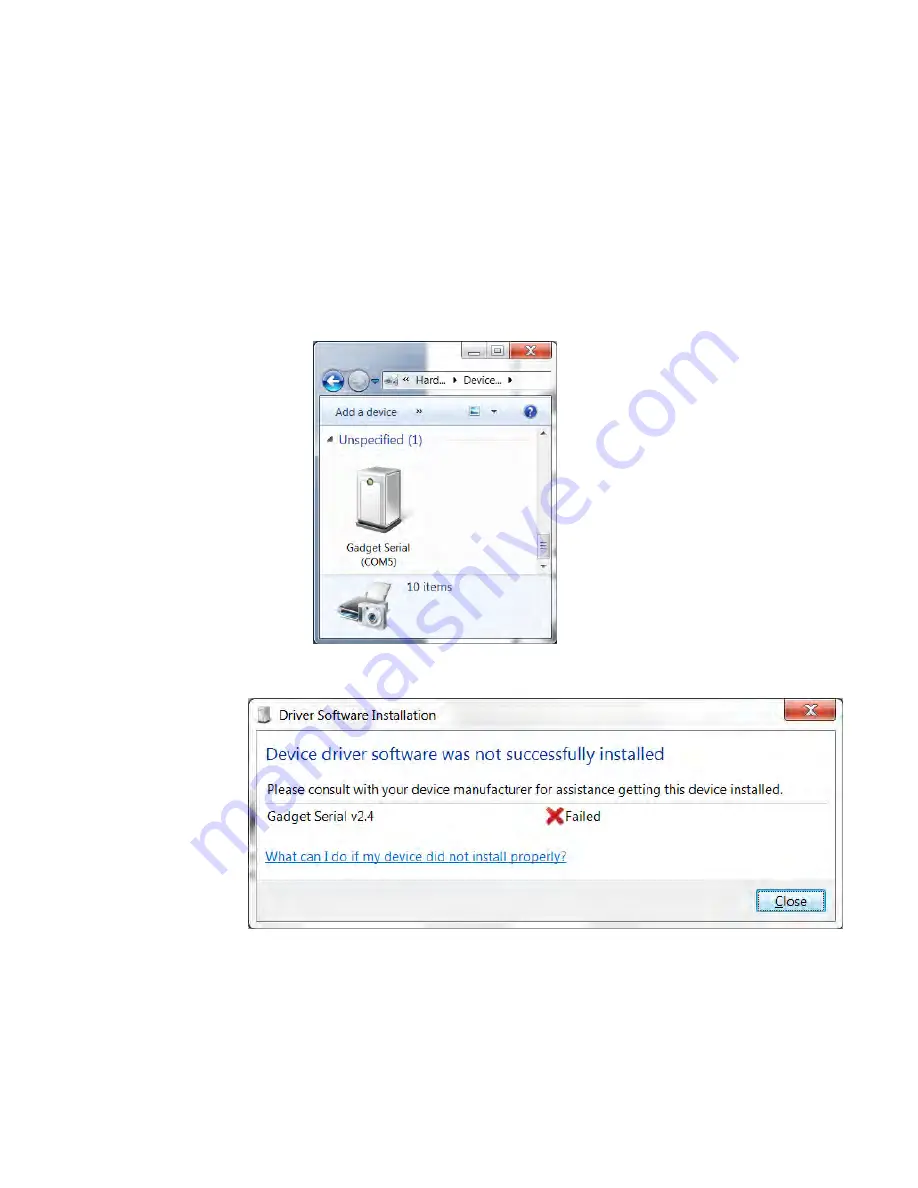
Appendix B
USB Port Setup
3M Compact RFID Reader
1000
User’s Guide
97
B.2.
Windows 7 Driver Installation and Setup
To map the Gadget Serial driver on a Windows 7 machine, perform the
following:
1
Connect the reader to your computer using an A-B USB cable.
2
If the Gadget Serial driver is already mapped to a COM port, the
following will appear:
3
If the driver is not mapped, the
Driver Software Installation
warning will
appear.
4
Select
Control Panel
and click
View Devices and Printers
. The Gadget
Serial device should not be mapped to any COM port as follows:
Содержание 1000
Страница 1: ...3M Compact RFID Reader 1000 User s Guide ...
Страница 2: ...ii 3M Compact RFID Reader 1000 User s Guide ...
Страница 12: ...Contents xii 3M Compact RFID Reader 1000 User s Guide This page intentionally left blank ...
Страница 86: ...1 2 3 4 5 6 7 8 9 Reader Configuration Tool 74 3M Compact RFID Reader 1000 User s Guide ...
Страница 111: ...Appendix B USB Port Setup 3M Compact RFID Reader 1000 User s Guide 99 8 Click the Change Settings button ...
Страница 120: ...3M Compact RFID Reader 1000 User s Guide This page intentionally left blank ...
Страница 121: ...3M Compact RFID Reader 1000 User s Guide ...



























