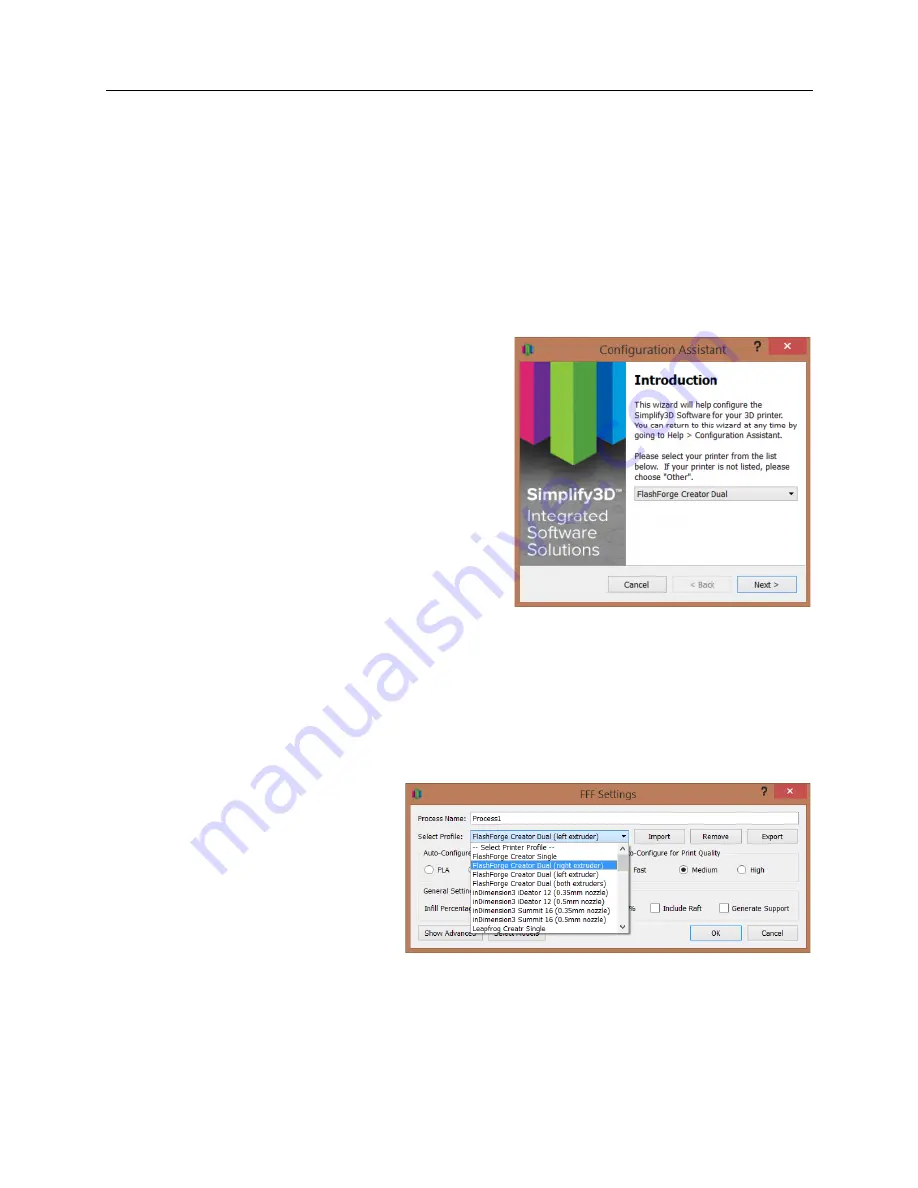
3D Universe Presents: The Unofficial FlashForge Creator X Manual
shop3duniverse.com
Page 36 of 43
800-‐689-‐4344
Using Simplify3D™ with the FlashForge Creator X
The FlashForge uses the .x3g file format for printing. This is a binary file which contains all of
the instructions the printer needs for it to print your part. Simplify3D software can be set up to
output this file format directly thanks to its integrated Makerbot printer support. The resulting
x3g file can then be printed in two ways. You can copy it to the machine’s SD card and use the
built-‐in LCD menu or you can stream the file directly to your machine via a connected USB
cable.
The first step in setting up the software for your
FlashForge is to open Simplify3D and go to
Help >
Configuration Assistant
.
When the assistant window pops up, just select the
correct FlashForge Creator X profile for your printer
under the drop down menu. You have now
successfully configured Simplify3D to work with your
FlashForge printer!
If you would like to manually change the firmware
settings, you can go to
Tools > Firmware
Configuration
. From here you can change the firmware profile and the general communication
settings. For the FlashForge, you should select the ‘Sailfish/Makerbot Firmware’ profile. This
will allow the software to work with both the FlashForge firmware and the common Sailfish
firmware upgrade (see the “Upgrading to Sailfish Firmware” section of this manual). In this
same window, click on the X3G tab and select the correct machine profile (for the Creator X,
choose “FlashForge Creator Dual”).
You are now ready to set up your
workflow. Import your STL file. Use
the Add button (lower left of the main
window) to add a new manufacturing
process. Then click the Edit Process
Settings button. Select one of the
FlashForge printer profiles in the
drop-‐down menu. Next, add the
preconfigured FlashForge process or customize your own process settings. The software
includes pre-‐configured profiles specifically for fast, medium and high quality prints. Note: If
you are not familiar with the basic printer workflow, refer to the Simplify3D Quick Start Guide
that can be accessed from within the software at
Help > Quick Start Guide
.






















