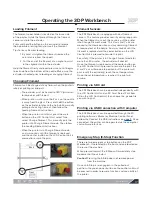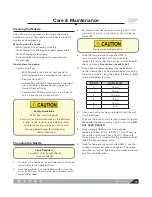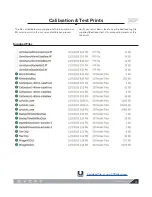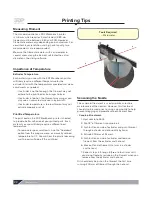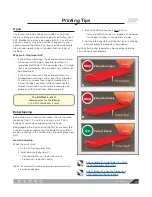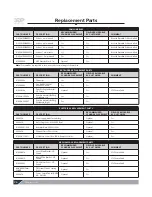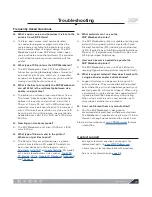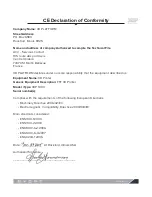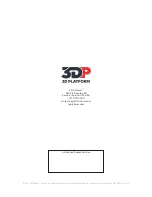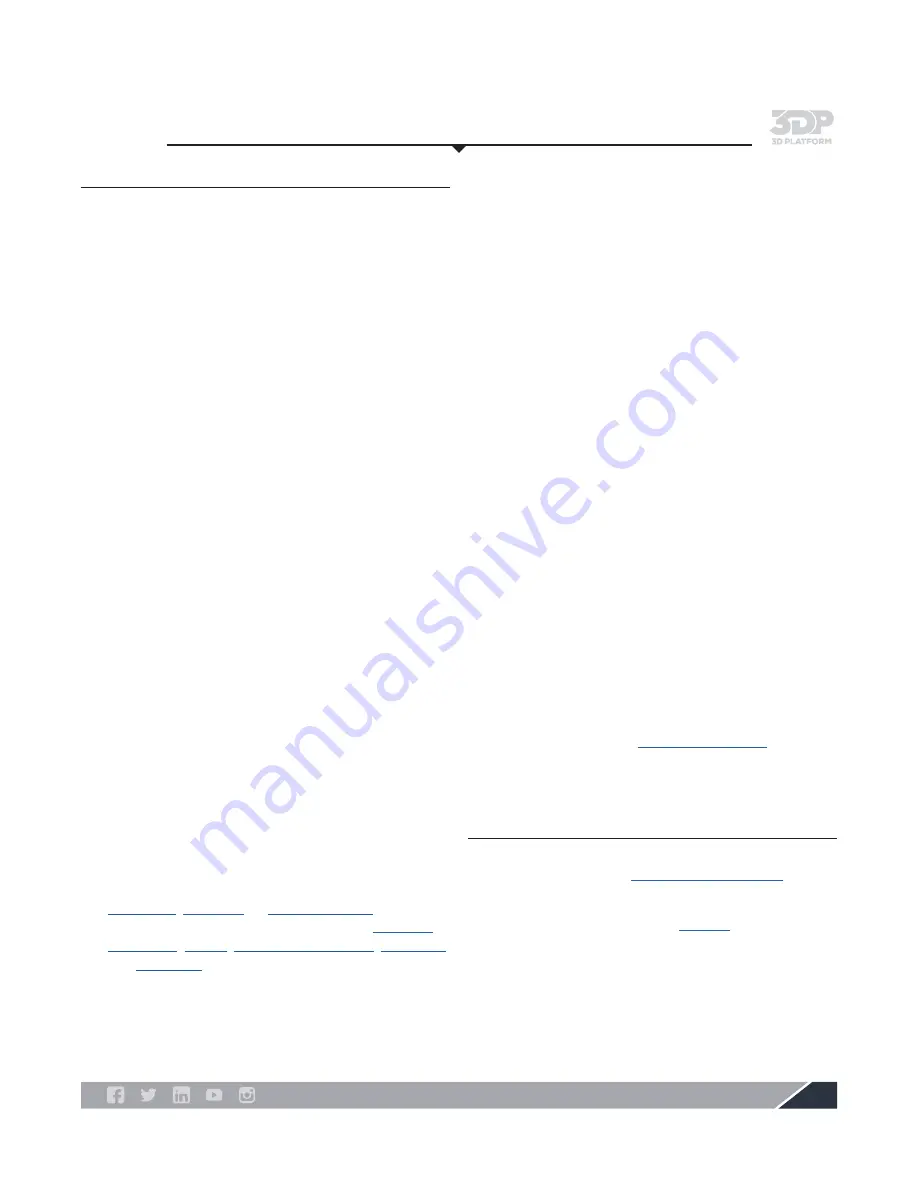
3DPlatform.com
27
Frequently Asked Questions
Q: What is open source and how does it relate to the
printers from 3D Platform?
A: The term, open source, most commonly refers
to a computer program or programs in which the
source code is available to the public for use and
can be modified from its original design. The 3DP
Workbench printer from 3D Platform utilizes open
source software and control platforms. This provides
a cost-effective and easy-to-use interface with the
printer.
Q: What type of 3D printer is the 3DP Workbench?
A: The 3DP Workbench utilizes FFF (Fused Filament
Fabrication) printing technology where a filament of
one material (plastic, wax, metal, etc.) is deposited
on top of, or alongside, the same (or similar) material
making a joint (by heat or adhesion).
Q: What is the best print quality the 3DP Workbench
can do? What is the relationship between size,
quality, and print time?
A: The printer can achieve a layer resolution as fine as
70 microns. A key consideration is the relationship
between size, quality, and print time. A part that is
75 mm x 75 mm x 25 mm, with a 300 micron layer
resolution, may take 3 hours to print. The same part,
with a 70 micron layer resolution, may take up to 10
hours to print. Using this premise, imagine the time
needed to print a part that is 1000 mm x 1000 mm x
500 mm.
Q: How big can I make my model?
A: The 3DP Workbench print area is 1000 mm x 1000
mm x 500 mm.
Q: What type of file do I send to the printer?
Where can I get files to print?
A: The file type that your printer requires is .gcode,
which is created from a 3D model. 3D models can
be custom designed in CAD programs such as
SolidWorks
,
Auto CAD
, or
Google SketchUp
. 3D models
can also be found online at sites such as:
GrabCAD
,
3D Marvels
,
3D Via
,
Google 3D Warehouse
,
Turbosquid
,
and
Thingiverse
.
Troubleshooting
Q: What materials can I use on the
3DP Workbench printer?
A: The 3DP Workbench printer is capable of printing any
material (3-mm spools), which is created for Fused
Filament Fabrication (FFF), including, but not limited
to PLA (Polylactic Acid), ABS (Acrylonitrile Butadiene
Styrene), PC (Polycarbonate), Nylon, Ninja Flex, and
HIPS (High Impact Polystyrene).
Q: How much power is needed to operate the
3DP Workbench printer?
A: The 3DP Workbench printer is 220 volt. Materials
requiring higher bed temperatures require 220 volts.
Q: What is support material? How does it work with
a single extruder and/or a dual extruder?
A: Support structures can be generated in your 3D
printing software. They are used to hold up printed
parts where the part is not supported–generally any
overhang over 45° will require supports. When using
a printer with a single extruder, the support material
is generated and then broken away after printing.
When using a machine with a dual extruder, wash
away support material can be utilized.
Q: Can I use filament from any manufacturer?
A: Yes! The 3DP Workbench is designed to
accommodate filament from multiple manufacturers.
The Workbench is capable of using 3 mm or 1.75 mm
filament, although we recommend the use of 3 mm.
Please visit our website at
www.3DPlatform.com
for more
information.
Contact support
•
Email your technical question and requests for
replacement parts to
.
•
Contact your sales representative with questions.
•
See warranty information on
page 28
.