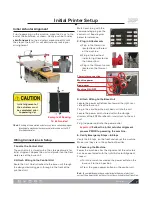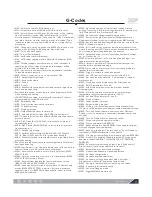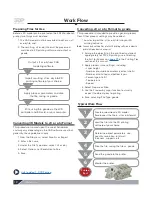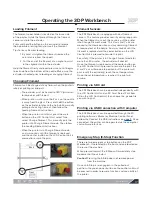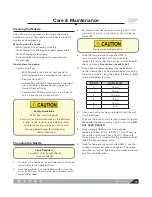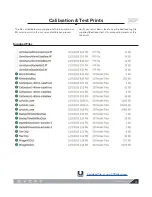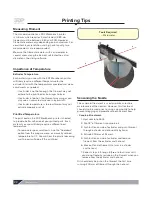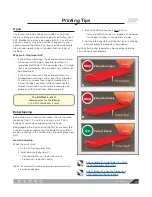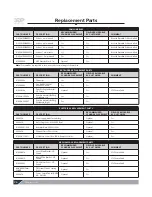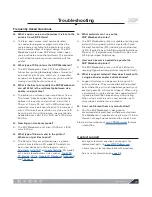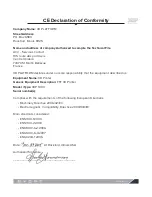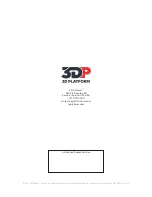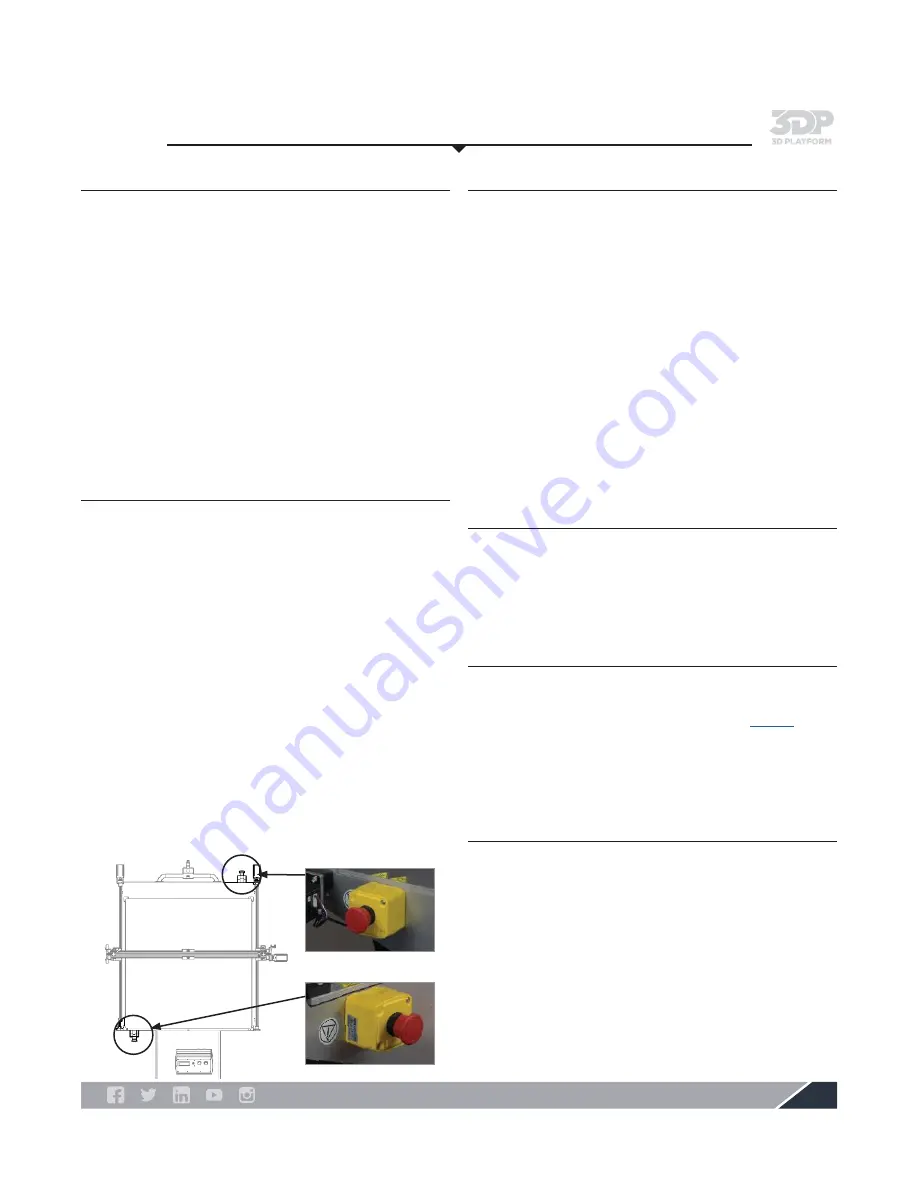
3DPlatform.com
17
Operating the 3DP Workbench
Loading Filament
The filament spool holder is located on the back side
of the printer. Guide the filament through the filament
sensor and into the extruder.
Press and hold the button on the extruder to release
the hob while pressing firmly to insert the filament.
Tips for easy filament loading:
1. By hand, straighten the filament (remove the
natural curve from the spool).
2. Cut the end of the filament at an angle to assist
in the alignment within the extruder.
Hold the filament firmly and exert pressure until it begins
to extrude from the bottom of the nozzle. Make sure the
extruder is heated prior to loading or changing filament.
Filament Sensors
The 3DP Workbench is equipped with dual filament
sensors. This feature provides security during long prints.
When the filament runs out, the sensors put the printer
into Change Filament mode. The X axis and Y axis are
moved to the Home position and any remaining filament
is reversed out of the nozzle. An alarm sounds until the
filament is replaced and the center button on the LCD
Control Unit is pressed to resume the print.
For safety, if the printer is in Change Filament mode for
more than 30 minutes, the extruder will cool off.
Once the filament is replaced and the center button on
the LCD Control Unit is pressed to resume the print, the
X and Y axis will move into position but the printer will
pause until the extruder(s) reach the set temperature.
Once the set temperature is reached, the print will
resume.
Changing Filament
Filament can be changed at any time—when the printer is
idle (not printing) or mid-print.
• The extruder must be heated to 180ºC (minimum)
to remove or add filament.
• When printer is idle: raise the Z axis so the nozzle
is away from the glass. Press and hold the button
on the extruder to release the hob while manually
pulling out existing filament, then follow the
Loading Filament instructions.
• When the printer is mid-print: press the main
button on the LCD Control Unit, select Tune,
select Change Filament. This manually puts the
printer into Change Filament mode. Then follow
the Loading Filament instructions.
• When the printer is in Change Filament mode,
an alarm sounds until the filament is replaced
and the center button on the LCD Control Unit is
pressed to resume the print.
Emergency Stop (E-Stop) Function
There are two emergency stop buttons on the 3DP
Workbench. One located on the front and one located on
the rear of the machine.
When pressed inward, the E-Stop will immediately stop
movement of the actuators.
Caution!
Pressing the E-Stop does not remove power
from the machine.
Once an E-Stop is re-engaged—in the pulled out
position—the green power button on the control unit must
be pressed in order to resume function and use ability of
the printer.
Printing via USB Connection with Computer
The 3DP Workbench can be operated through the 3D
printing software's Manual or Machine Control Panel.
Follow the Connect the USB instructions on
page 8
. Once
connected, the printer can be operated via the computer
and software interface.
Printing via SD Card
The 3DP Workbench can be operated independently with
the LCD Control Unit and an SD Card. Select Print from
SD on the LCD Control Unit, then choose the .gcode file
you wish to print.
Front
Back