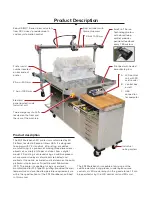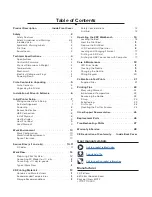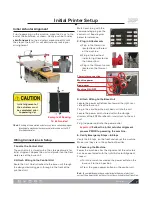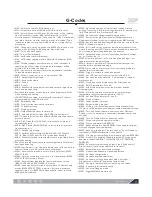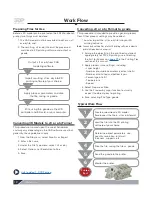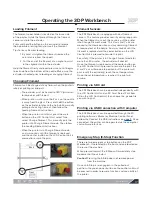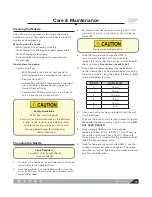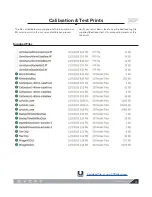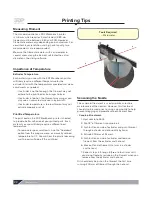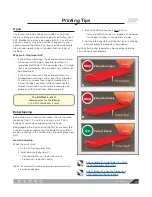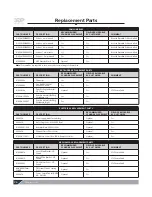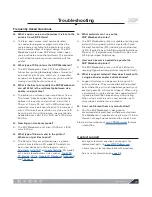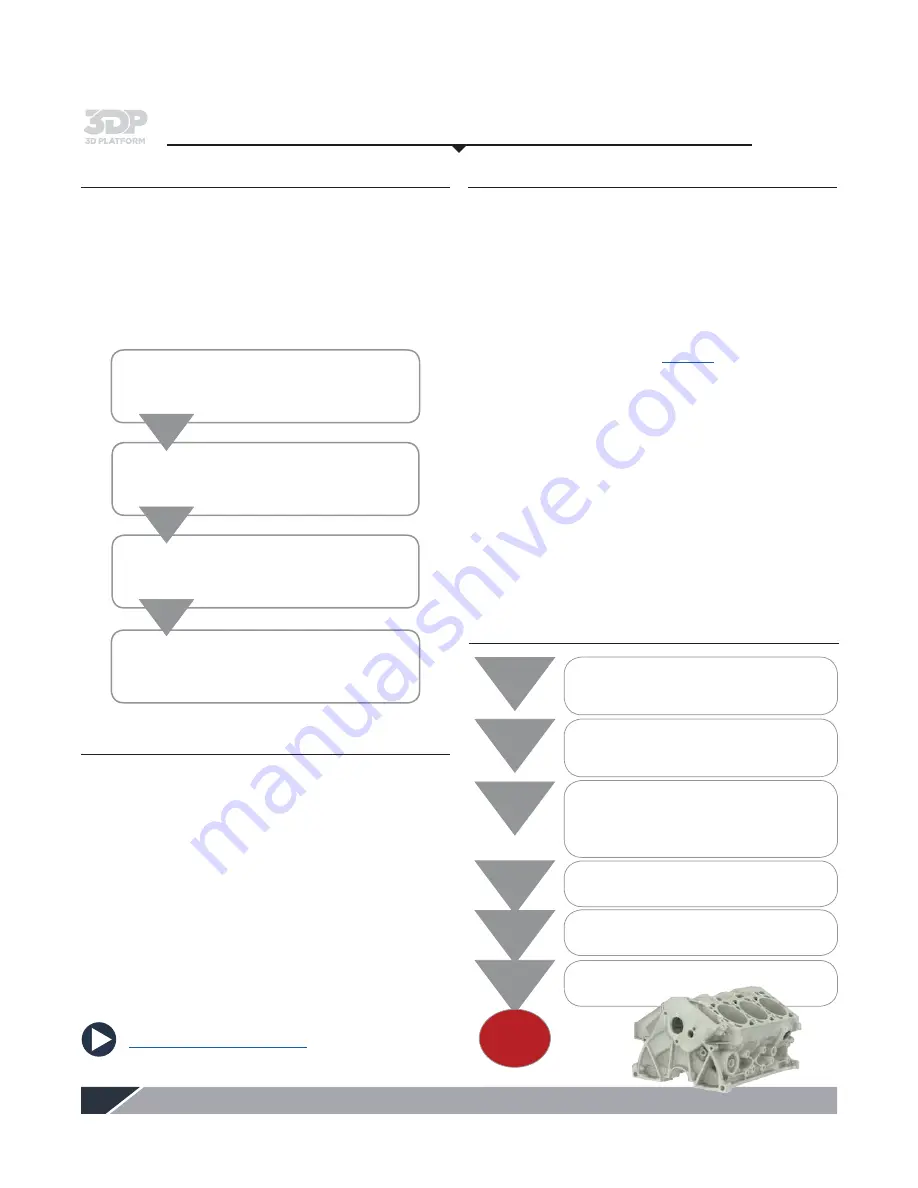
3DPlatform.com
12
Work Flow
Preparing Files for Use
Before a 3D model can be printed on the 3DP Workbench
printer, two things must be done.
1. The CAD model must be converted to either an .stl
or .obj file, and:
2. The resulting .stl or .obj file must be processed
and sliced in 3D printing software and output as
.gcode.
Converting 3D Models to .stl or .obj Format
This procedure is based upon the use of Solidworks,
and may vary depending on the CAD software used, but
generally, these guidelines apply:
1. From the File menu, select Save As or Export.
2. Enter a file name.
3. Under the File Type menu, select .stl or .obj.
4. Select Options, set Resolution to Fine.
5. Save.
Converting .stl or .obj Format to .gcode
This procedure is intended to provide a general process
flow. Other process settings may be needed.
1. Load or Import the .stl or .obj file into your 3D
printing software.
Note:
You can load multiple files into the 3D printing software in order to
print multiple objects in one print.
2. Arrange the object(s) on the print bed and orient
appropriately for FFF 3D printing—see Orienting
the Part for Success on
page 25
in the Printing Tips
section of this manual.
3. Apply process (slice settings), including:
• Layer height
• Number of outside perimeters (vertical shells)
• Number of solid top and bottom layers
• Percentage of infill
• Temperature
• Speed
4. Select Prepare or Slice
5. Use the Preview by Layer function to visually
inspect the object prior to printing.
6. Save, selecting File Type .gcode.
Print, using the .gcode via the LCD
controller and SD card, or your computer.
Link to video: 1-2-3D Printing
Apply process parameters and slice
the file, saving as .gcode.
Import resulting .stl or .obj into 3D
printing software of your choice.
Output .stl or .obj from CAD
modeling software.
Slice the file, saving the file as .gcode.
Send the .gcode to the printer.
Monitor the printer.
Create or download a 3D model.
Save/export the file in .stl or .obj format.
Load the file into the 3D printing
software of your choice.
Determine object parameters: size,
quantity, resolution, infill, wall
thickness, supports, etc.
1
2
3
4
5
6
Typical Work Flow
Printed
Part