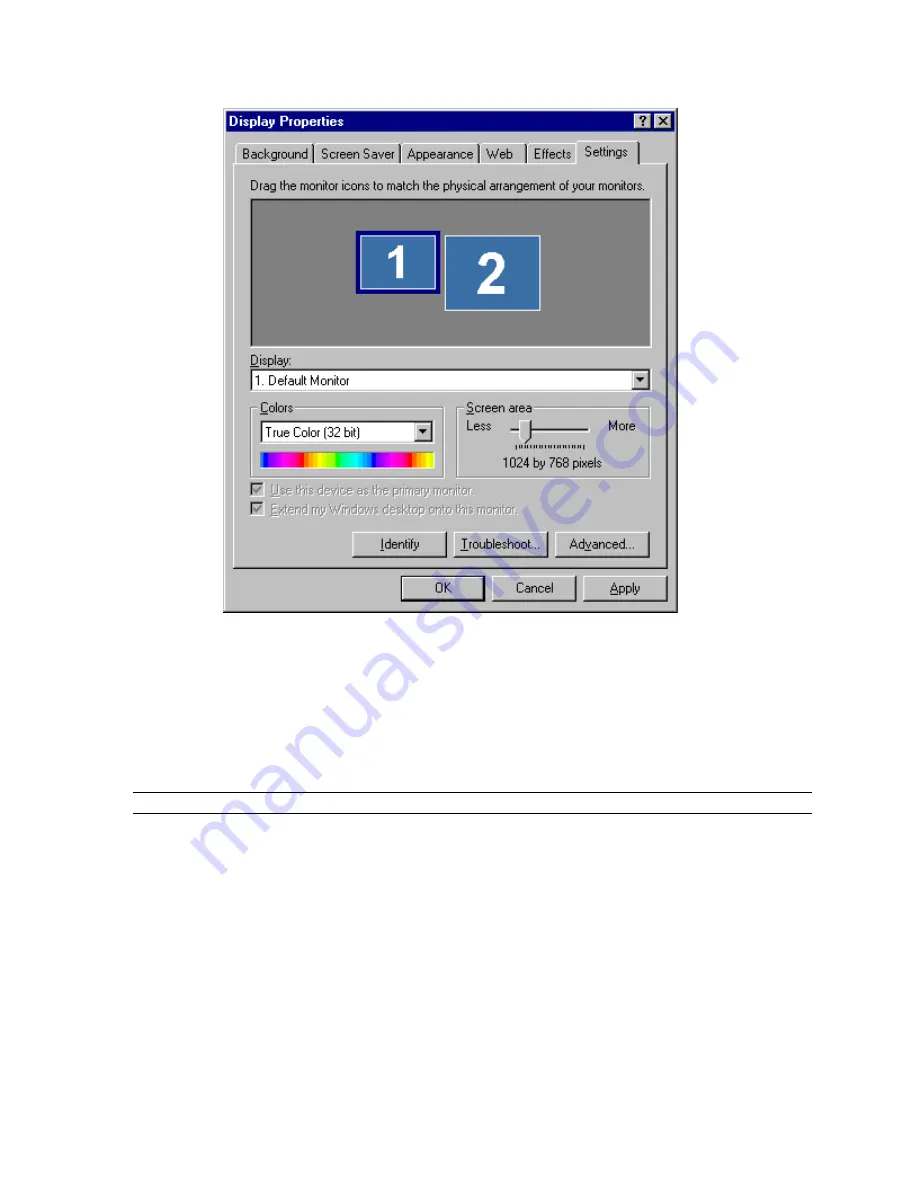
Software Configuration
3Dlabs Graphics Accelerator Card User's Guide
Adjusting colors or resolutions of either monitor
1. Click the icon for that monitor or select the monitor from the pulldown menu under Display.
2. With the monitor to adjust selected, click Advanced. Select Wildcat Monitor and make changes to
the Colors or Screen area. Click OK.
3. Select the other monitor icon or select from the pulldown menu under Display to change the color
or resolution of the other monitor.
NOTE:
Any changes made under Wildcat Configuration will affect both monitors.
Содержание Wildcat III 6110
Страница 5: ...3Dlabs Graphics Accelerator Card User s Guide CHAPTER 1 INTRODUCTION ...
Страница 10: ...3Dlabs Graphics Accelerator Card User s Guide CHAPTER 2 SETUP ...
Страница 23: ...3Dlabs Graphics Accelerator Card User s Guide CHAPTER 3 SOFTWARE CONFIGURATION ...
Страница 25: ...Software Configuration 3Dlabs Graphics Accelerator Card User s Guide ...
Страница 34: ...3Dlabs Graphics Accelerator Card User s Guide CHAPTER 4 TROUBLESHOOTING ...
Страница 39: ...3Dlabs Graphics Accelerator Card User s Guide APPENDIX A SPECIFICATIONS ...
Страница 43: ...3Dlabs Graphics Accelerator Card User s Guide APPENDIX B SOFTWARE LICENSE ...
Страница 47: ...3Dlabs Graphics Accelerator Card User s Guide APPENDIX C REGULATORY STATEMENTS ...
Страница 49: ...3Dlabs Graphics Accelerator Card User s Guide APPENDIX D TERMS AND DEFINITIONS ...
Страница 54: ...3Dlabs Graphics Accelerator Card User s Guide INDEX ...
Страница 56: ...3Dlabs Graphics Accelerator Card User s Guide ...






























