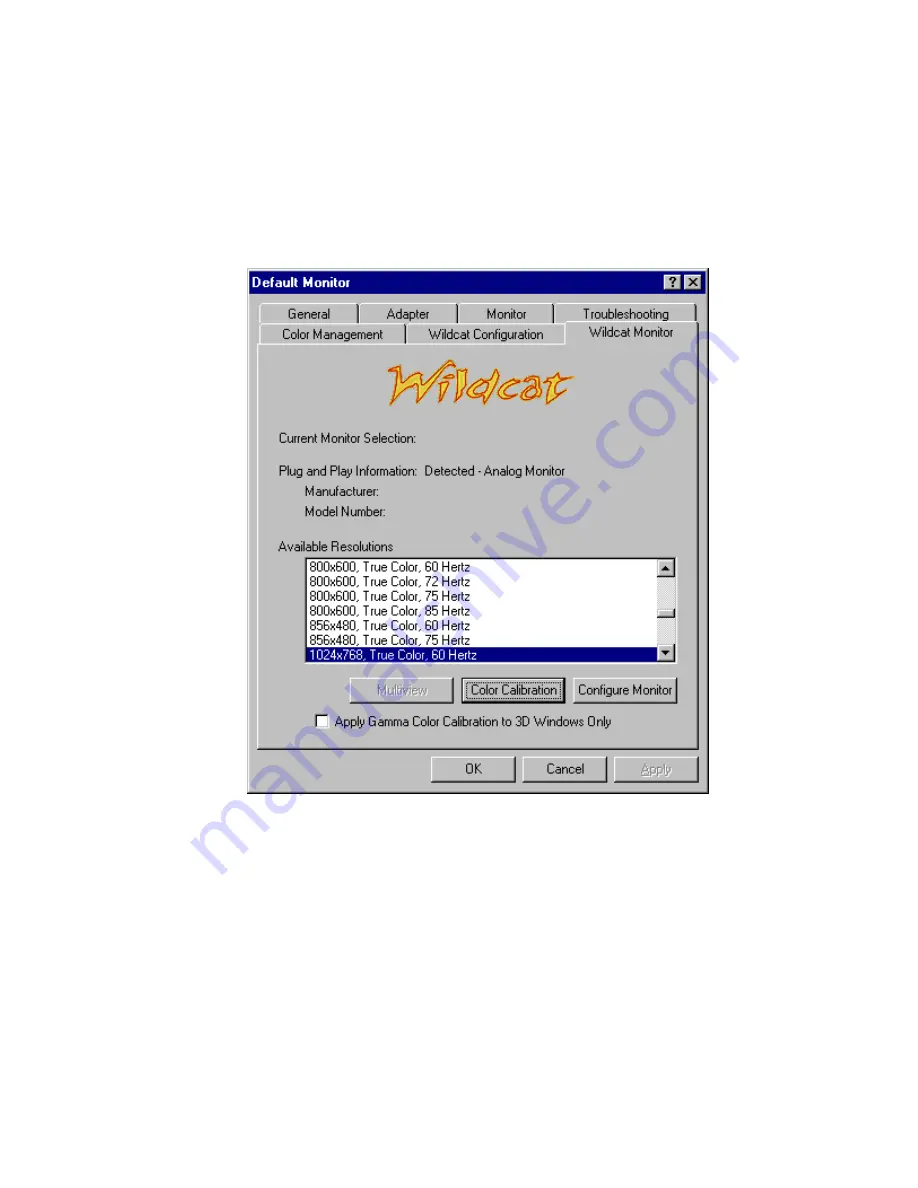
Software Configuration
3Dlabs Graphics Accelerator Card User's Guide
Using the Wildcat Monitor tab
1. On the Display Properties dialog box, click the Wildcat Monitor tab. This tab contains
commands for adjusting the resolution, color depth, and refresh rate. See the steps under
Using the
Wildcat Configuration tab
if you need instructions on opening the Display
Properties dialog box.
2. Click Color Calibration to modify the color settings. Make modifications to the Color
Calibration dialog box, then check the Apply Gamma Color Calibration to 3D Windows
Only box if you don’t want the desktop affected. Click OK to accept the changes and
dismiss the Color Calibration dialog box, or click Cancel to close the Color Calibration
dialog box without making any changes. You are returned to the Wildcat Monitor Display
Properties dialog box.
Содержание Wildcat III 6110
Страница 5: ...3Dlabs Graphics Accelerator Card User s Guide CHAPTER 1 INTRODUCTION ...
Страница 10: ...3Dlabs Graphics Accelerator Card User s Guide CHAPTER 2 SETUP ...
Страница 23: ...3Dlabs Graphics Accelerator Card User s Guide CHAPTER 3 SOFTWARE CONFIGURATION ...
Страница 25: ...Software Configuration 3Dlabs Graphics Accelerator Card User s Guide ...
Страница 34: ...3Dlabs Graphics Accelerator Card User s Guide CHAPTER 4 TROUBLESHOOTING ...
Страница 39: ...3Dlabs Graphics Accelerator Card User s Guide APPENDIX A SPECIFICATIONS ...
Страница 43: ...3Dlabs Graphics Accelerator Card User s Guide APPENDIX B SOFTWARE LICENSE ...
Страница 47: ...3Dlabs Graphics Accelerator Card User s Guide APPENDIX C REGULATORY STATEMENTS ...
Страница 49: ...3Dlabs Graphics Accelerator Card User s Guide APPENDIX D TERMS AND DEFINITIONS ...
Страница 54: ...3Dlabs Graphics Accelerator Card User s Guide INDEX ...
Страница 56: ...3Dlabs Graphics Accelerator Card User s Guide ...
















































