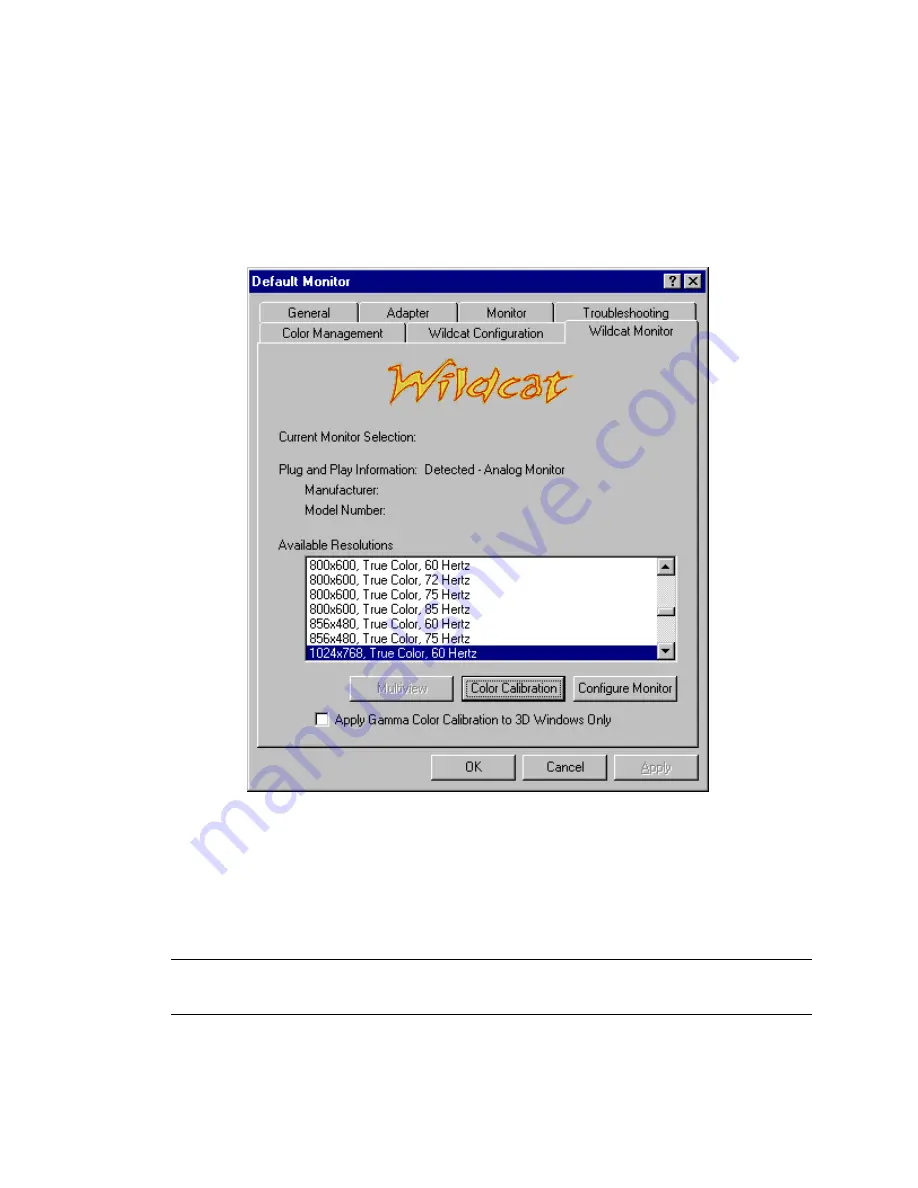
Software Configuration
3Dlabs Graphics Accelerator Card User's Guide
28
Using the Wildcat Monitor tab
1. On the Display Properties dialog box, click the Wildcat Monitor tab. This tab contains
commands for adjusting the resolution, color depth, and refresh rate. See the steps under
Using the
Wildcat Configuration tab
if you need instructions on opening the Display
Properties dialog box.
2. Click Color Calibration to modify the color settings. Make your modifications to the Color
Calibration dialog box, then click OK to accept the changes and dismiss the Color
Calibration dialog box, or click Cancel to close the Color Calibration dialog box without
making any changes. You are returned to the Wildcat Monitor Display Properties dialog
box.
Note: The option “Apply Gamma Color Calibration for 3D Windows Only” is available only under
Windows 2000. Windows NT allows you to apply Gamma Color Calibration, but applies calibration to all
windows (not just 3D windows).
Содержание Wildcat II 5000
Страница 11: ......
Страница 23: ...Software Configuration 3Dlabs Graphics Accelerator Card User s Guide 27 ...
Страница 35: ...Specifications 3Dlabs Graphics Accelerator Card User s Guide 39 ...
Страница 41: ...Regulatory Statements 3Dlabs Graphics Accelerator Card User s Guide 45 ...
Страница 42: ...Regulatory Statements 3Dlabs Graphics Accelerator Card User s Guide 46 ...
Страница 49: ...3Dlabs Graphics Accelerator Card User s Guide f f f fk k k kabu abu abu abu ...






























