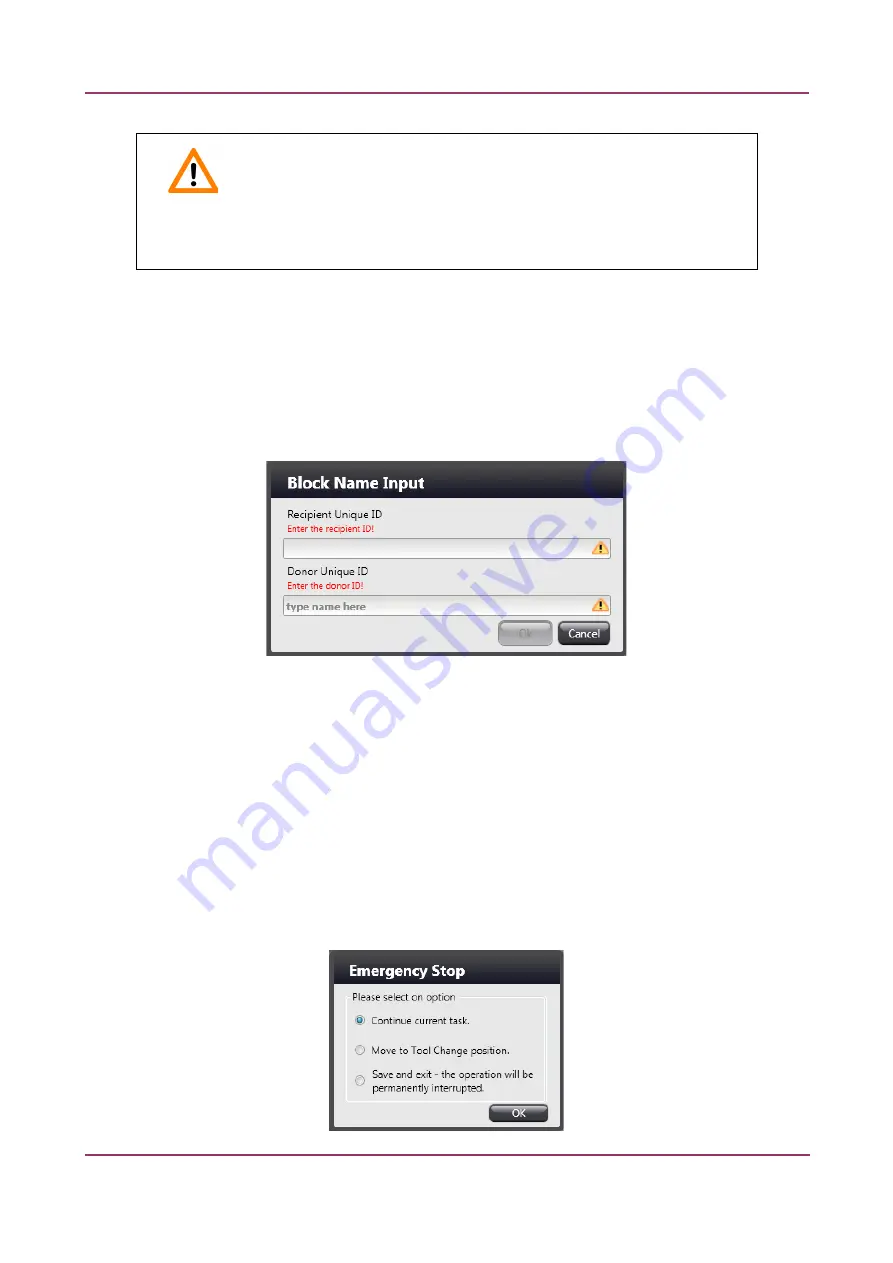
TMA Grand Master 2.1 – User’s Guide
5 Using TMA Grand Master
Important!
PCR process is not supported in case the software was restarted after exiting without
closing it properly or loading the project that has been saved previously.
2. If you want to remove an existing marker, click it with the right mouse button. The
corresponding layout position of the deleted marker will therefore be free for the next
defined marker.
3. Core transfer from the donor block(s) to the recipient block or PCR tubes starts after clicking
the
Start
button below the image of the donor block.
If you have not entered Recipient block ID, nor Donor block ID for the selected transfer, a
window opens in which you must enter the IDs.
TMA Grand Master
inserts each core into the next available spot, and proceeds from left-to-
right and from top-to-down order in the layout grid of the TMA block.
If you have activated the new view for donor blocks, the block on which you have selected a
core to be transferred and clicked
Start
, the thumbnail of that specific block will be moved to
the back end of the block queue.
NOTE:
You can interrupt the punching process anytime by clicking the
Stop
button. The
emergency stop function (represented by the
Stop
button in the application window) can be
called by pressing a relevant hotkey that is the
Pause
key by default. Use this key if it is more
difficult to interrupt the process by clicking the
Stop
button.
The TMA Grand Master Emergency Stop window is displayed after either clicking the
Stop
button, or pressing the
Pause
hotkey. Select an option then click
OK
.
April 8, 2014 – Rev. 1
3DHISTECH Ltd.
45(79)






























