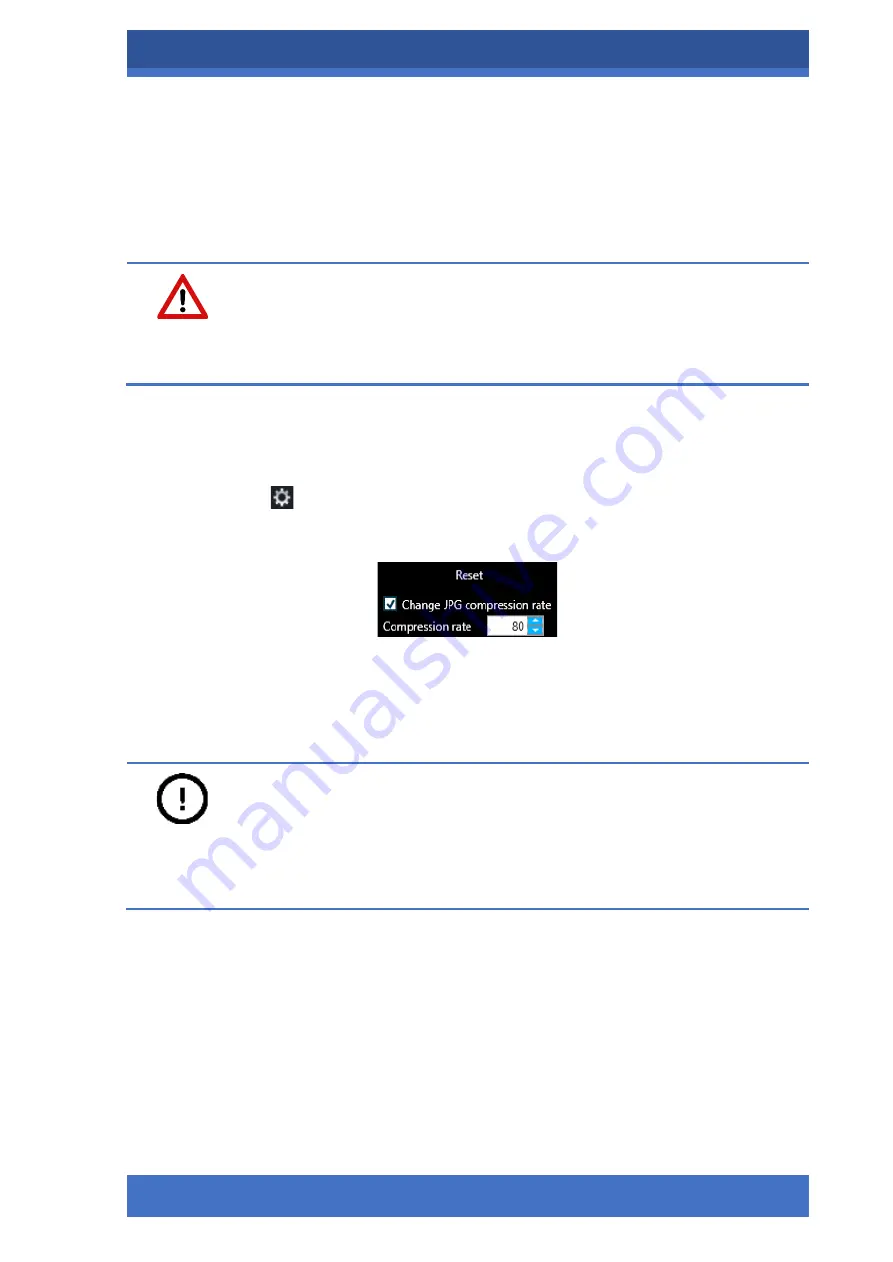
PANNORAMIC® CONFOCAL RX 1.0
SOFTWARE DESCRIPTION
MAY 13, 2021
39
FOR RESEARCH USE ONLY. NOT FOR USE IN DIAGNOSTIC PROCEDURES .
Conversion settings
•
Apply conversion
: Turn on to convert the slide to other formats, once the scanning has
finished.
•
Keep original MRXS Slide
: The original MRXS format of the slide is stored in the local
folder.
Warning!
If the
Keep original MRXS Slide
function is inactive, the original MRXS slide will be deleted
after the conversion is complete.
•
Target format
: The slide is converted to the selected final format. Click one of the
buttons to define the final slide format (
MRXS
,
Tiled-TIFF
,
Roche-TIFF
,
SVS
,
DICOM
).
•
Click
to open
MRXS
,
Tiled-TIFF
and
DICOM
conversion settings panel:
o
MRXS settings
Figure 19: MRXS settings
▪
Click
Reset
to set everything to default.
▪
Select
Change JPG compression rate
to enable the modification of the
value in the
Compression rate
value box.
Notice:
MRXS to MRXS conversion will result in an overlap-free final image (tile fitting is performed
without overlapping).






























