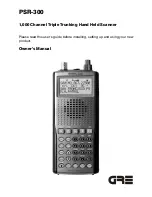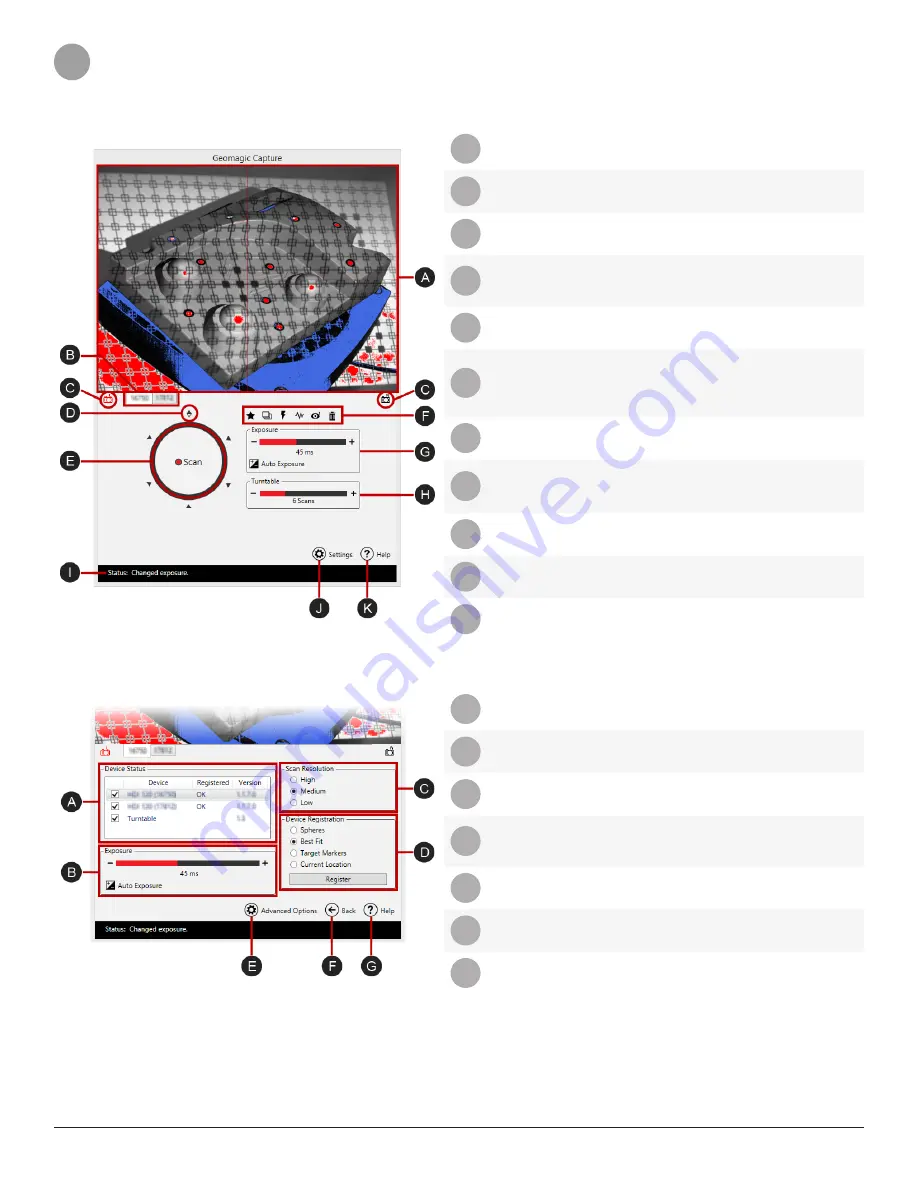
3D Systems, Inc.
3
2
AT A GLANCE ON GEOMAGIC CAPTURE APPLICATION
Scan
A
Live View
Displays current camera view.
B
Scanner Tab
Allows users to switch each scanner’s
camera view.
C
Camera View Switch
Allows users to switch between the
side of camera view.
D
Starting Position
of 360º Rotational
Scanning
Indicates the starting point of
rotational scanning (from 0 to 360
rotational degrees).
E
Scan
Starts the scanning.
F
Capturing Options
Options in this group allow users to
manage their working environment
and scan an object with optimal
results.
G
Exposure Settings
Allows users to adjust an exposure
value.
H
Turntable Settings
Allows users to adjust the number
of scan divisions in 360 rotational
degrees.
I
Status Bar
Shows the current working status of
the scanner.
J
Settings
Goes to the Settings menu.
K
Help
Shows the Help document.
Settings
A
Device Status
Manages device connection status.
B
Exposure Settings
Allows users to adjust an exposure
value.
C
Scan Resolution
Adjusts the resolutions of scanners.
D
Device Registration
Methods for registering the position of
connected devices or aligning scans
into one coordinate system
E
Advanced Options
Opens the Advanced Settings menu.
F
Back
Goes back to the Scan menu.
G
Help
Shows the Help document.