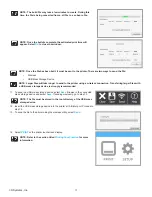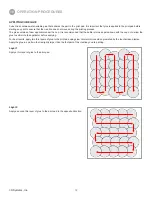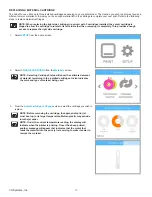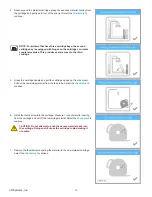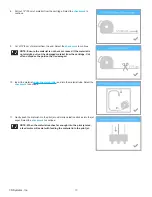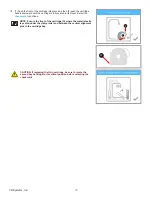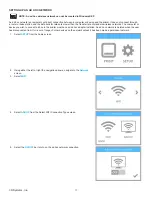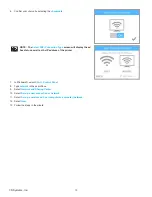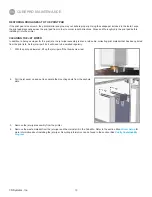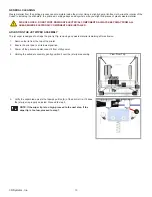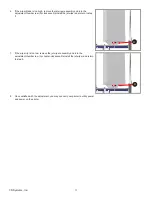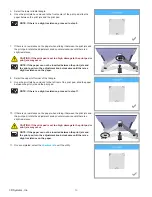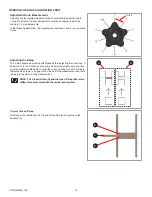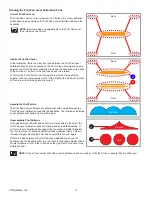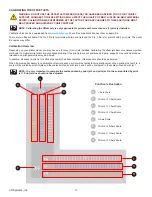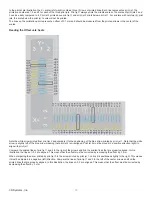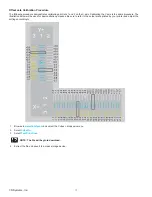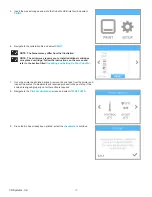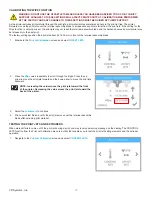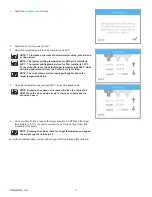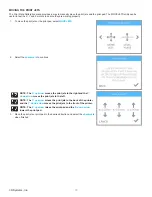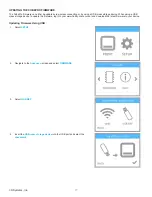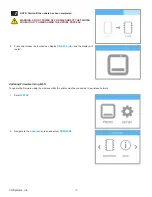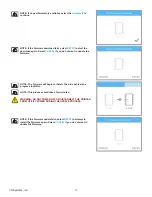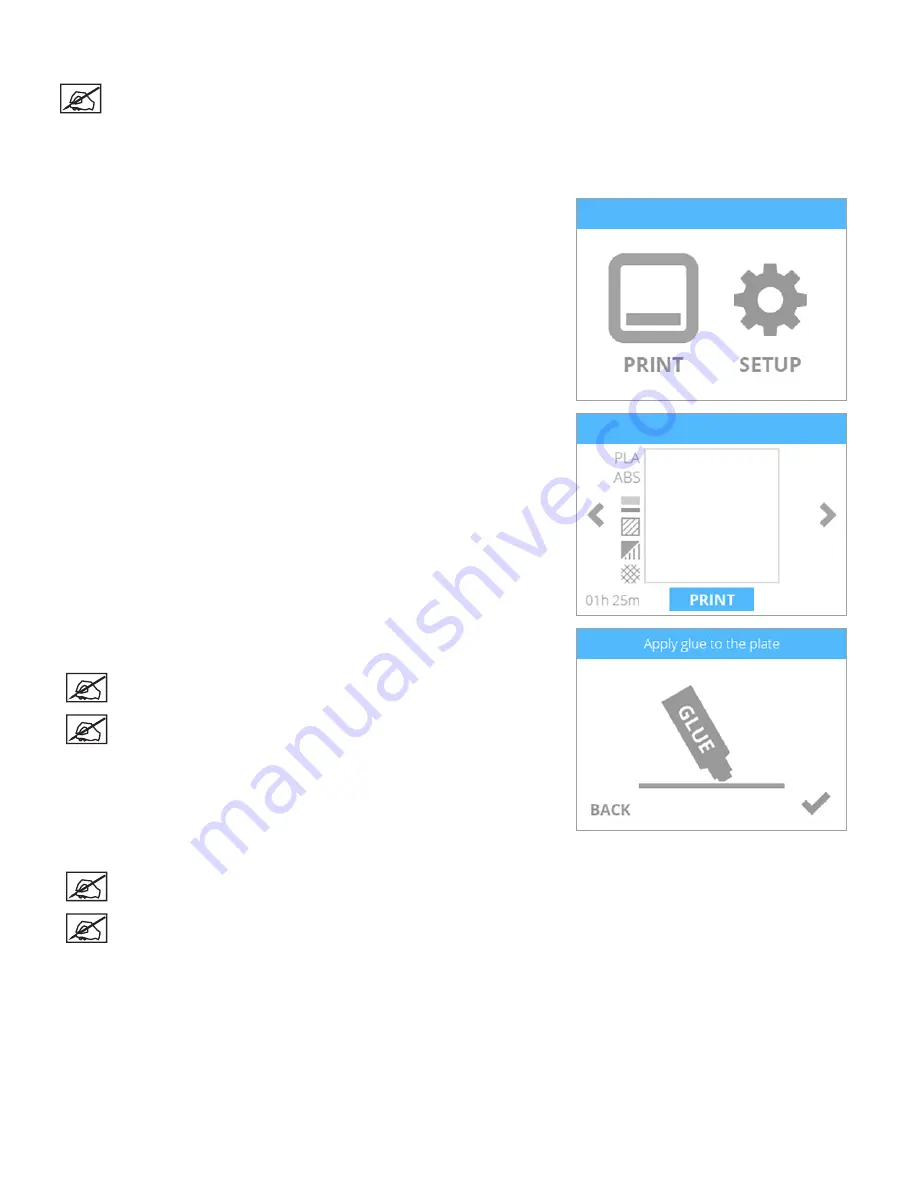
65
3D Systems, Inc
.
Printing the Level Gap Calibration File
NOTE: Ensure the print pad is completely clean from glue and printed parts before beginning this procedure .
1 .
Download the Level Gap Calibration file from
www .Cubify .com
to your USB
mass storage device .
2 . Insert the USB mass storage device into the USB host port .
3 . Select
.
4 .
Using the arrows, navigate to the Level Gap Calibration file and select
.
5 . Apply two thin layers of Cube Glue to the print pad in an area of 50 mm x 50
mm . Select the
checkmark
to continue .
NOTE: For more information, refer to the section titled
Applying
Cube Glue
.
NOTE: It may take several minutes to print the file.
6 .
When finished, remove the print pad and verify the Level Gap.
NOTE: Refer to the sections titled
Reading The Z-Gap Calibration
and
Reading The Print Pad Level Calibration Print
.
NOTE: If any adjustments are needed, perform this procedure again
after making the adjustments . Make sure all glue and plastic residue
have been removed prior to performing this procedure again .