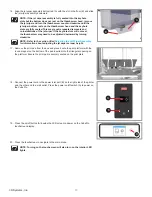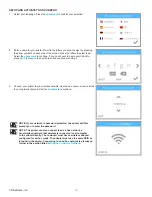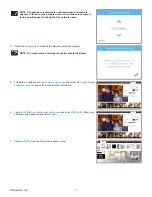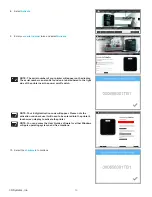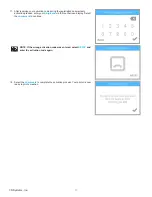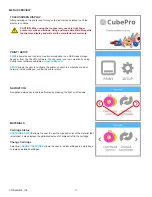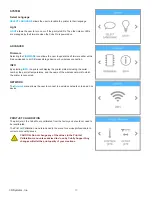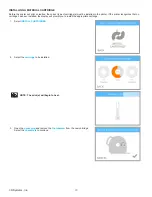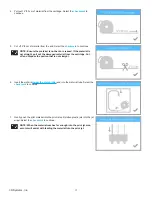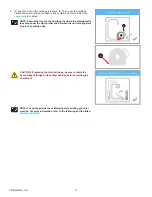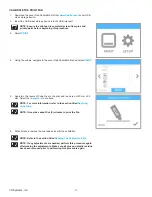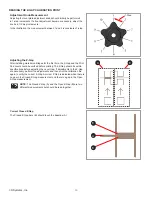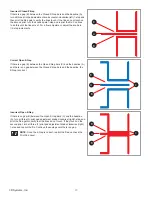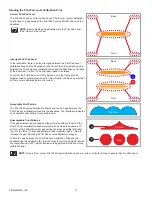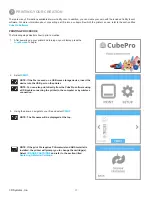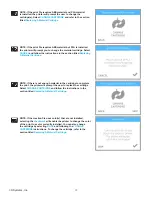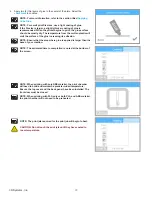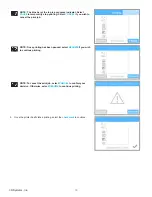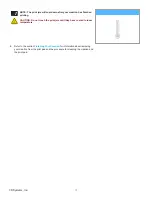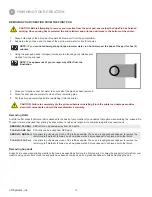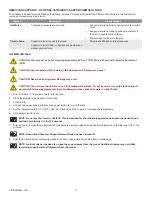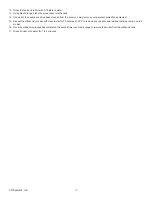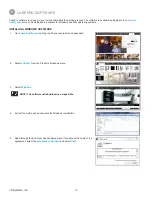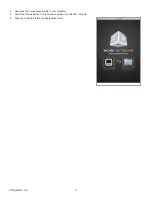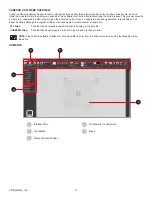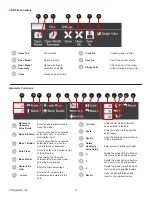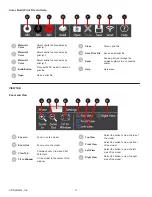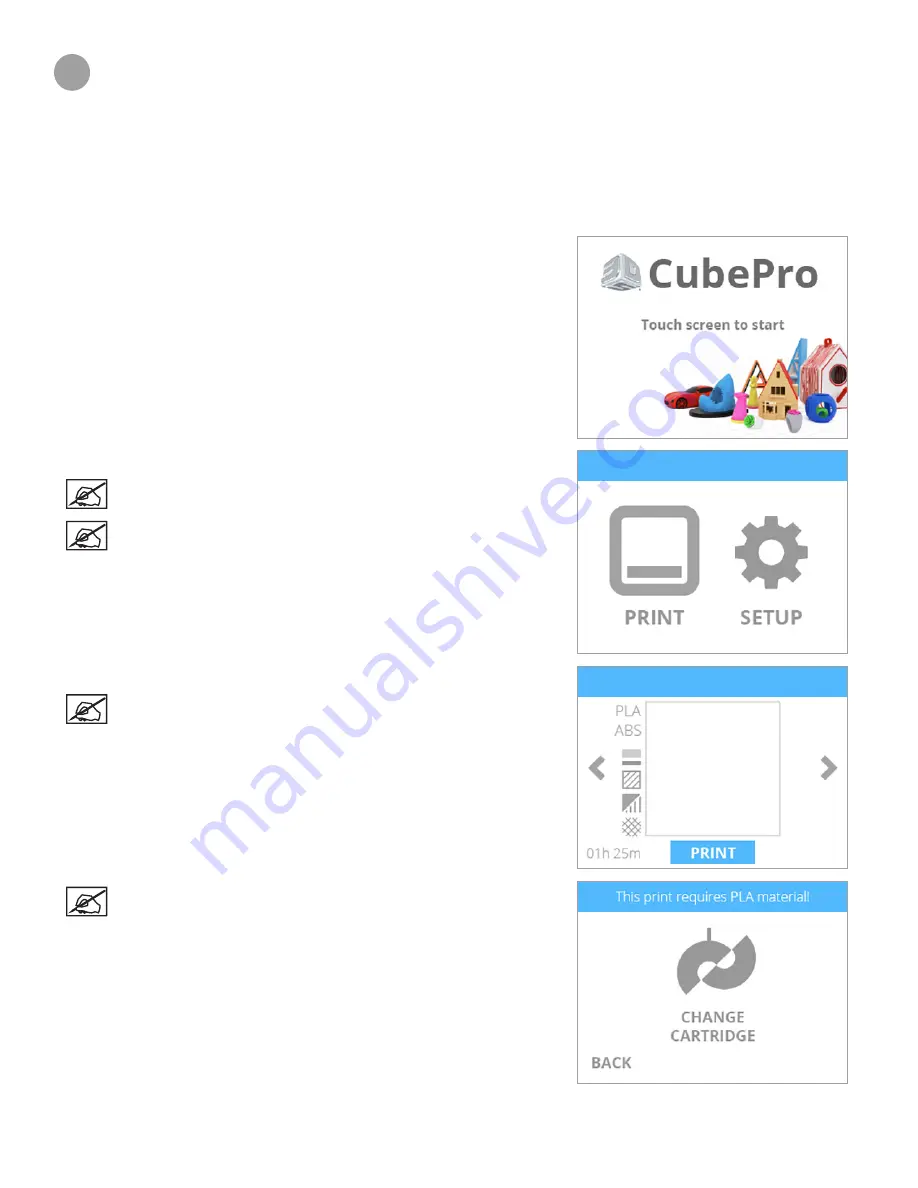
27
3D Systems, Inc
.
7
PRINTING YOUR CREATION
There are many 3D creations available at www .Cubify .com . In addition, you can create your own with the included Cubify Invent
software. For more information about converting a .stl file into a .cubepro file which the printer can use, refer to the section titled
CubePro Software
.
PRINTING PROCEDURE
The following steps illustrate how to print a creation .
1 . After powering up your printer and turning on your display, press the
touchscreen
to begin .
2 . Select
.
NOTE: If the file is saved on a USB mass storage device, insert the
device into the USB port on the printer .
NOTE: You can also print directly from the CubePro software using
a USB cable connecting the printer to the computer or by wireless
connection .
3 .
Using the arrows, navigate to your file and select
.
NOTE: The file name will be displayed at the top.
NOTE: If the print file requires PLA material and ABS material is
installed, the printer will prompt you to change the cartridge(s) .
Select
CHANGE CARTRIDGE
and refer to the section titled
Replacing A Material Cartridge
.