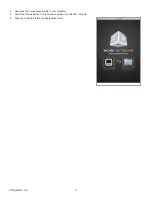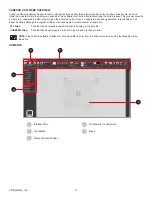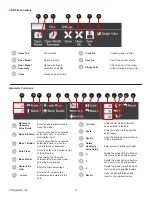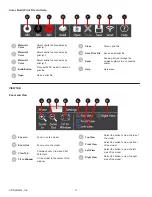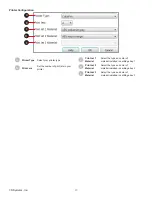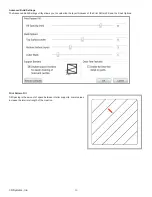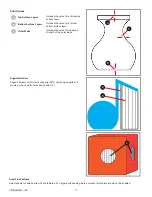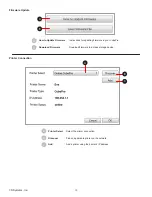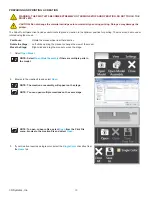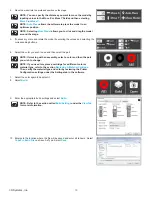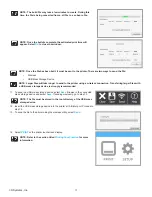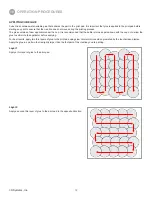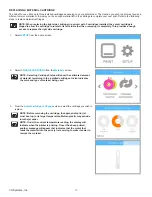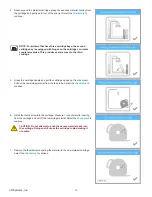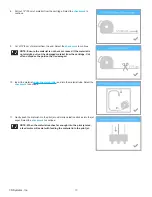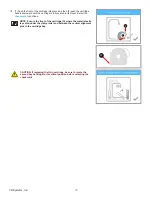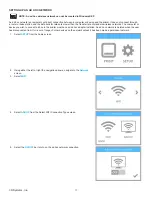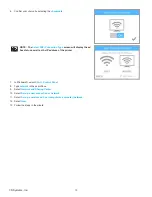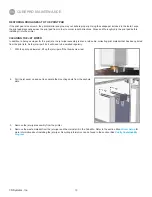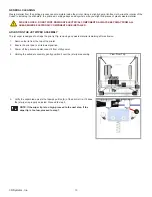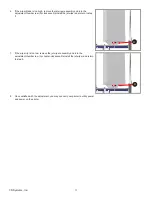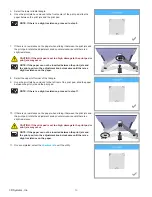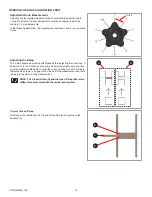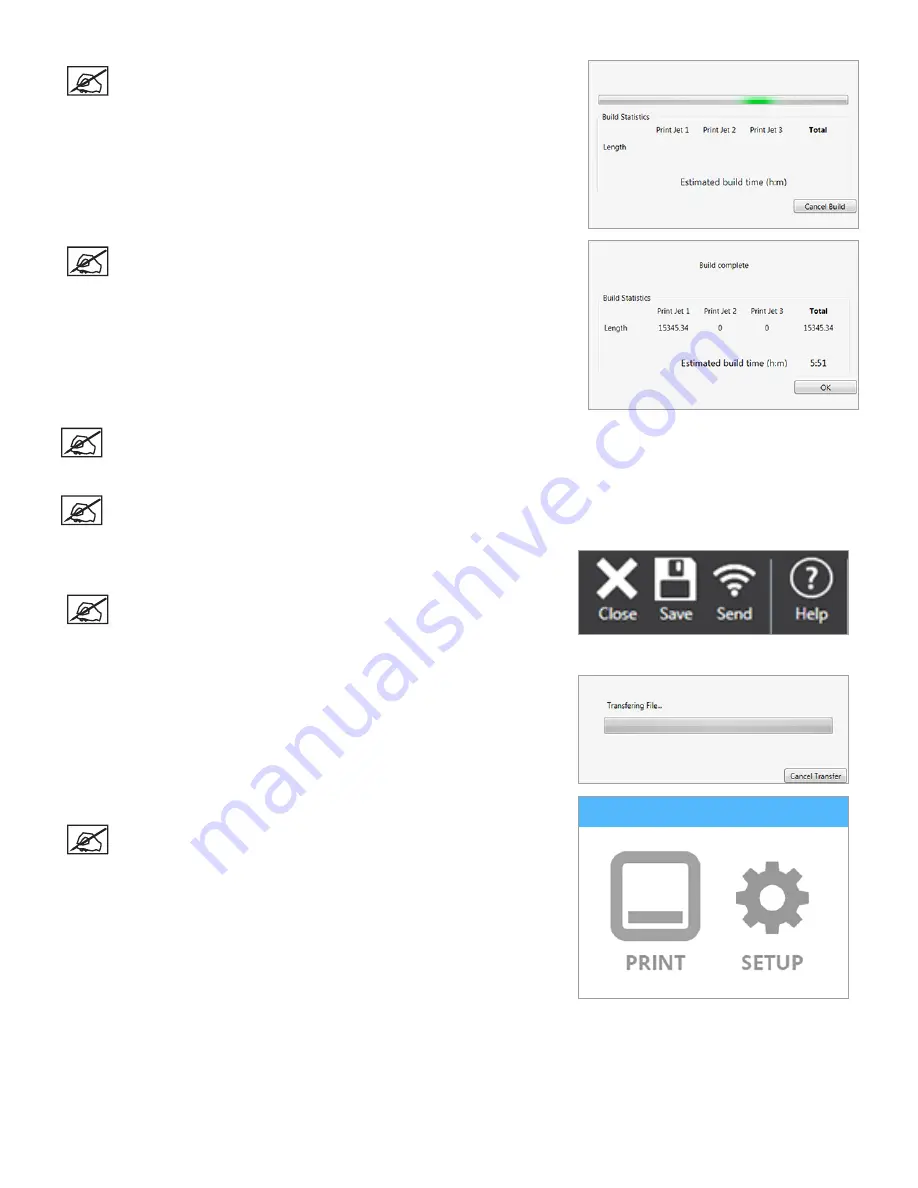
51
3D Systems, Inc
.
NOTE: The build file may take a few minutes to create. During this
time, the file is being converted from a .stl file to a .cubepro file.
NOTE: Once the build is complete, the estimated print time will
appear . Select
OK
to close the window .
NOTE: Once the file has been built, it must be sent to the printer. There are two ways to send the file:
•
Wireless
•
USB Mass Storage Device
NOTE: Larger files will take longer to send to the printer using a wireless connection. Transferring larger files with
a USB mass storage device is strongly recommended .
11 . To save to a USB mass storage device, select
Save
. Browse to the connected
mass storage device and select
Save
. If sending wirelessly, go to step 13 .
NOTE: The file must be stored in the root directory of the USB mass
storage device .
12 . Insert the USB mass storage device into the printer’s USB inlet port . Proceed to
step 14 .
13 .
To send the file to the printer using the wireless utility, select
Send
.
14 . Select
on the printer touchscreen display .
NOTE: Refer to the section titled
Printing Your Creation
for more
information .