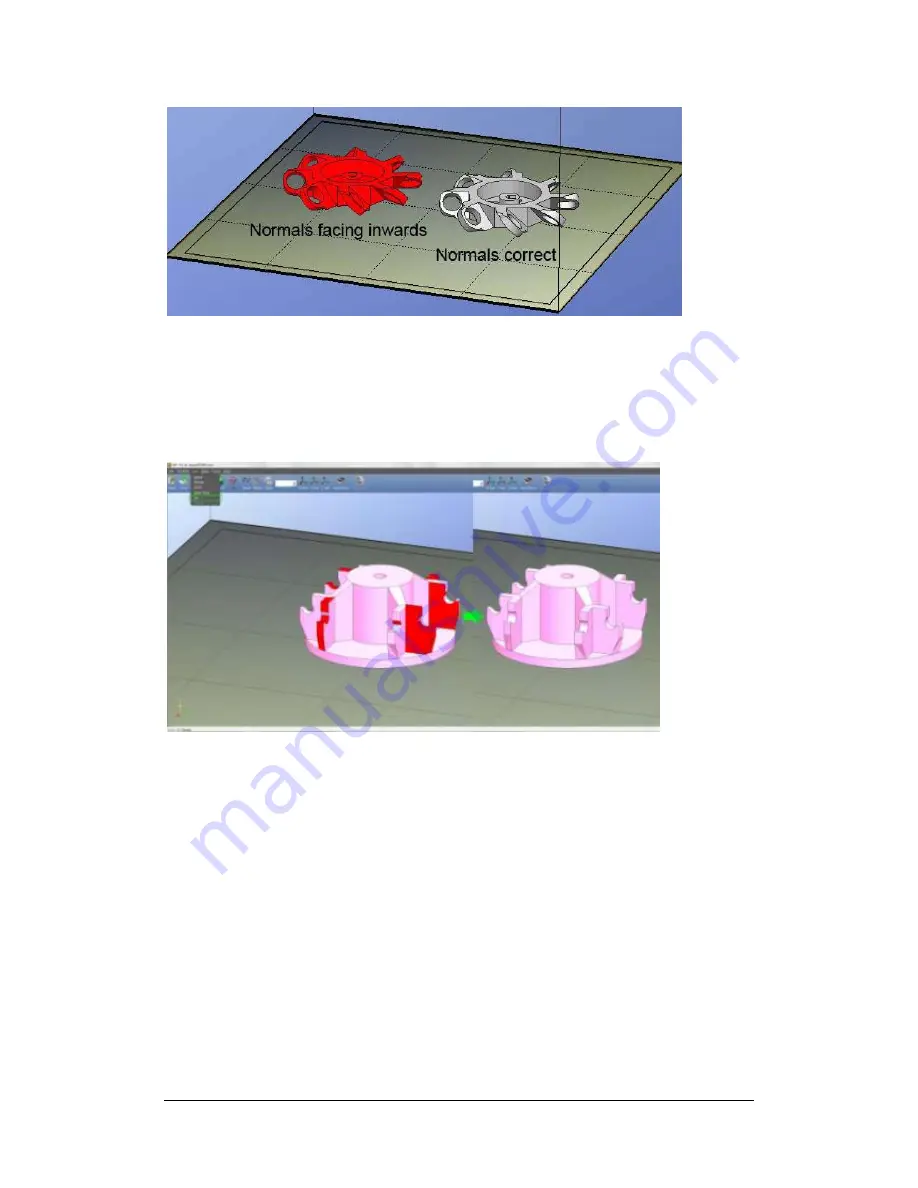
UP Plus 2 3D Printer User Manual v 2013.10.24
Fixing STL Files:
If you load a model and parts of it are highlighted in red, then the model has
some errors. The Up software has an option that attempts to fix models with bad surfaces. Under
the “Edit” menu you will see a “Fix” option. Select the model with inverted surfaces, and click the
“Fix” option to try and fix it. Also saving the model as a UP3 file, then reopening the file can also
fix it. If you still cannot fix, just try printing a rough version to see if it comes out. If you still have
errors use the option in the print screen called “UnSolid Model” and just print it.
Merging models: Several separate models can be merged into a single file by using the “Merge”
option from the “Edit” menu. Simply open all the models you want to merge and arrange them the
way you want on the platform and click on the “Merge” option. When you then save the file, all the
components will be saved as a single STL file.
9.3 View Options
To observe the target model in different ways, use the mouse to control the view.
Rotate:
Press the middle mouse button and move the mouse: The view can be rotated and ob-
served from different angles.
Pan:
Press Ctrl and the middle mouse button at the same time and move the mouse: This causes
the view to pan. You can also use the arrow keys to pan the view.
Scale:
Rotate the mouse wheel: The view gets zoomed in or out.
Содержание UP Plus 2
Страница 1: ...UP Plus 2 3D Printer User Manual v 2013 10 24 ...
Страница 8: ...UP Plus 2 3D Printer User Manual v 2013 10 24 2 1 Appearance Figure 1 Front view of printer ...
Страница 10: ...UP Plus 2 3D Printer User Manual v 2013 10 24 2 3 Accessories PARTS ...
Страница 56: ...UP Plus 2 3D Printer User Manual v 2013 10 24 ...
















































