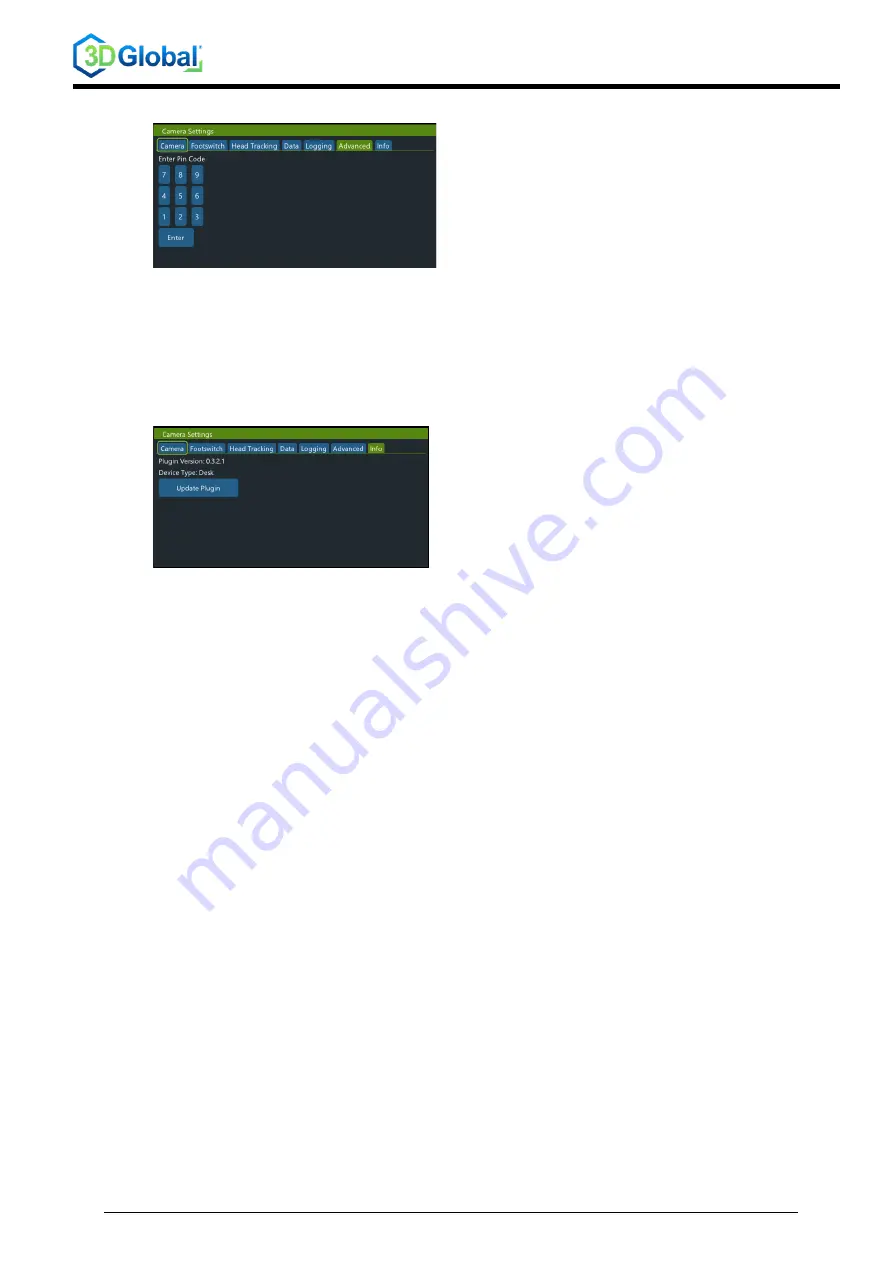
TD_UserManual_SCALEREO-Desk_13xyyC
Rev. 1.4 / 25.02.2022
26
/ 29
4.8.6 Advanced
Advanced service menu (PIN-protected) that can only be used at the request of our Support
department.
=> For service purposes only
4.8.7 Information
Information on the current software version number, system type and the possibility of updating
individual applications.
=> For service purposes only




































