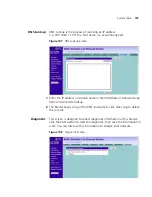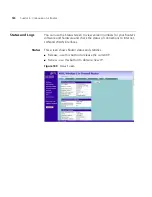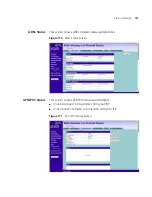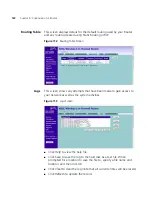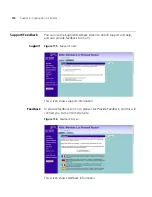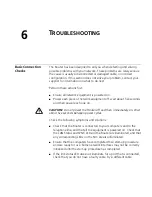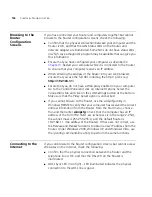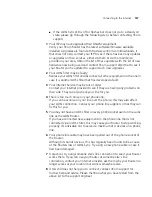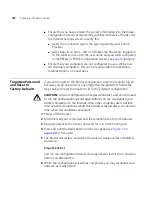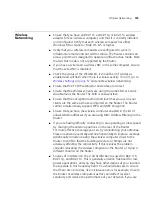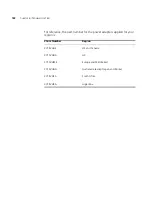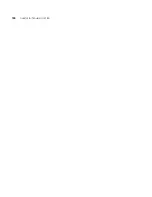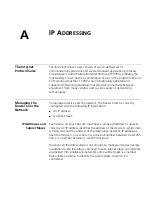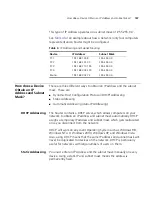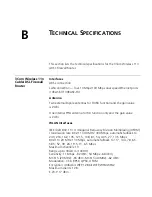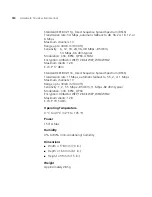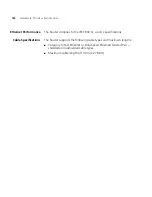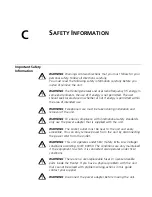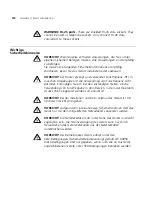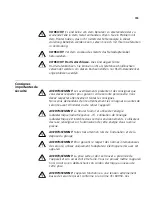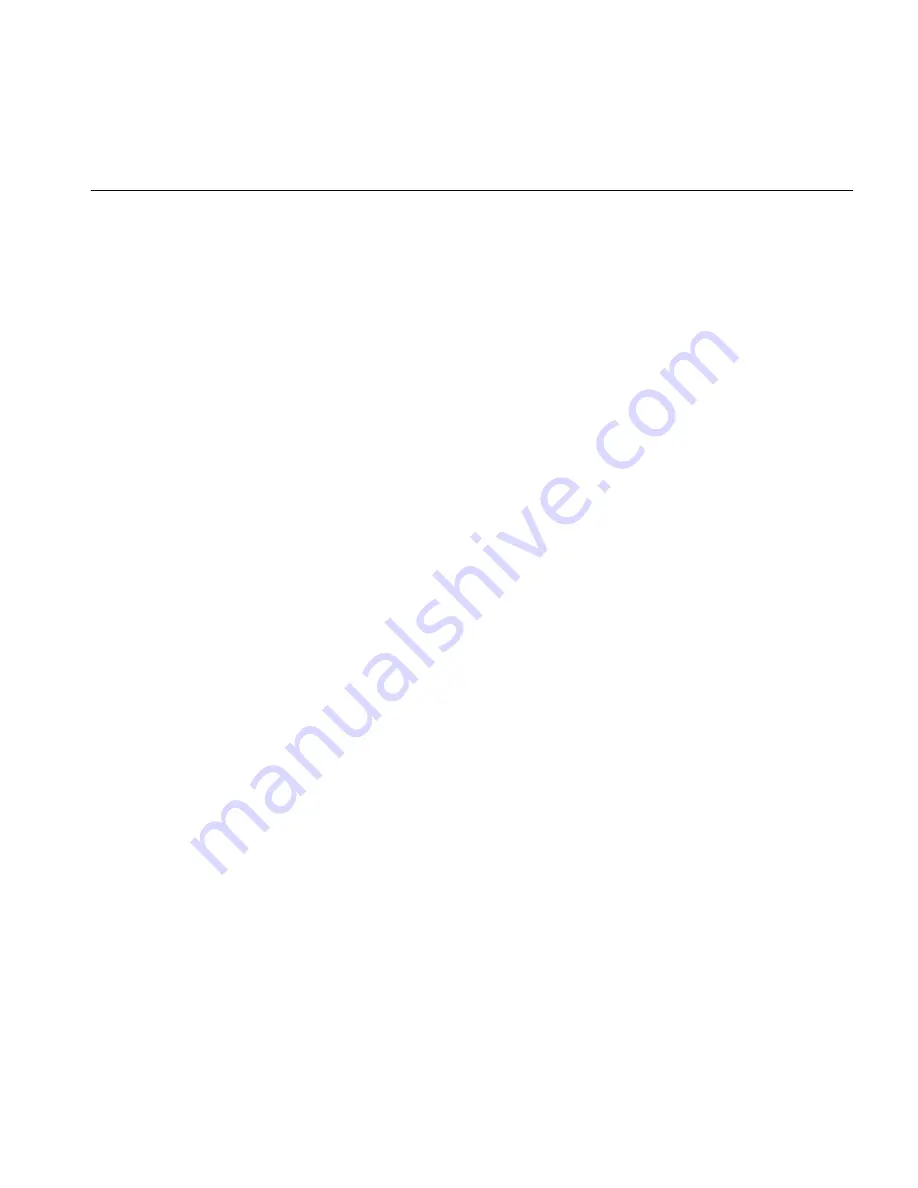
Frequently Asked Questions
143
Frequently Asked
Questions
How do I reset the Router to Factory Defaults?
See Forgotten Password and Reset to Factory Defaults on
page 138
.
How many computers on the LAN does the Router support?
Up to a maximum number of 253 total users on the LAN are
supported. Please note that the maximum number of users
supported will be vary depending on the amount of traffic that
each user generates.
How many wireless clients does the Router support?
Up to 32 wireless clients are supported. Please note that the total
practical number of wireless users depends on the network
environment and the amount of bandwidth consumed by each
user.
There are only 4 LAN ports on the Router. How are additional
computers connected?
You can expand the number of connections available on your LAN
by using hubs, switches and wireless access points connected to
the Router. 3Com wireless access points, and hubs and switches
provide a simple, reliable means of expanding your network;
contact your supplier for more information, or visit:
http://www.3com.com/
Does the Router support virtual private networks (VPNs)?
The Router supports both VPN passthrough and VPN
initiation/termination. VPN initiation/termination is useful when
you need to establish a secure site-to-site communication or make
your network accessible to remote teleworkers.
VPN passthrough is used when you are connected to 3Com Router
and access the corporate network from your laptop with VPN
client.
Содержание WL-603
Страница 8: ......
Страница 12: ...10 ABOUT THIS GUIDE...
Страница 15: ...Wireless 11n ADSL Firewall Router 13 Figure 3 Example Network Using a Firewall Router without splitter...
Страница 22: ...20 CHAPTER 1 INTRODUCING THE ROUTER...
Страница 34: ...32 CHAPTER 3 SETTING UP YOUR COMPUTERS...
Страница 146: ...144 CHAPTER 6 TROUBLESHOOTING...
Страница 161: ...159...
Страница 166: ...164 APPENDIX E OBTAINING SUPPORT FOR YOUR 3COM PRODUCTS...
Страница 180: ...178...