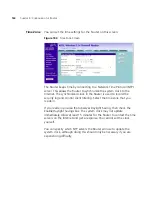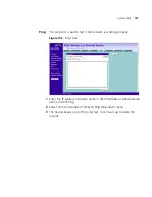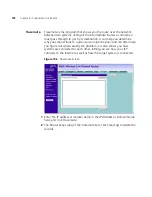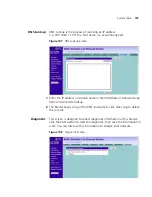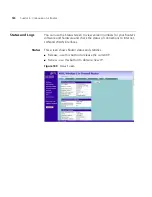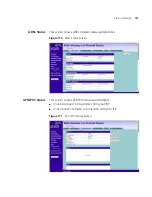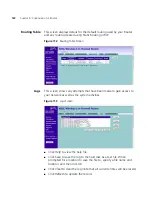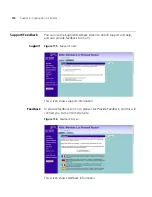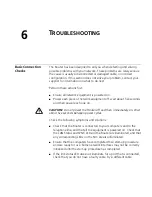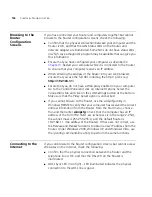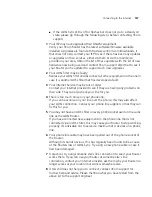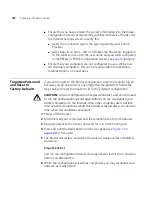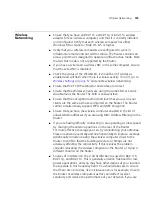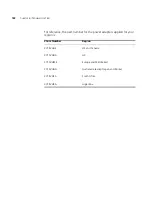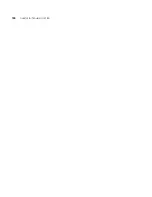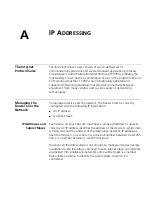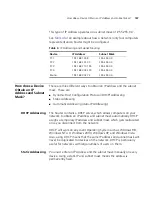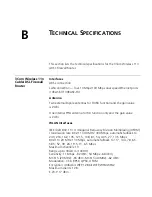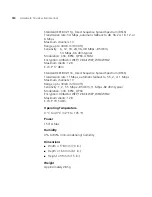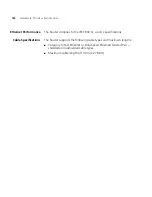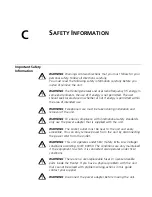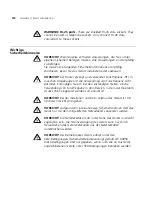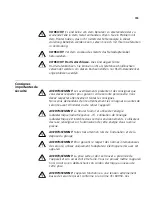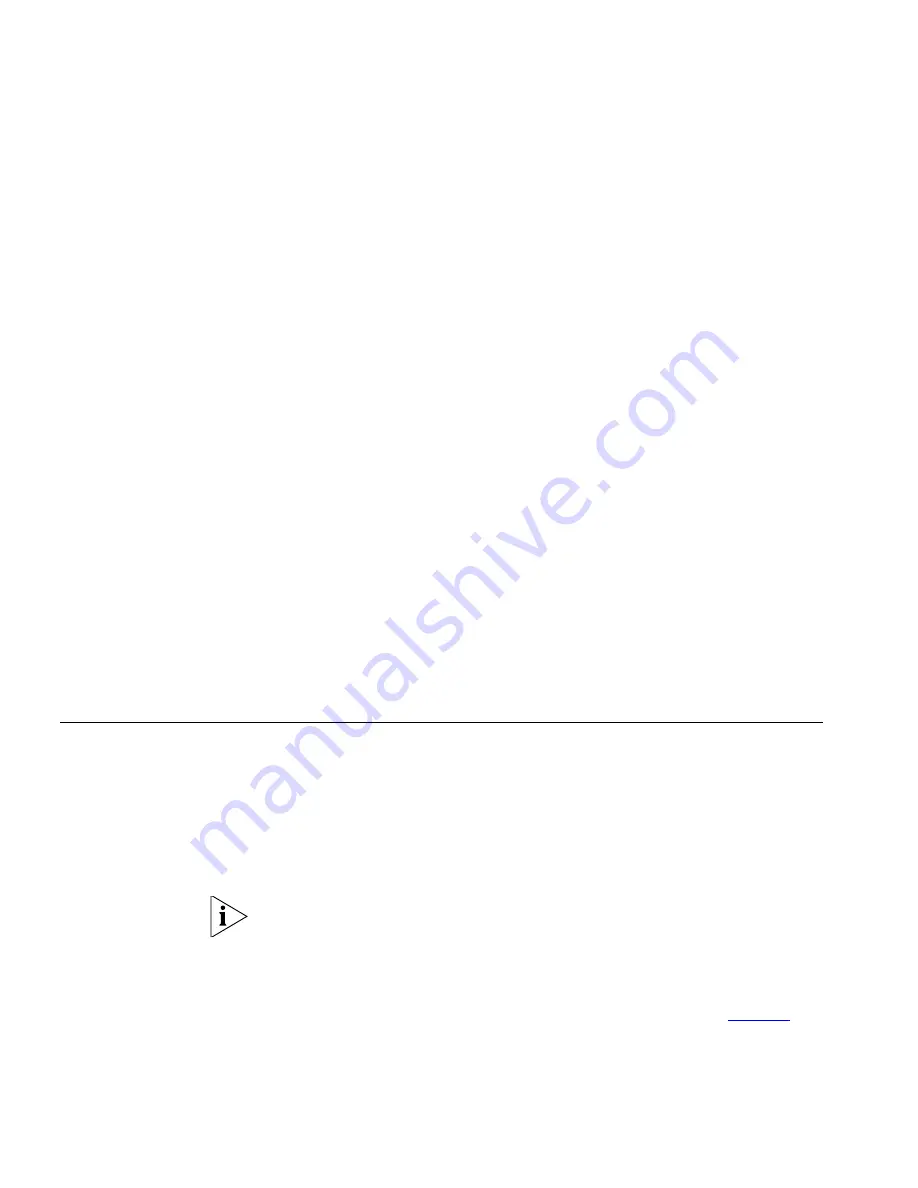
140
C
HAPTER
6: T
ROUBLESHOOTING
unsure try relocating both the wireless computers and the Router to
establish whether this problem exists.
■
Most wireless computer adapters will scan the channels for the
wireless Router. If a wireless computer has not located the Router then
try initiating a search manually if the client software supports this
feature or manually set the channel on your wireless computer to
correspond to the Router channel number. Please refer to your
wireless computer adapter documentation and vendor to do this.
■
Speed of connection: The 802.11b and 802.11g standards will
automatically choose the best speed depending on the quality of your
connection. As the signal quality weakens then the speed falls back to
a lower speed. The speeds supported by 802.11g are 54 Mbps,
48 Mbps, 36 Mbps, 24 Mbps, 18 Mbps, 12 Mbps and 6 Mbps. The
speeds supported by 802.11b are 11 Mbps, 5.5 Mbps, 2 Mbps and
1 Mbps. In general the closer you are to the Router the better the
speed. If you are not achieving the speed you had anticipated then try
moving the antenna on the Router or moving the wireless computer
closer to the Router. In an ideal network the Router should be located
in the centre of the network with wireless computers distributed
around it. Applications are generally available with the computer
wireless card to carry out a site survey. Use this application to find the
optimal siting for your wireless computer. Consult your computer card
documentation and vendor for more details.
Recovering from
Corrupted Software
If the system software has become corrupted, the Router will enter a
“recovery” state; DHCP is enabled, and the LAN IP address is set to
192.168.1.1. Follow the instructions below to upload a new copy of the
system software to a Router unit in this state.
Ensure that one of your computers has a copy of the new software image
file stored on its hard disk or available on CD-ROM.
Check on www.3com.com for the latest version firmware.
1
Remove power from the Router and disconnect the telephone line and all
your computers, except for the one computer with the software image.
2
You will need to reconfigure this computer to obtain an IP address
automatically (see
Obtaining an IP Address Automatically
on
page 27
).
3
Restart the computer, and re-apply power to the Router.
Содержание WL-603
Страница 8: ......
Страница 12: ...10 ABOUT THIS GUIDE...
Страница 15: ...Wireless 11n ADSL Firewall Router 13 Figure 3 Example Network Using a Firewall Router without splitter...
Страница 22: ...20 CHAPTER 1 INTRODUCING THE ROUTER...
Страница 34: ...32 CHAPTER 3 SETTING UP YOUR COMPUTERS...
Страница 146: ...144 CHAPTER 6 TROUBLESHOOTING...
Страница 161: ...159...
Страница 166: ...164 APPENDIX E OBTAINING SUPPORT FOR YOUR 3COM PRODUCTS...
Страница 180: ...178...