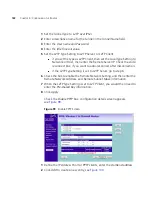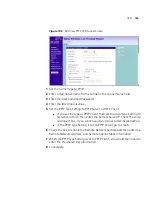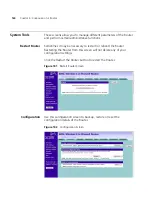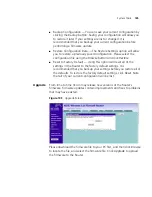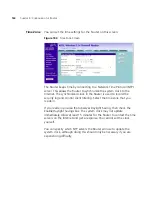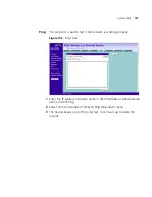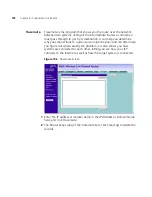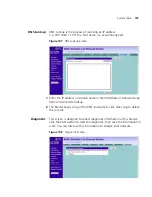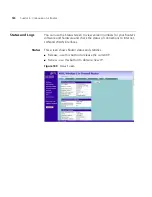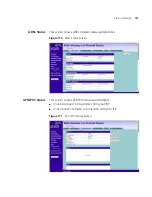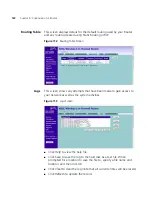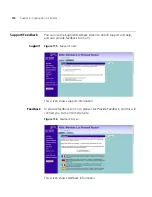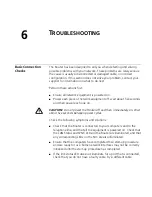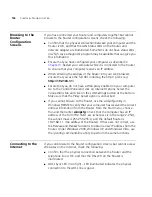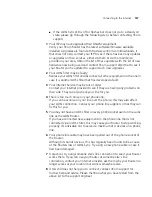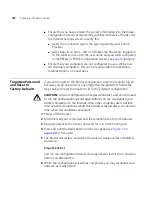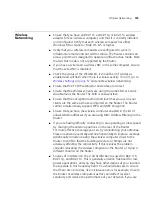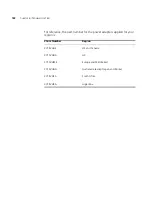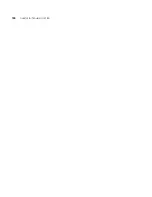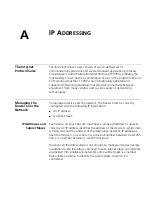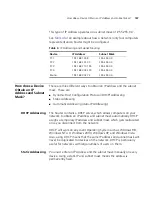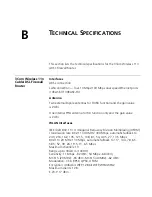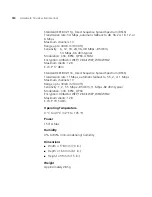136
C
HAPTER
6: T
ROUBLESHOOTING
Browsing to the
Router
Configuration
Screens
If you have connected your Router and computers together but cannot
browse to the Router configuration screens, check the following:
■
Confirm that the physical connection between your computer and the
Router is OK, and that the LAN Status LEDs on the Router and
network adapter are illuminated. Some NICs do not have status LEDs,
in which case a diagnostic program may be available that can give you
this information.
■
Ensure that you have configured your computer as described in
Chapter 3
. Restart your computer while it is connected to the Router
to ensure that your computer receives an IP address.
■
When entering the address of the Router into your web browser,
ensure that you use the full URL including the http:// prefix (e.g.
http://192.168.1.1
).
■
Ensure that you do not have a Web proxy enabled on your computer.
Go to the
Control Panel
and click on
Internet Options
. Select the
Connections
tab and click on the
LAN Settings
button at the bottom.
Make sure that the
Proxy Server
option is unchecked.
■
If you cannot browse to the Router, use the
winipcfg
utility in
Windows 98/ME to verify that your computer has received the correct
address information from the Router. From the
Start
menu, choose
Run
and then enter
winipcfg
. Check that the computer has an IP
address of the form 192.168.1.xxx (where xxx is in the range 2-254),
the subnet mask is 255.255.255.0, and the default Router is
192.168.1.1 (the address of the Router). If these are not correct, use
the
Release
and
Renew
functions to obtain a new IP address from the
Router. Under Windows 2000, Windows XP, and Windows Vista, use
the
ipconfig
command-line utility to perform the same functions.
Connecting to the
Internet
If you can browse to the Router configuration screens but cannot access
Web sites on the Internet, check the following:
■
Confirm that the physical connection between the Router and the
telephone line is OK, and that the DSL LED on the Router is
illuminated.
■
ADSL Sync LED (3 on fig3) – LED illuminated indicates the physical
connection to the ADSL line is good.
Содержание WL-603
Страница 8: ......
Страница 12: ...10 ABOUT THIS GUIDE...
Страница 15: ...Wireless 11n ADSL Firewall Router 13 Figure 3 Example Network Using a Firewall Router without splitter...
Страница 22: ...20 CHAPTER 1 INTRODUCING THE ROUTER...
Страница 34: ...32 CHAPTER 3 SETTING UP YOUR COMPUTERS...
Страница 146: ...144 CHAPTER 6 TROUBLESHOOTING...
Страница 161: ...159...
Страница 166: ...164 APPENDIX E OBTAINING SUPPORT FOR YOUR 3COM PRODUCTS...
Страница 180: ...178...