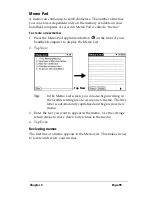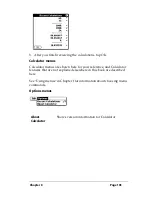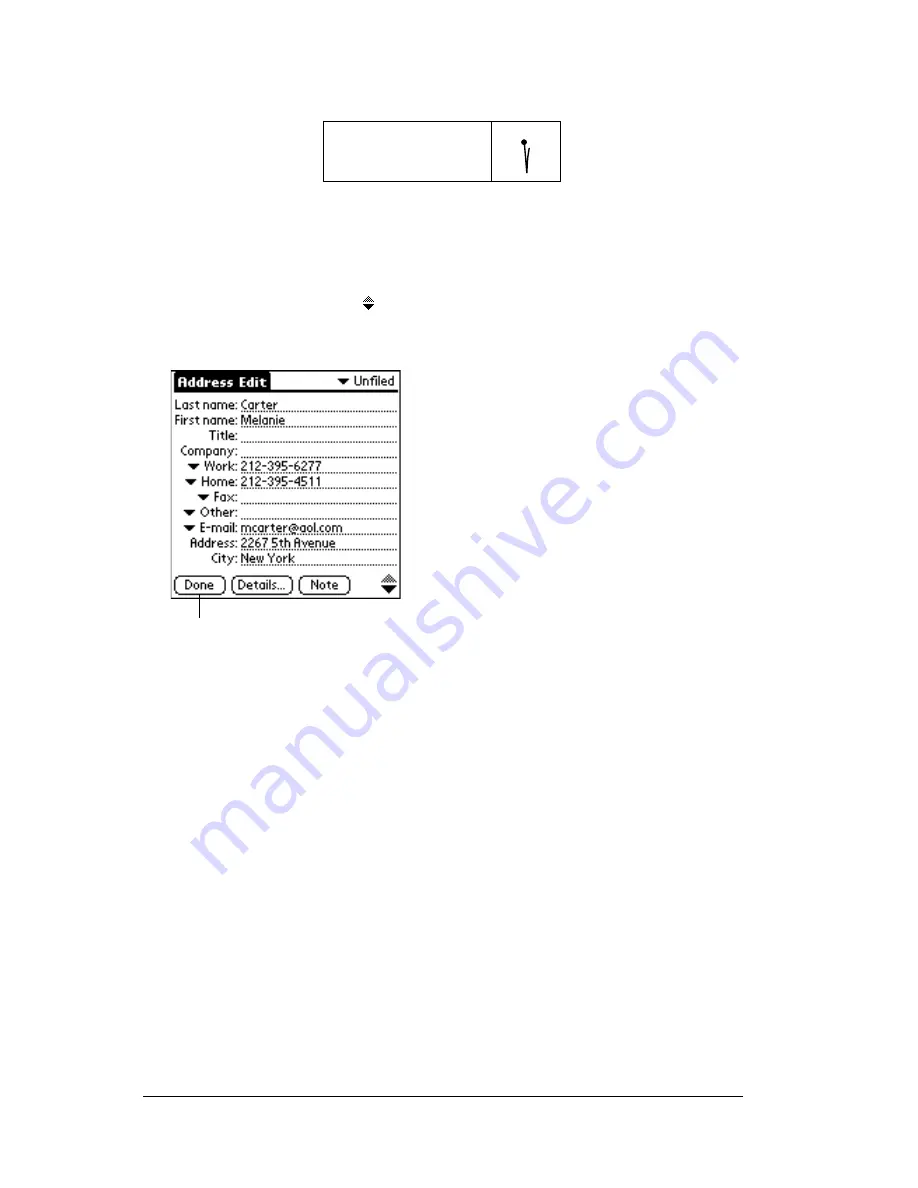
Page 90
Using Your Basic Applications
4. Use the Next Field Graffiti stroke to move to the First Name field.
Tip:
You can also move to any field by tapping it directly.
5. Enter the person's first name in the First Name field.
6. Enter the other information that you want to include in this entry.
7. Tap the scroll arrows
to move to the next page of information.
8. After you finish entering information, tap Done.
Tip:
To create an entry that always appears at the top of the
Address List, begin the Last name or Company field with a
symbol, as in *If Found Call*. This entry can contain contact
information in case you lose your handheld computer.
Selecting types of phone numbers
You can select the types of phone numbers or e-mail addresses that
you associate with an Address Book entry. Any changes you make
apply only to the current entry.
To select other types of phone numbers in an entry:
1. Tap the entry that you want to change.
2. Tap Edit.
Next Field
Tap Done
Содержание TRGpro
Страница 1: ...Handbook for the TRGpro Handheld Computer ...
Страница 8: ...Page viii ...
Страница 10: ...Page 2 ...
Страница 46: ...Page 38 Entering Data in Your Handheld Computer ...
Страница 54: ...Page 46 Managing Your Applications CD if you want to synchronize data with another PIM ...
Страница 58: ...Page 50 Managing Your Applications ...
Страница 122: ...Page 114 Using Your Basic Applications ...
Страница 150: ...Page 142 Communicating Using Your Handheld Computer You can use the Graffiti Command stroke B to beam the current entry ...
Страница 172: ...Page 164 Advanced HotSync Operations ...
Страница 221: ...Chapter 8 Page 213 6 Wait for the HotSync operation to complete If you encounter any problems see Appendix B ...
Страница 222: ...Page 214 CompactFlash CFpro and CFBackup ...
Страница 228: ...Page 220 Maintaining Your Handheld Computer ...