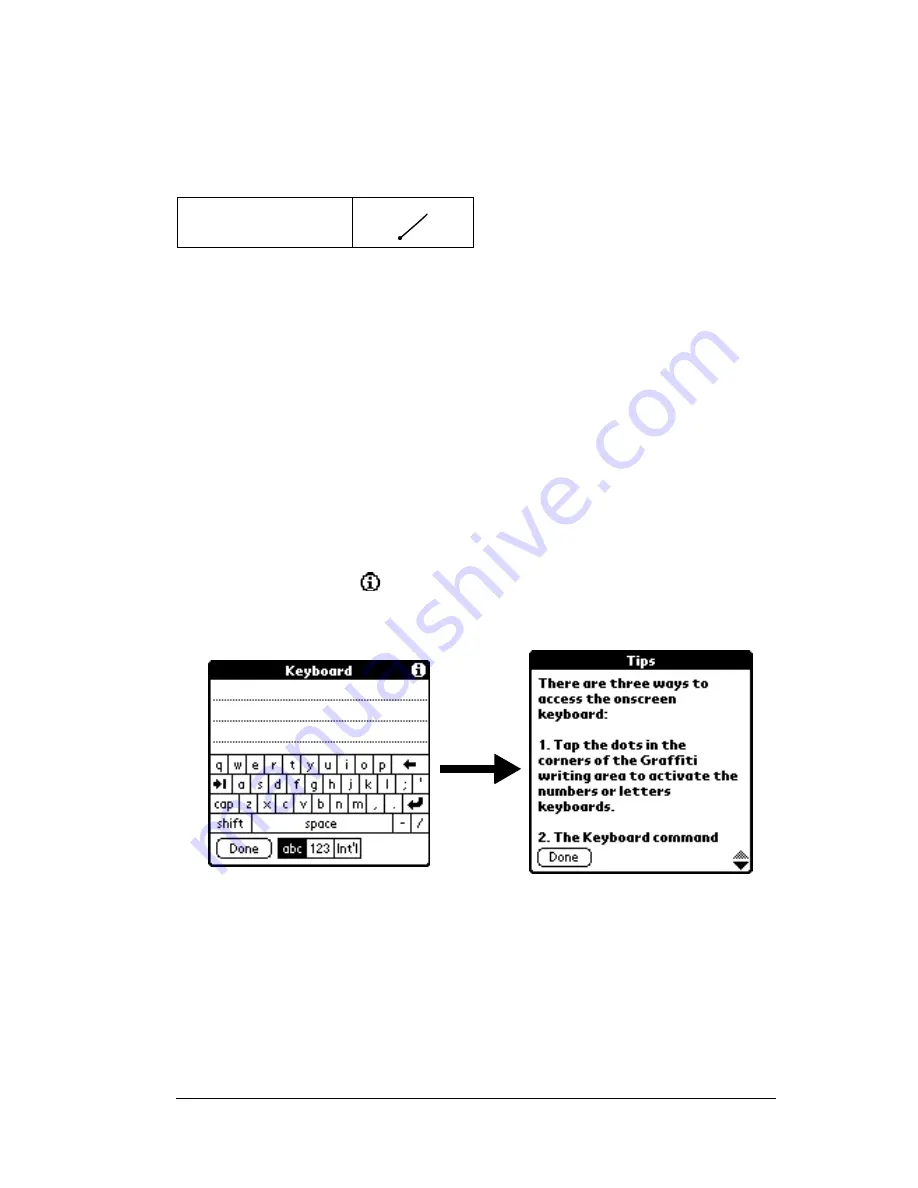
Chapter 1
Page 15
Draw the Command stroke anywhere in the Graffiti area, and
immediately write the corresponding command letter in the Graffiti
letter area. When you draw the Command stroke, the word
“Command” appears just above the Graffiti writing area to indicate
that you are in Command mode.
For example, to choose Select All in the Edit menu, draw the
Command stroke, followed by the letter “s.”
Note:
Command mode is active for approximately two seconds, so
you must write the command letter immediately to choose the
menu command.
Displaying online tips
Many of the dialog boxes that appear on your handheld computer
contain an online Tips icon in the upper-right corner. Online tips
anticipate questions you have in a dialog box, provide shortcuts for
using the dialog box, or give you other useful information.
To display an online tip:
1. Tap the Tips icon
.
2. After you review the tip, tap Done.
Three ways to enter data
There are three ways to enter data into your TRGpro handheld
computer:
■
Using the onscreen keyboard
■
Using Graffiti writing
■
Entering or importing data in Palm Desktop software and then
Command
Содержание TRGpro
Страница 1: ...Handbook for the TRGpro Handheld Computer ...
Страница 8: ...Page viii ...
Страница 10: ...Page 2 ...
Страница 46: ...Page 38 Entering Data in Your Handheld Computer ...
Страница 54: ...Page 46 Managing Your Applications CD if you want to synchronize data with another PIM ...
Страница 58: ...Page 50 Managing Your Applications ...
Страница 122: ...Page 114 Using Your Basic Applications ...
Страница 150: ...Page 142 Communicating Using Your Handheld Computer You can use the Graffiti Command stroke B to beam the current entry ...
Страница 172: ...Page 164 Advanced HotSync Operations ...
Страница 221: ...Chapter 8 Page 213 6 Wait for the HotSync operation to complete If you encounter any problems see Appendix B ...
Страница 222: ...Page 214 CompactFlash CFpro and CFBackup ...
Страница 228: ...Page 220 Maintaining Your Handheld Computer ...






























