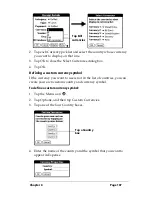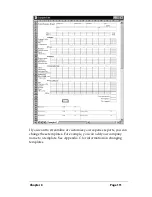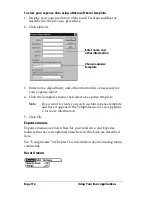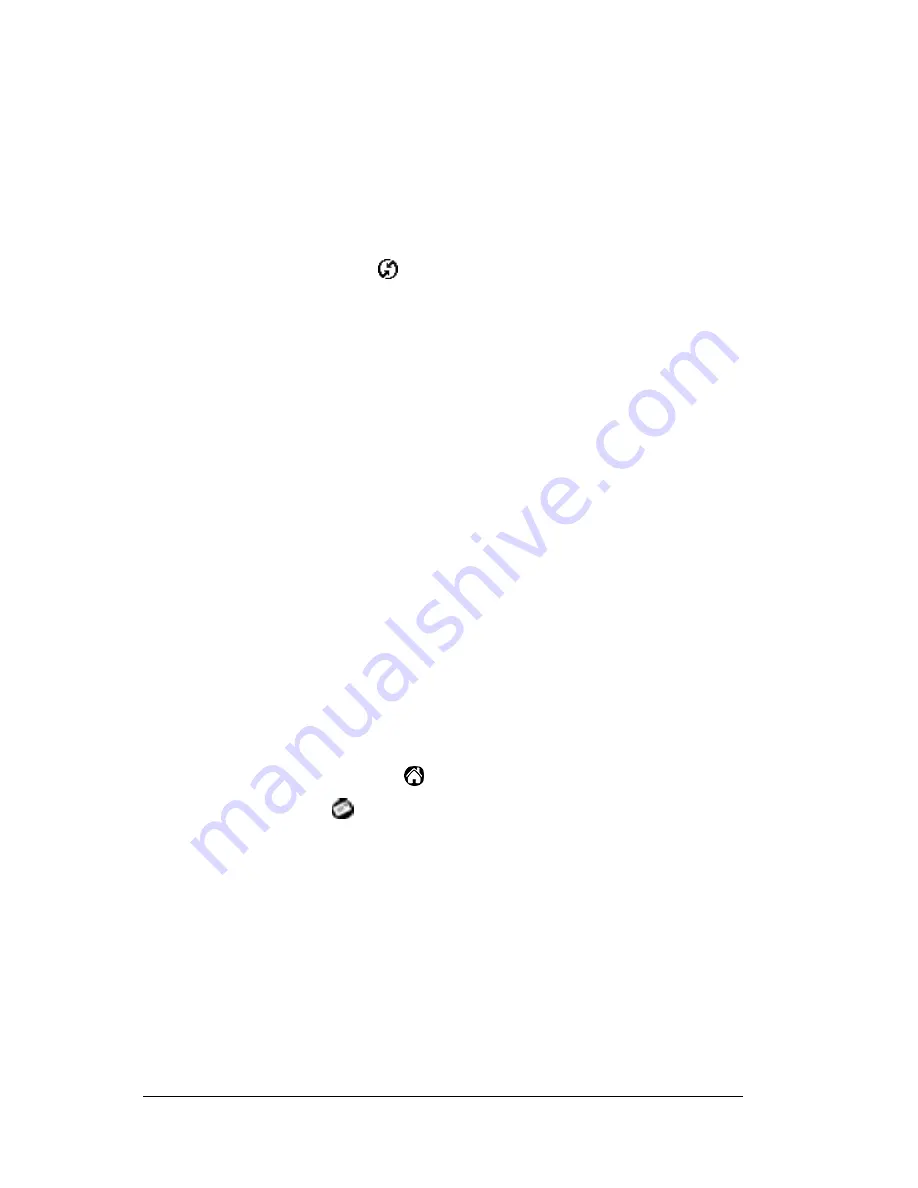
Page 118
Communicating Using Your Handheld Computer
Tip:
To turn off Mail, select Do Nothing and then select the Set As
Default check box.
To change your Mail setup options:
1. Click the HotSync icon
in the Windows system tray.
2. Choose Custom.
Tip:
You can also choose Custom from the HotSync menu in
Palm Desktop software.
3. Select Mail in the list box.
4. Click Change.
5. Modify your settings as needed.
6. Click OK.
Synchronizing Mail with your e-mail application
After you enable and configure Mail, you need to perform a HotSync
operation to synchronize Mail with your desktop e-mail application.
For a complete explanation of HotSync technology, see Chapter 6.
Opening the Mail application on your handheld com-
puter
To open Mail:
1. Tap the Applications icon
.
2. Tap the Mail icon
.
Viewing e-mail items
The Message List displays a list of your incoming e-mail items, who
sent them, and the date they were received. E-mail items you’ve read
have a check next to them. High-priority e-mail items appear in bold.
Set As
Default
Changes the default setting on an ongoing basis.
(When you first set up Mail, Synchronize the
files is the default setting.)
Содержание TRGpro
Страница 1: ...Handbook for the TRGpro Handheld Computer ...
Страница 8: ...Page viii ...
Страница 10: ...Page 2 ...
Страница 46: ...Page 38 Entering Data in Your Handheld Computer ...
Страница 54: ...Page 46 Managing Your Applications CD if you want to synchronize data with another PIM ...
Страница 58: ...Page 50 Managing Your Applications ...
Страница 122: ...Page 114 Using Your Basic Applications ...
Страница 150: ...Page 142 Communicating Using Your Handheld Computer You can use the Graffiti Command stroke B to beam the current entry ...
Страница 172: ...Page 164 Advanced HotSync Operations ...
Страница 221: ...Chapter 8 Page 213 6 Wait for the HotSync operation to complete If you encounter any problems see Appendix B ...
Страница 222: ...Page 214 CompactFlash CFpro and CFBackup ...
Страница 228: ...Page 220 Maintaining Your Handheld Computer ...