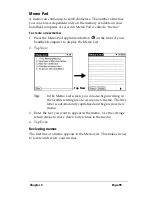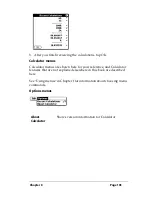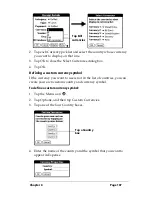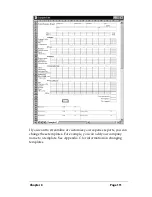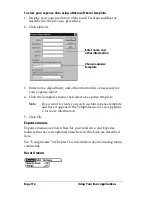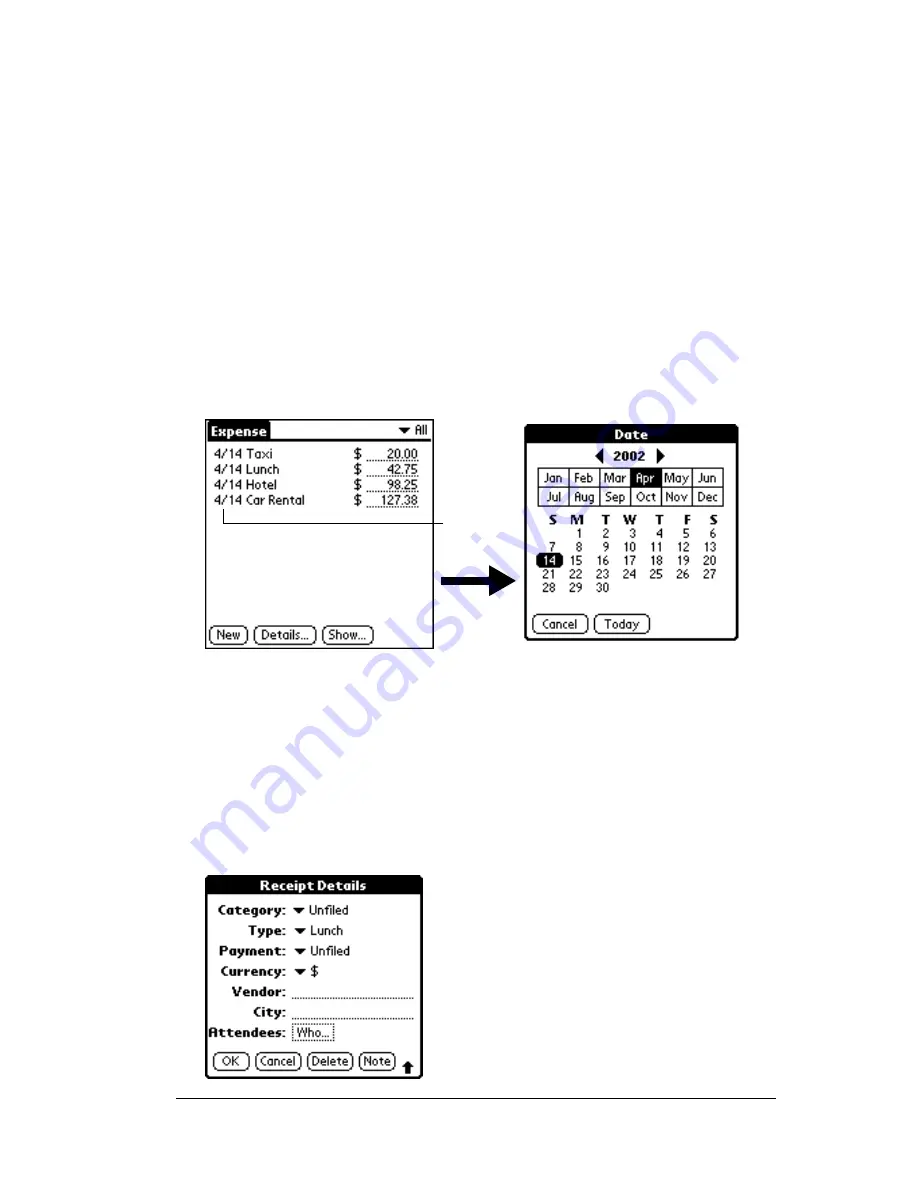
Chapter 4
Page 105
Tip:
A quick way to create a new Expense item is to make sure that
no Expense item is selected in the Expense List, write the first
letter(s) of the expense type, and then write the numerical
amount of the Expense item. This technique takes advantage
of the automatic fill feature. See “Options menu” later in this
chapter for details.
Changing the date of an Expense item
Initially, Expense items appear with the date you enter them. You can
use Expense to change the date associated with any Expense item.
To change the date of an Expense item:
1. Tap the Expense item you want to change.
2. Tap the date of the selected item.
3. Tap the new date.
Entering receipt details
Expense provides a variety of options that you can associate with an
item. These options appear in the Receipt Details dialog box.
To open the Receipt Details dialog box:
1. Tap the Expense item to which you want to assign details.
2. Tap Details.
Tap date
Содержание TRGpro
Страница 1: ...Handbook for the TRGpro Handheld Computer ...
Страница 8: ...Page viii ...
Страница 10: ...Page 2 ...
Страница 46: ...Page 38 Entering Data in Your Handheld Computer ...
Страница 54: ...Page 46 Managing Your Applications CD if you want to synchronize data with another PIM ...
Страница 58: ...Page 50 Managing Your Applications ...
Страница 122: ...Page 114 Using Your Basic Applications ...
Страница 150: ...Page 142 Communicating Using Your Handheld Computer You can use the Graffiti Command stroke B to beam the current entry ...
Страница 172: ...Page 164 Advanced HotSync Operations ...
Страница 221: ...Chapter 8 Page 213 6 Wait for the HotSync operation to complete If you encounter any problems see Appendix B ...
Страница 222: ...Page 214 CompactFlash CFpro and CFBackup ...
Страница 228: ...Page 220 Maintaining Your Handheld Computer ...