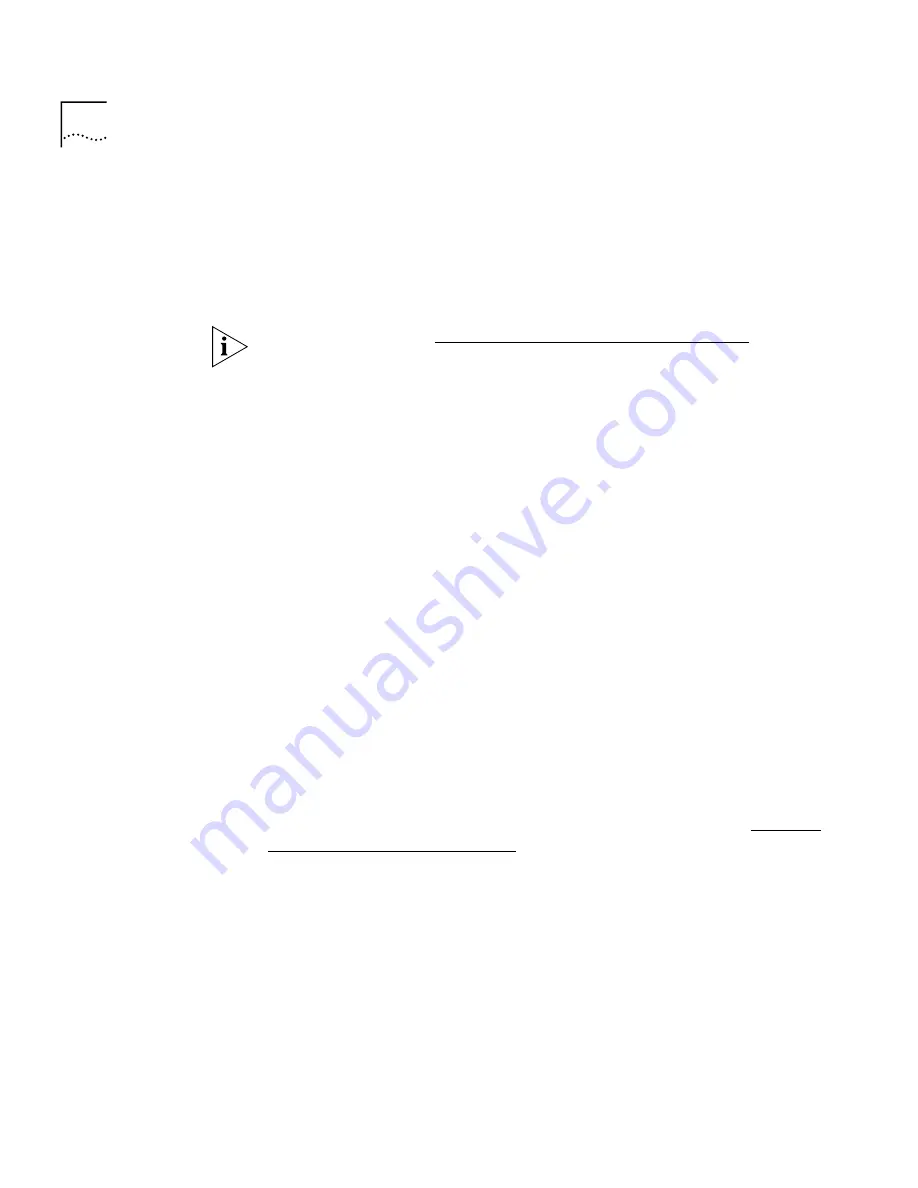
170
C
HAPTER
3: D
EVICE
C
ONFIGURATION
Mappings for Users
and Groups
When you create a new user and assign the user to a group, the button
mappings for that group become active for the user’s telephone. You can
override group mappings and create mappings for individual telephones.
For example, you can create a Group called Sales and assign three shared
direct lines to the group. Then you can assign one unshared direct line to
each of the telephones currently in use by people in the Sales group.
The Lock feature (see
“Creating Groups and Button Mappings”
later in
the chapter) allows you to control button behavior. If you enable Lock, a
change that you make at the group level passes to every telephone in the
group. If you disable Lock, you can override group button mappings at
the device level. (This Lock feature is not the same as the Telephone
Locking feature that a user can apply to an individual telephone. See the
NBX Telephone Guide.
)
You can map the behavior of the buttons on an NBX Business Telephone
or the NBX 1105 Attendant Console.
Creating a Busy
Lamp/Speed Dial
Button Mapping
A Busy Lamp/Speed Dial button is an Access button, with a light, that is
mapped so that it can function as a speed dial to another extension and
also indicate when that extension is in use. When you press the Access
button mapped to the Busy Lamp/Speed Dial button, you dial the
mapped extension. When the other extension is in use, the lamp lights on
your telephone.
For the NBX 1105 Attendant Console, the default configuration created
by the Auto Discovery process creates Busy Lamp/Speed Dial mappings
for every extension on the system.
A CO line mapped directly to telephones (Key mode) does not get
transferred to any user’s voice mail. For more on key mode, see Creating
and Managing Button Mappings earlier in this chapter.
To create a Busy Lamp/Speed Dial button mapping:
1
Log on to the NBX NetSet utility using the administrator ID and password.
In the
NBX NetSet - Main Menu
window, click
Device Configuration
.
2
On the
Telephones
tab, select a telephone in the list, and then click the
Button Mappings
button.
3
On the
Telephone Configuration
dialog box, select an available Access
button that has a light. In the
Type
box, select
Line
. In the
Number
box,
Содержание SuperStack 3 NBX
Страница 14: ......
Страница 18: ...18 ABOUT THIS GUIDE...
Страница 26: ...26 CHAPTER 1 INTRODUCTION...
Страница 138: ...138 CHAPTER 2 DIAL PLAN...
Страница 322: ...322 CHAPTER 3 DEVICE CONFIGURATION...
Страница 328: ...328 CHAPTER 4 USER CONFIGURATION...
Страница 412: ...412 CHAPTER 10 TROUBLESHOOTING...
Страница 458: ...458 APPENDIX B ISDN COMPLETION CAUSE CODES...
Страница 480: ...480 GLOSSARY...
Страница 491: ...INDEX 491 W wall mounting telephones 142 X Xfer Vmail button 176 194 201 Y yellow alarm T1 and E1 Digital Line Cards 405...
Страница 492: ...492 INDEX...






























