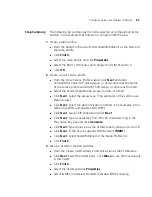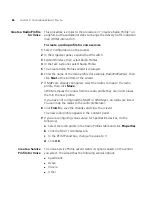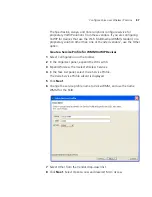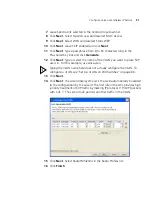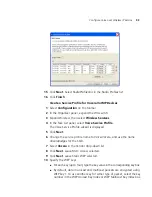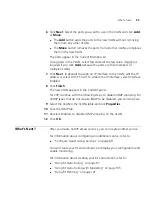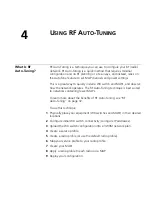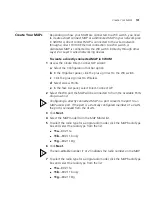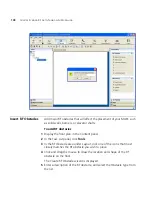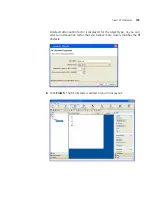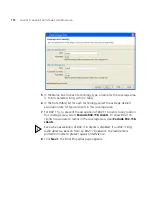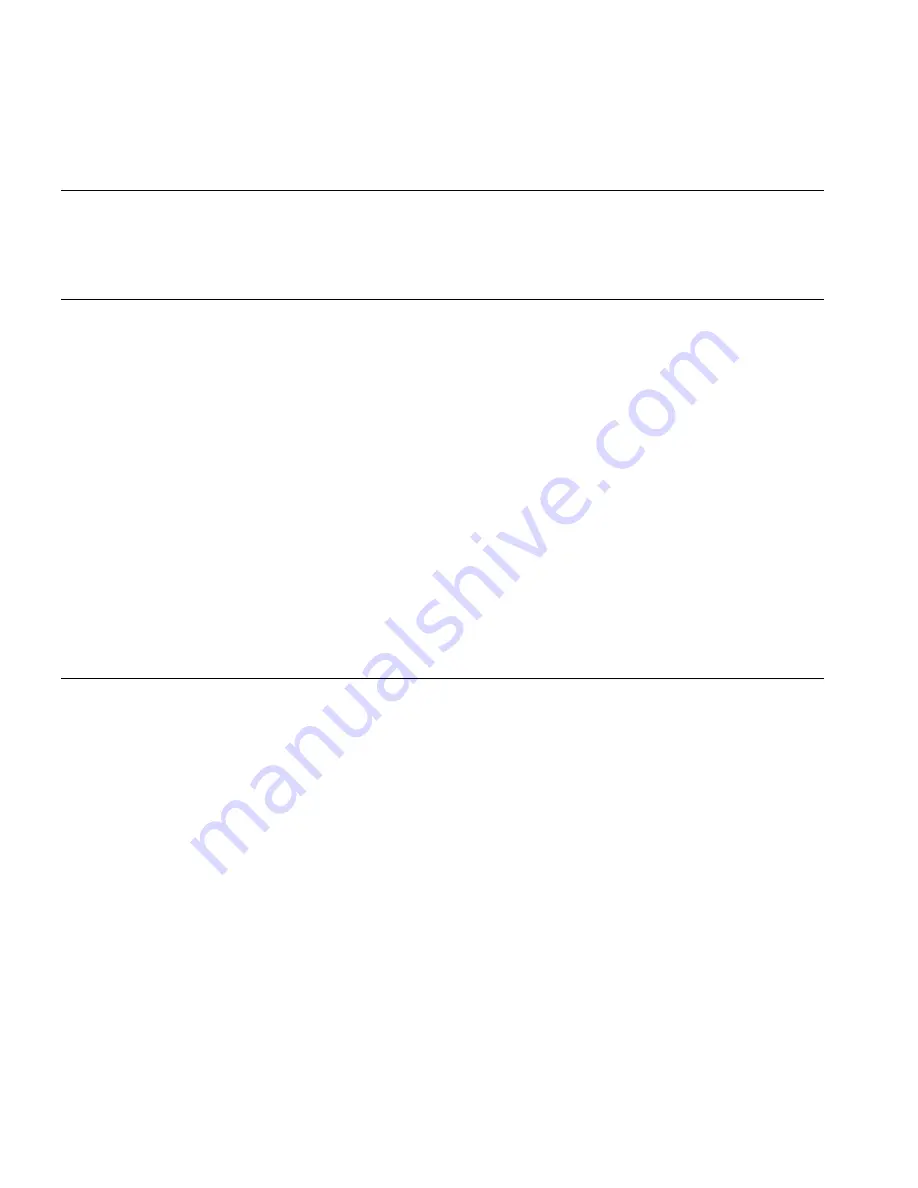
98
C
HAPTER
4: U
SING
RF A
UTO
-T
UNING
Place Your
Equipment
You will need to unpack and physically install your WX switches and
MAPs. For information about installing your equipment, see “Equipment
Installation” on page 42.
Configure Initial
WX Switch
Connectivity
After installing a WX switch, you must prepare it for configuration and
management by 3WXM, by configuring IP connectivity between the WX
and 3WXM. Use the Web Quick Start (if available), or enter the
quickstart
command at the CLI prompt.
For more information about configuring initial WX switch connectivity,
see the
Wireless LAN Switch and Controller Quick Start Guide
.
An administrative certificate is also required on the WX switch to enable
management access by 3WXM. If the switch does not already have
certificates, MSS automatically generates them the first time you boot
using MSS Version 4.2 or later. You do not need to install certificates
unless you want to replace the ones automatically generated by MSS. (For
more information, see the “Certificates Automatically Generated by
MSS” section in the “Managing Keys and Certificates” chapter of the
Wireless LAN Switch and Controller Configuration Guide
.)
Upload the WX
Switch
Configuration into
a 3WXM Network
Plan
Retrieve the basic configuration information you added to the WX switch
and upload it into 3WXM.
To upload the WX switch configuration into a 3WXM network
plan
1
Select the Configuration tool bar option.
2
In the Task List panel, select Upload Wireless Switch.
3
In the IP Address box, type the IP address for the WX switch.
4
In the Enable Password box, type the enable password for the WX switch.
This password must match the enable password that was defined using
the CLI command
set enablepass
. For more information, see the
Wireless LAN Switch and Controller Configuration Guide
.
5
Click
Next
. The uploading progress is shown.
6
After the
Successfully uploaded device
message is displayed, click
Next
.
Содержание OfficeConnect WX2200
Страница 8: ......
Страница 28: ...28 CHAPTER 1 GETTING STARTED...
Страница 50: ...50 CHAPTER 2 PLANNING AND MANAGING YOUR WIRELESS NETWORK WITH 3WXM...
Страница 88: ...88 CHAPTER 3 CONFIGURING WIRELESS SERVICES 9 Click Next Select WPA and deselect Static WEP...
Страница 132: ...132 CHAPTER 6 USING RF PLANNING 5 When you are satisfied with the results click Finish...
Страница 154: ...154 CHAPTER 6 USING RF PLANNING...
Страница 178: ...178 CHAPTER 7 MANAGING AND MONITORING YOUR NETWORK...
Страница 198: ...198 APPENDIX A OBTAINING SUPPORT FOR YOUR 3COM PRODUCTS...
Страница 204: ...204 INDEX...