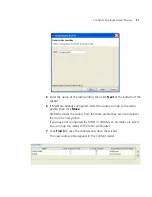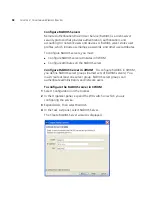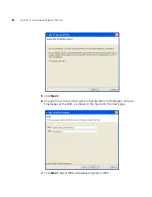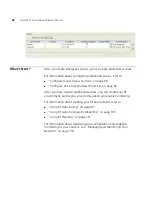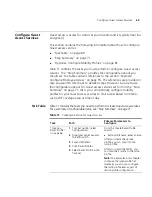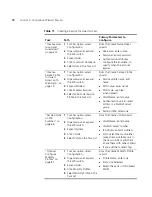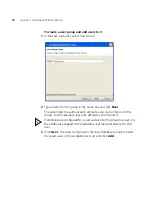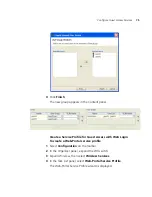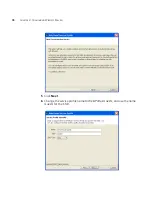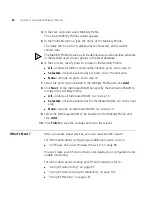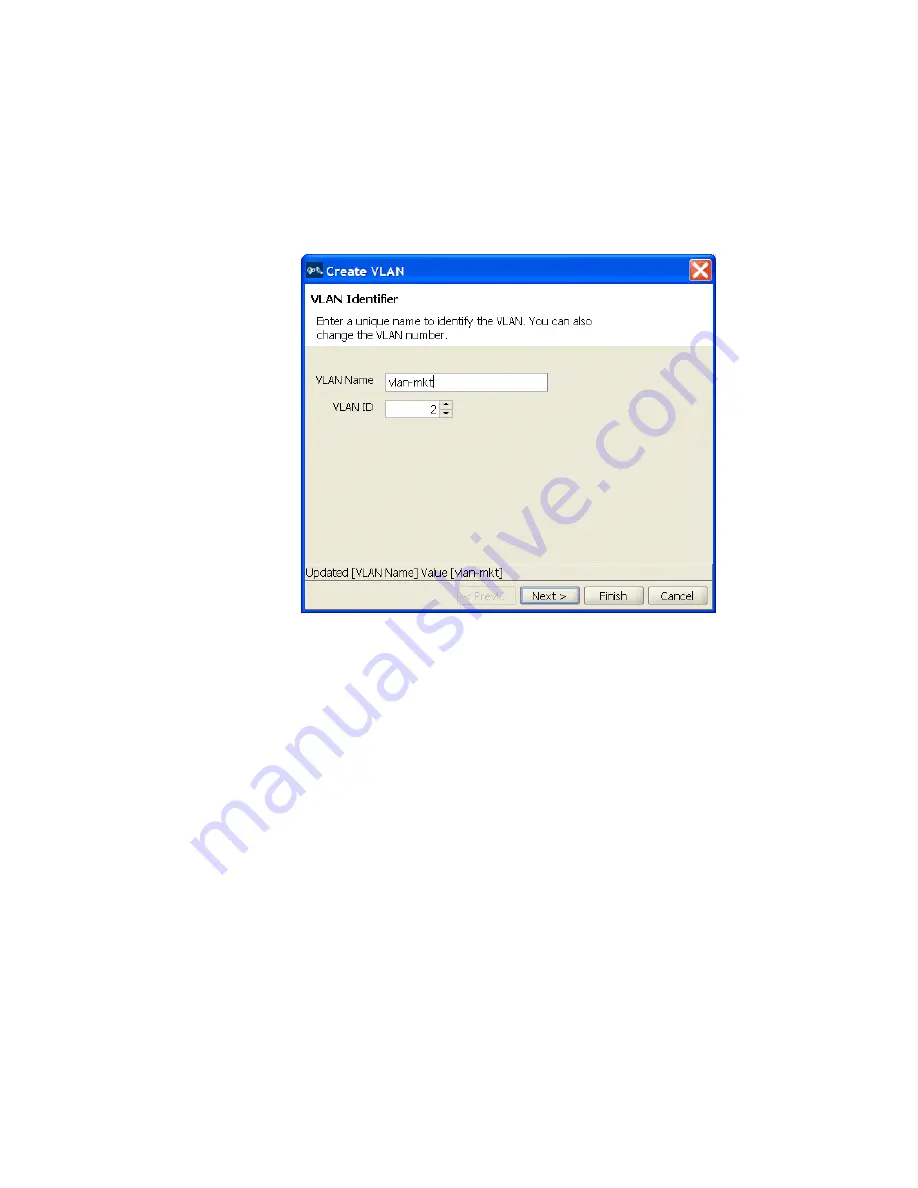
Configure Employee Access Services
67
4
In the Task List panel, select VLAN.
The Create VLAN wizard is displayed.
5
Enter
vlan-mkt
as the VLAN name and use the VLAN ID suggested by the
wizard.
6
Click
Next
. Select the ports you want to use in the VLAN and click
Add
or
Move
.
The
Add
button adds the ports to the new VLAN without removing
them from any other VLANs.
The
Move
button removes the ports from all other VLANs, and places
them in the new VLAN.
The ports appear in the Current Members list.
To tag ports in the VLAN, select Tag and edit the tag value. (Tagging is
required if you click
Add
, because the ports are then members of
multiple VLANs.)
7
Click
Next
. (Optional) To assign an IP interface to the VLAN, edit the IP
address or select DHCP Client. To enable the IP interface, select Interface
Enabled.
8
Click
Finish
.
The new VLAN appears in the Content panel.
Содержание OfficeConnect WX2200
Страница 8: ......
Страница 28: ...28 CHAPTER 1 GETTING STARTED...
Страница 50: ...50 CHAPTER 2 PLANNING AND MANAGING YOUR WIRELESS NETWORK WITH 3WXM...
Страница 88: ...88 CHAPTER 3 CONFIGURING WIRELESS SERVICES 9 Click Next Select WPA and deselect Static WEP...
Страница 132: ...132 CHAPTER 6 USING RF PLANNING 5 When you are satisfied with the results click Finish...
Страница 154: ...154 CHAPTER 6 USING RF PLANNING...
Страница 178: ...178 CHAPTER 7 MANAGING AND MONITORING YOUR NETWORK...
Страница 198: ...198 APPENDIX A OBTAINING SUPPORT FOR YOUR 3COM PRODUCTS...
Страница 204: ...204 INDEX...