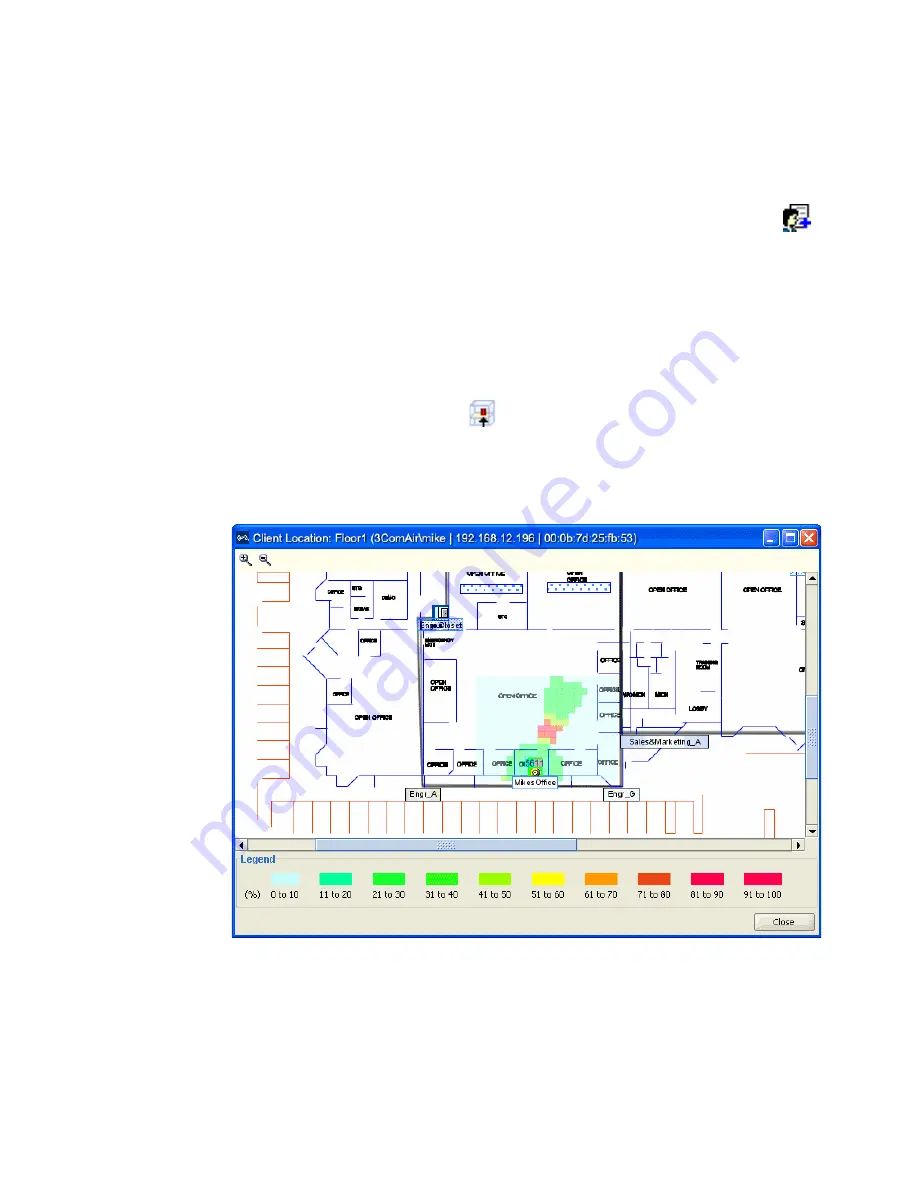
166
C
HAPTER
7: M
ANAGING
AND
M
ONITORING
Y
OUR
N
ETWORK
You can also add a user to the watch list by clicking the
Client Sessions
tab in the Client Monitor view, selecting the client, and clicking the
icon on the toolbar.
Locate the User
You can display the user’s approximate location by doing the following:
1
Click on the Monitor option in the main 3WXM tool bar.
2
Select the Client Monitor view.
3
Click on the
Client Sessions
tab.
4
Select the user; then click
on the toolbar.
The floor the client is currently on is displayed, as well as the client’s likely
location on the floor. The client is most likely in the vicinity of the area
indicated by the red squares in the floor plan.
Содержание OfficeConnect WX2200
Страница 8: ......
Страница 28: ...28 CHAPTER 1 GETTING STARTED...
Страница 50: ...50 CHAPTER 2 PLANNING AND MANAGING YOUR WIRELESS NETWORK WITH 3WXM...
Страница 88: ...88 CHAPTER 3 CONFIGURING WIRELESS SERVICES 9 Click Next Select WPA and deselect Static WEP...
Страница 132: ...132 CHAPTER 6 USING RF PLANNING 5 When you are satisfied with the results click Finish...
Страница 154: ...154 CHAPTER 6 USING RF PLANNING...
Страница 178: ...178 CHAPTER 7 MANAGING AND MONITORING YOUR NETWORK...
Страница 198: ...198 APPENDIX A OBTAINING SUPPORT FOR YOUR 3COM PRODUCTS...
Страница 204: ...204 INDEX...






























