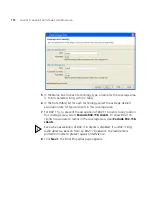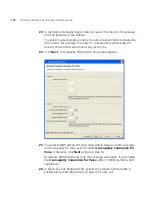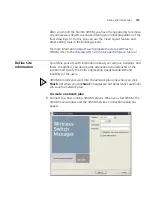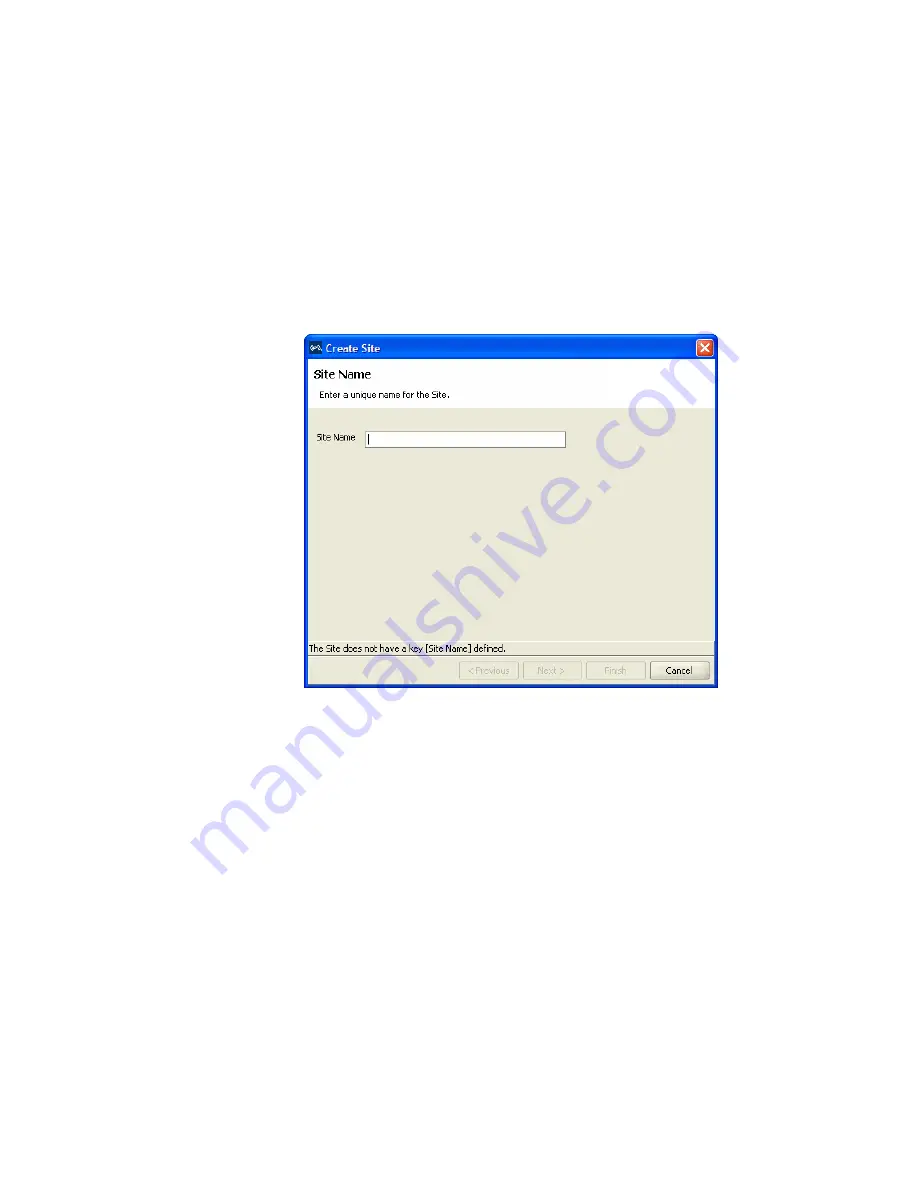
Define Site Information
125
To add site information
1
Select the RF Planning tool bar option.
2
In the Organizer panel, click the name of the network plan.
3
Select Create Site in the Task List panel. The Create Site wizard, a series
of dialog boxes, prompts you for information about the new site.
4
In the Site Name box, type a name for the site (1 to 80 alphanumeric
characters, with no spaces or tabs), and click
Next
.
5
To change the Country Code, select the country where the network is to
be deployed in the Country Code list.
6
In the Channel Set (802.11b/g) list, select the set of operating channels
for any 802.11b/g MAP radios you plan to use (if different from the
default), and click
Next
.
7
In the Number Of Buildings box, specify how many buildings are in your
site, and click
Finish
.
When you specify the number of buildings a site contains, 3WXM creates
each building using the default settings. You can edit the buildings
3WXM creates or you can add new buildings.
Содержание OfficeConnect WX2200
Страница 8: ......
Страница 28: ...28 CHAPTER 1 GETTING STARTED...
Страница 50: ...50 CHAPTER 2 PLANNING AND MANAGING YOUR WIRELESS NETWORK WITH 3WXM...
Страница 88: ...88 CHAPTER 3 CONFIGURING WIRELESS SERVICES 9 Click Next Select WPA and deselect Static WEP...
Страница 132: ...132 CHAPTER 6 USING RF PLANNING 5 When you are satisfied with the results click Finish...
Страница 154: ...154 CHAPTER 6 USING RF PLANNING...
Страница 178: ...178 CHAPTER 7 MANAGING AND MONITORING YOUR NETWORK...
Страница 198: ...198 APPENDIX A OBTAINING SUPPORT FOR YOUR 3COM PRODUCTS...
Страница 204: ...204 INDEX...