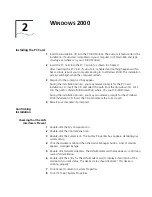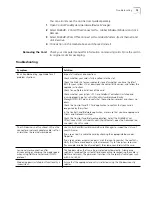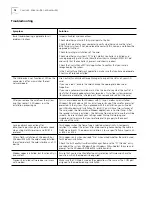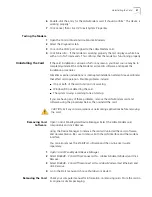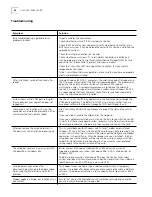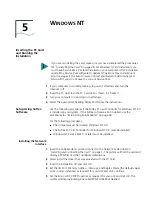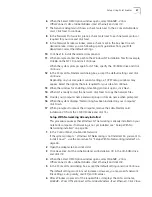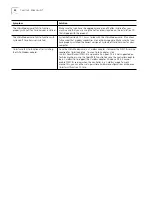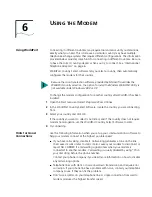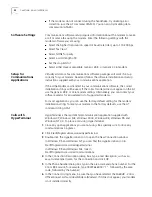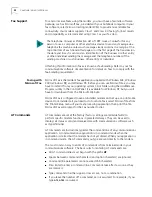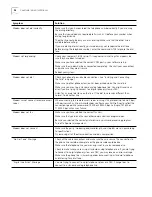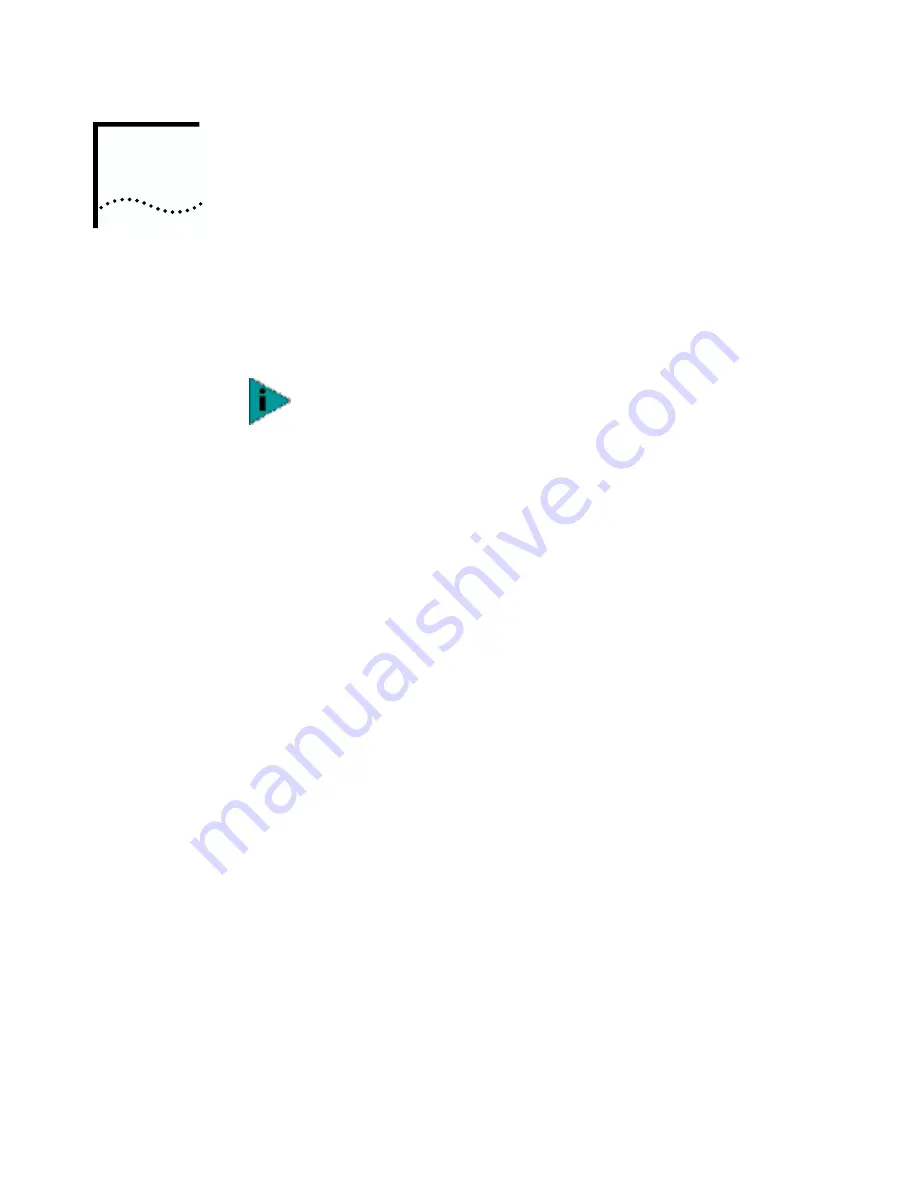
5
W
INDOWS
NT
Inserting the PC Card
and Running the
Installation
1
If your computer is currently running, log out of Windows and turn the
computer off.
2
Insert the PC Card into the PC Card slot as shown in Chapter 1.
3
Turn your computer on and log in to Windows.
4
Select the appropriate heading below and follow the instructions.
Setup Using Softex
Software
Use the following procedures if the Softex PC Card Controller for Windows NT 4.0
is installed on your system. If the Softex software is not installed, use the
procedures for “Setup Using Point Enabler” on page 26.
For the following procedures:
■
The computer must be running Windows NT 4.0.
■
The Softex PC Card Controller for Windows NT 4.0 must be installed.
■
Windows NT Service Pack 3 or later must be installed.
Installing the Network
Interface
1
Insert the LAN+Modem card and connect to the network as described in
“Installing and Connecting the Card” on page 1. The system will find the card and
display a
PCMCIA Card Not Configured
dialog box.
2
Select
Install the driver that was provided with the PC Card.
3
Insert the
Installation CD
and click
OK
.
4
Set the I/O Port, Memory Address, Interrupt, and Duplex Mode (the default values
work in most instances) as required for your site and click
Continue
.
5
Set the Microsoft TCP/IP Properties as required for your site and click
OK
. The
system will display a dialog box called
PCMCIA Reboot Needed
.
If you are reinstalling the card, make sure you have completed the procedures
for “Uninstalling the Card” on page 28. For Windows NT 4.0 installation, you
must have Service Pack 3 or later installed on your computer. After installation,
reinstall the Service Pack software to update NT network files and eliminate
error messages in the Event Viewer. Contact your Network Administrator or
Microsoft if you do not have the current Service Pack.