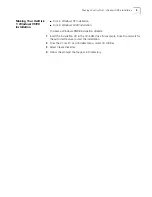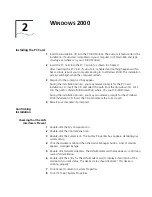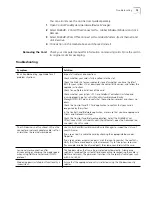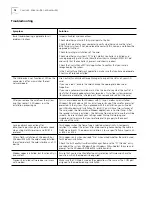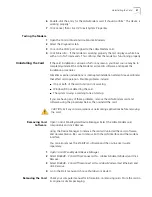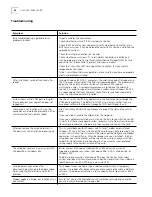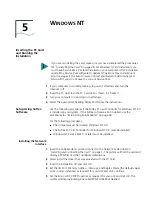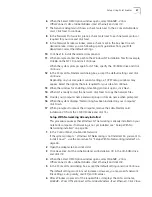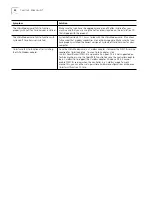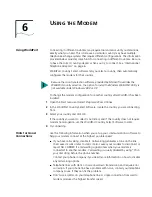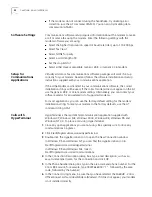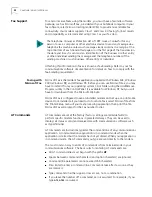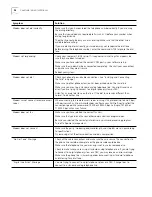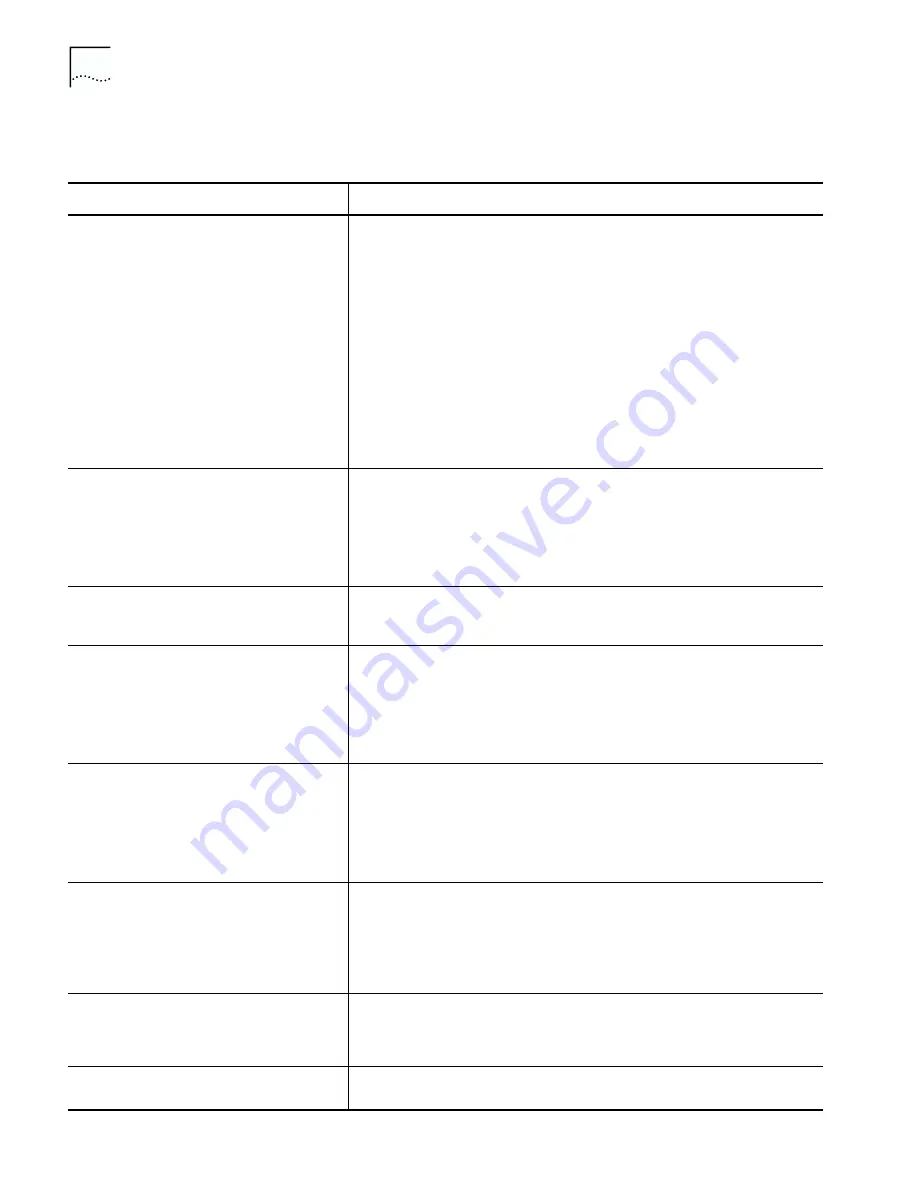
22
C
HAPTER
4: W
INDOWS
95
Troubleshooting
Symptom
Solution
Basic troubleshooting, applicable for all
problem situations.
Inspect all cables and connections.
Check whether your card if fully inserted into the slot.
Check the Web site for your computer to verify whether you have the latest
BIOS for your system. If not, download the newest BIOS version, and follow the
upgrade instructions.
Check for multiple installations of the card.
Check whether your system’s PC Card CardBus Controller is installed and
running properly: go to Control Panel/System/Device Manager/PCMCIA Card
and verify that the controller is present and shows no errors.
Check the
Control Panel/PC Card
application to confirm that your card is
recognized by the system.
In the
Control Panel/Network
application, make sure that you have appropriate
clients and protocols installed.
After installation, card not functional after
reboot.
In some Windows 95 (OSR 2) computers, the card is accessed after reboot and
the PCI devices are found, but the card slot is powered down. This problem may
be due to the inability of some versions of Windows 95 to support
multifunction cards. A temporary workaround is to remove the card and
reinsert it. In order to support multifunction CardBus cards, Windows 95 OSR
2.x needs update files from Microsoft. These files are installed automatically
when the LAN+Modem card is installed.
System shows a valid COM port setting for
the modem, but your application does not
recognize it.
Use the
3Com Modem Setting
application in the control panel to change the
COM port assignment. The default is COM5. Use a lower number if you are
have older software that does not recognize COM ports higher than 4.
LAN device is not functional. LED on the
connector or network adapter cable is off or
mismatches the real network speed.
Use
Control Panel/System/Device Manager
to inspect the status of your LAN
card.
If you see a red X, enable the card and set the Properties.
If you see a yellow exclamation mark, click on the icon to see what the conflict
is. Verify that there are adequate system resources. Try to free system resources
(for example, disable the infrared port), then remove and reinstall the card.
After you remove the card and reinsert it,
Windows runs the installation process again.
This is normal behavior for Windows with PCI and CardBus cards installed.
Windows 95 can install one instance of the card for every slot presented in the
system. You will have two instances of the card under the Network and Modem
applications in Control Panel. After the second instance is installed – the hot
swap from one slot to another will be smooth. Be sure to check your settings
under Dial-up Networking and Hyperterminal to ensure that your preferred
settings apply to the correct instance of the card.
The card does not work in your system with
Windows 95 or Windows 95a
Earlier versions of Windows (Windows 95 and Windows 95a) are not
supported. Upgrade your system to Windows 95b (OSR 2), Windows 98, or
Windows ME.
To determine your version of Windows 95, open the Control Panel, select
System, and look at System information under the General tab. If your release is
identified as version 4.00.950 B, you are using OSR 2.
Losing network connection after
disconnecting or changing the media speed
when using NetWare servers and IPX/SPX
protocol
This happens when the frame type is selected automatically. A temporary
solution is to reboot after disconnecting and reconnecting the cable in NetWare
networks. The permanent solution is to use specific frame types such as 802.2
or 802.3.
Modem appears installed, but functionality is
inconsistent.
Ensure that you ran the WorldPort country selection software and chose the
country in which the modem is being used.