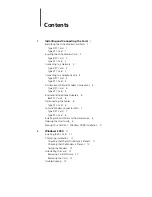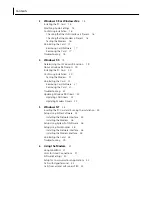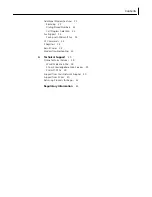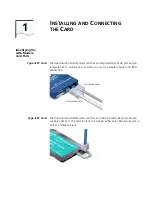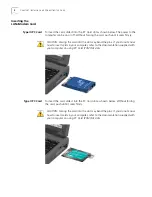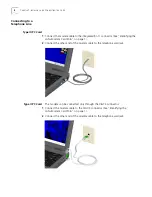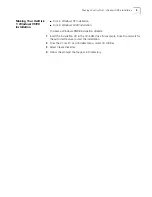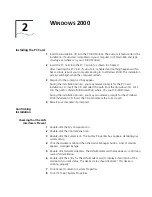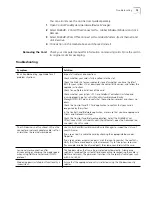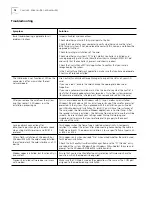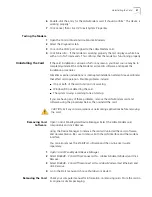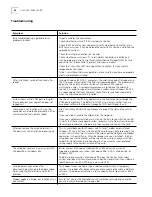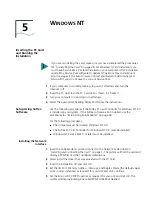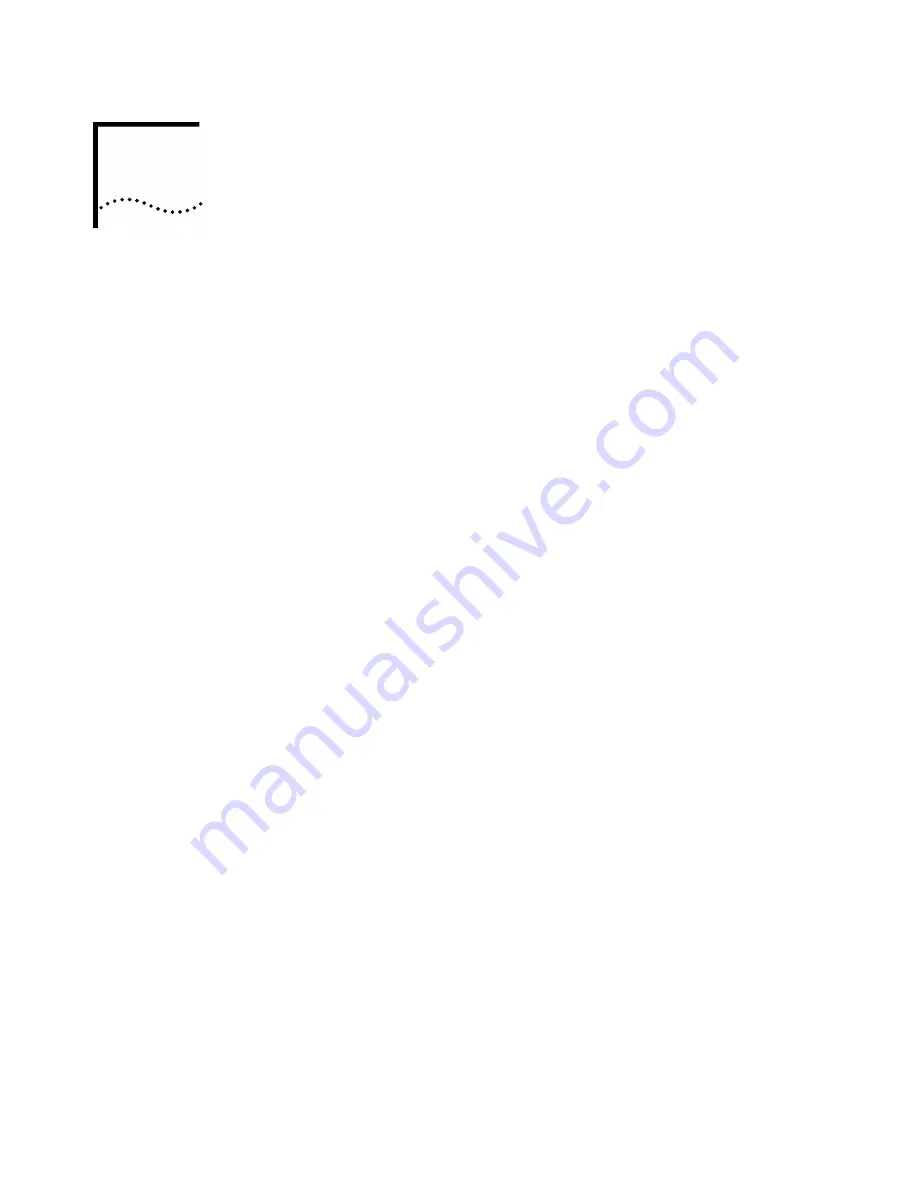
2
W
INDOWS
2000
Installing the PC Card
1
Insert the
Installation CD
into the CD-ROM drive. The auto-start feature starts the
installation. If auto-start is disabled on your computer, click Start>Run and type
d:\setup.exe
(where d: is your CD-ROM drive).
2
Insert the PC Card into the PC Card slot as shown in Chapter 1.
After inserting the PC Card, if auto-start is enabled and nothing happens within
five seconds, reboot your computer and log in to Windows 2000. The installation
process will begin when the computer restarts.
3
Respond to the prompts as they appear.
During the installation process, you may receive prompts for the PC Card
Installation CD
. Insert the CD and select the path from the drop-down list. Click
OK
. The path is d:\install\disks\win2000, where d: is your CD-ROM drive.
During the installation process, you may also receive prompts for the Windows
2000 installation CD. Insert the CD and indicate the correct path.
4
Restart your computer if prompted.
Confirming
Installation
Checking that the LAN
Interface is Present
1
Double-click the
My Computer
icon.
2
Double-click the
Control Panel
icon.
3
Double-click the
System
icon. The System Properties box appears, detailing your
system setup.
4
Click the
Hardware
tab and then the
Device Manager
button. A list of devices
appears, arranged by type.
5
Double-click
Network Adapters
. The LAN+Modem card name appears, confirming
successful installation.
6
Double-click the entry for the LAN+Modem card to display a description of the
card and its current status. The device status should indicate “This device is
working properly.”
7
Click
Cancel
to return to System Properties.
8
Click
OK
to exit System Properties.