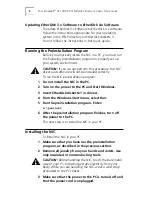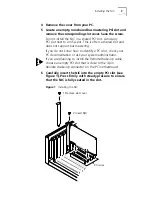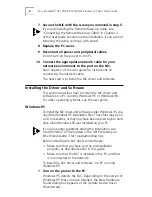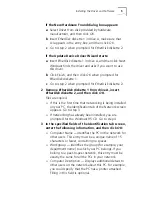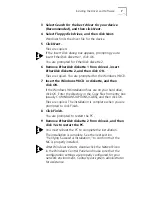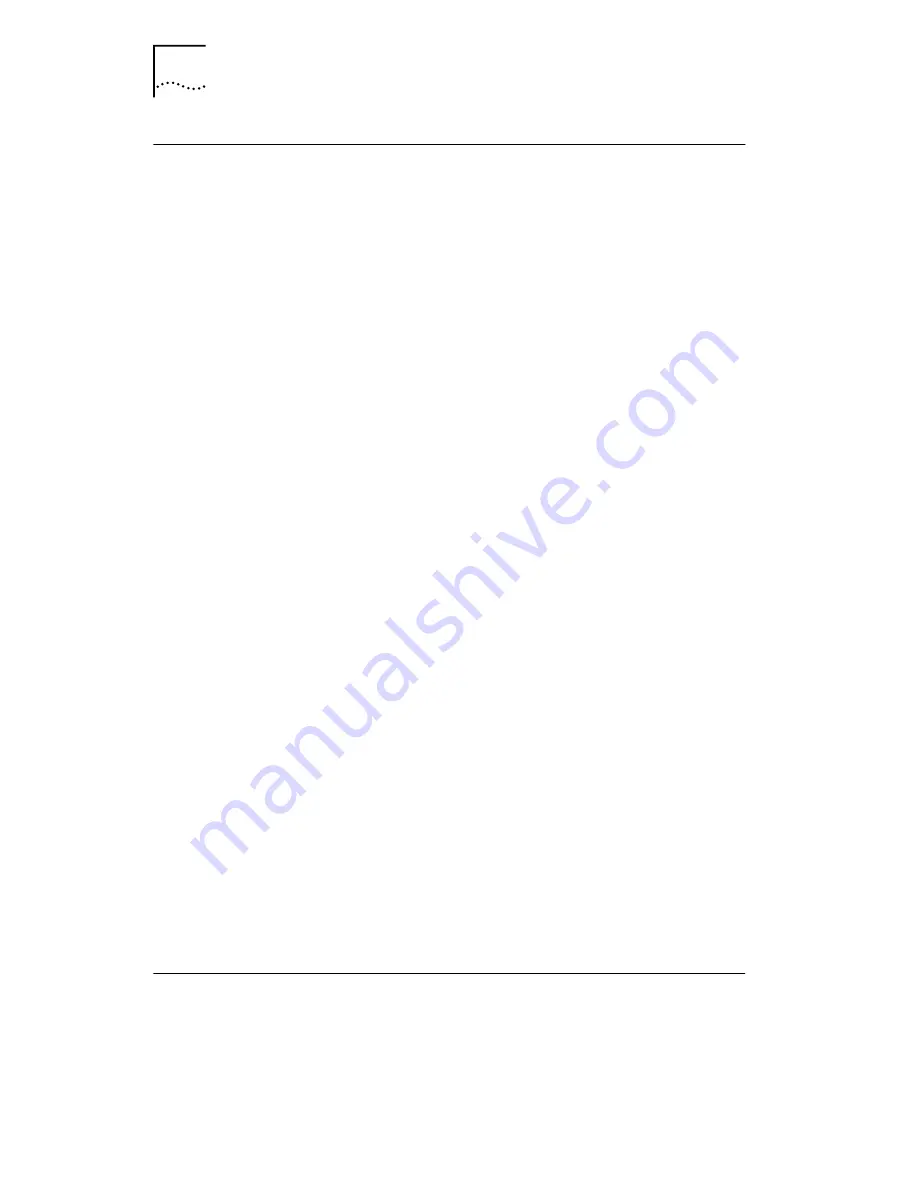
8
F
AST
E
THER
L
INK
®
XL 10/100 PCI N
ETWORK
I
NTERFACE
C
ARDS
Q
UICK
G
UIDE
Verifying Successful Installation
To verify that the NIC and its software are properly installed
on a PC running Windows 95 or Windows 98:
1 Open the Windows
Start
menu, select
Settings
, and
then select
Control Panel
.
2 Double-click the System icon, and then select the
Device Manager tab.
3 Double-click
Network adapters
and make sure that
the name of the NIC appears.
If a red X or a yellow exclamation point (!) appears next to
the name of the NIC, the installation was not successful.
See “Frequently Asked Questions” in Chapter 6 of the
user guide for troubleshooting help.
Copyright © 1998, 3Com Corporation. All rights reserved.
Unless otherwise indicated, 3Com registered trademarks are registered in the United States and may or
may not be registered in other countries.
3Com, EtherDisk, and EtherLink are registered trademarks of 3Com Corporation.
Microsoft and Windows are registered trademarks of Microsoft Corporation.
Other brand and product names may be registered trademarks or trademarks of their respective holders.