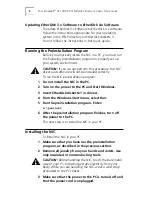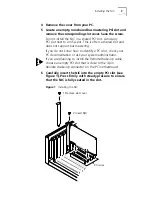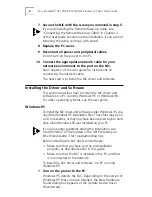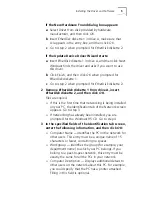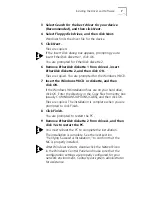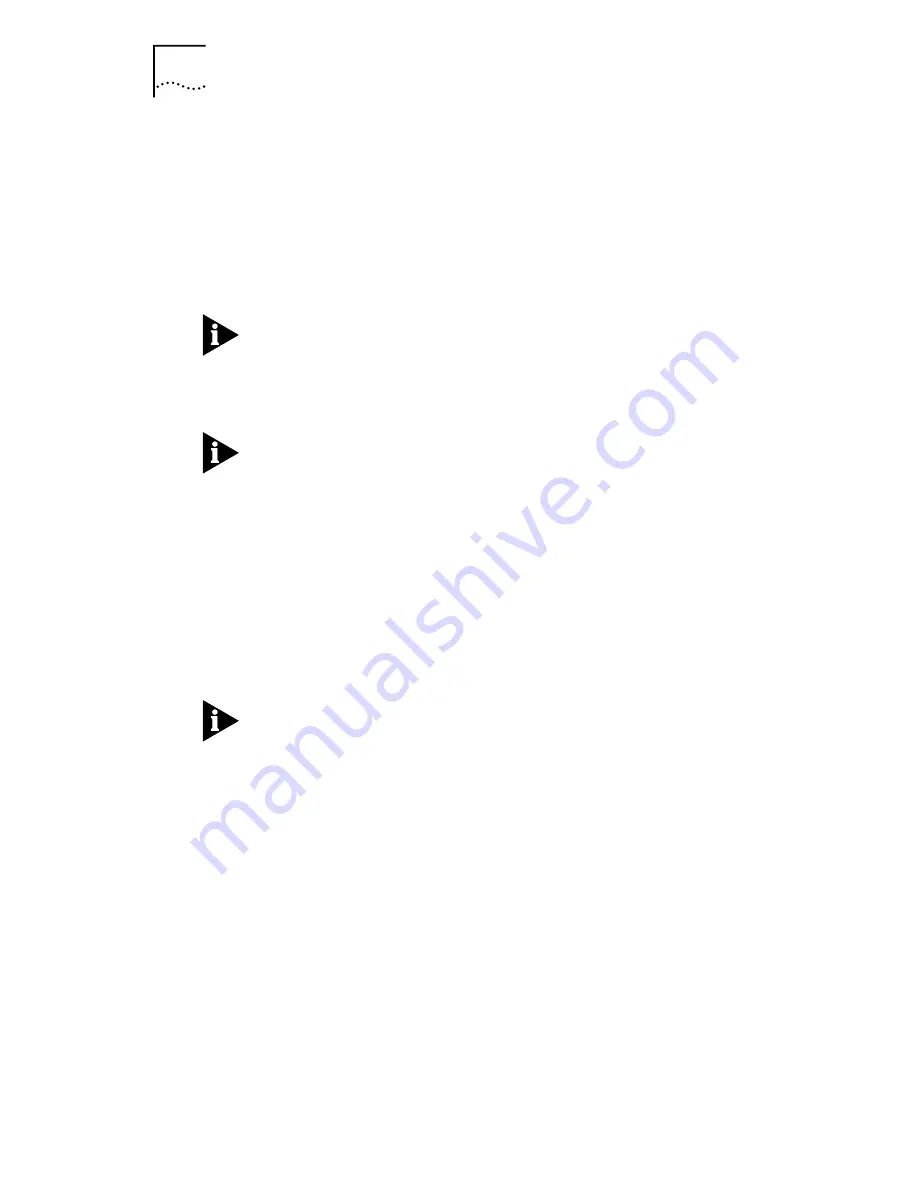
6
F
AST
E
THER
L
INK
®
XL 10/100 PCI N
ETWORK
I
NTERFACE
C
ARDS
Q
UICK
G
UIDE
4 Insert the Windows 95 CD or diskette, and then click
OK
.
If the Windows 95 installation files are on your hard drive,
click
OK
. Enter the directory in the Copy files from entry box
(usually C:\WINDOWS\OPTIONS\CABS), and then click
OK
.
Files are copied. You are prompted to reboot the PC.
5 Remove
EtherDisk
diskette 2 from drive A, and then
click
Yes
to reboot the PC.
You must reboot the PC to complete the installation.
The installation is complete. See “Verifying Successful
Installation,” later in this guide to confirm that the NIC
is properly installed.
After Windows restarts, double-click the Network icon
in the Windows Control Panel and make sure that the
configuration settings are properly configured for your
network environment. Contact your system administrator
for assistance.
Windows 98
To install the NIC driver and software under Windows 98,
you need the Windows 98 installation files. These files may
be on a CD or diskettes, or they may have been copied to
your hard drive when Windows 98 was installed on your PC.
If you encounter problems during the installation, see
the WIN98.TXT file located in the HELP directory on
EtherDisk
diskette 3 for troubleshooting tips.
Before installing the NIC driver and software:
■
Make sure that you have run the preinstallation
program, as described earlier in this guide.
■
Make sure that the NIC is installed in the PC and that
it is connected to the network.
To install the NIC driver and software in a PC running
Windows 98:
1 Turn on the power to the PC.
Windows 98 detects the NIC. The Add New Hardware
Wizard starts.
2 Insert
EtherDisk
diskette 1 in drive A, and then
click
Next
.