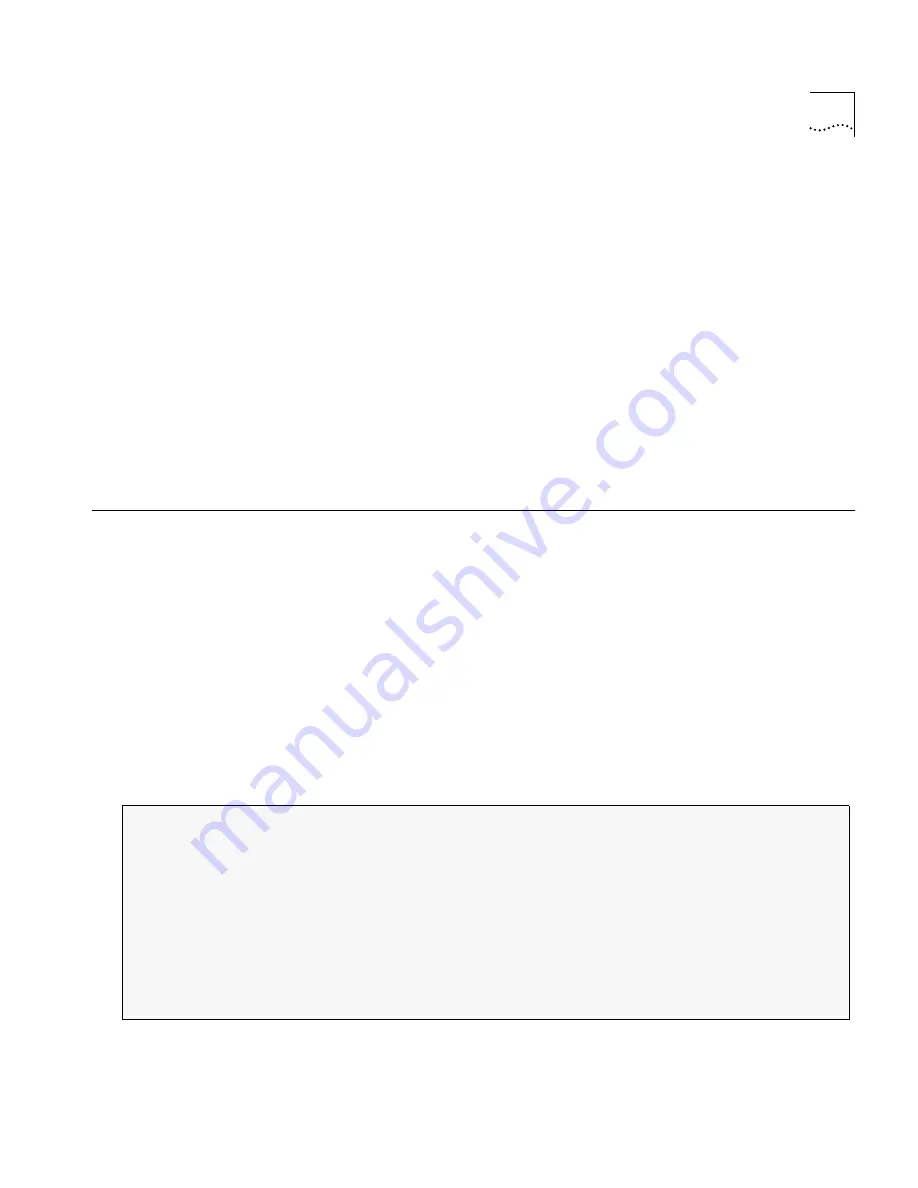
Verifying 32MB Memory Upgrade
2
-9
Step 4
Returning the CoreBuilder 7000HD Switch Module back to the
Chassis
Orient the Switch Module so its labelling is upright and make sure
the eject handles are in the outward position.
Insert the module into the chassis by placing it in the guides of the
selected slot and slide the module with two fingers until it stops. While
inserting the module, raise it up a little and slide it in.
Grab both ejector handles and push them inward. This locks the module
into the chassis. You may have to apply considerable pressure to the
handles. An audible “click” indicates that the connectors have engaged.
Verify that the card has been properly installed by observing its LEDs.
Tighten the module’s securing screws.
Verifying 32MB
Memory Upgrade
To verify that the switch module’s memory has been upgraded
successfully, follow the steps below:
Reconnect all the cables to the switch module's ports according to
the record you made of the cables.
Reconnect the power cable.
Login to the LMA with the username:
.
From the LMA of the CoreBuilder 7000HD Switch Module, select
option
and then select option
The following information should be displayed:
Check that the memory shown is 32M.
!"
#
$ % %%&'%(%')
$ *+, -$ .$-
Содержание COREBUILDER 7000HD
Страница 4: ...iv ...
Страница 8: ...iv ABOUT THIS GUIDE ...
Страница 22: ...2 10 CHAPTER 2 32MB MEMORY UPGRADE INSTALLATION ON THE COREBUILDER 7000HD SWITCH MODULE ...
Страница 24: ...2 INDEX V verifying memory upgrade 2 9 W who should use this guide i ...


















