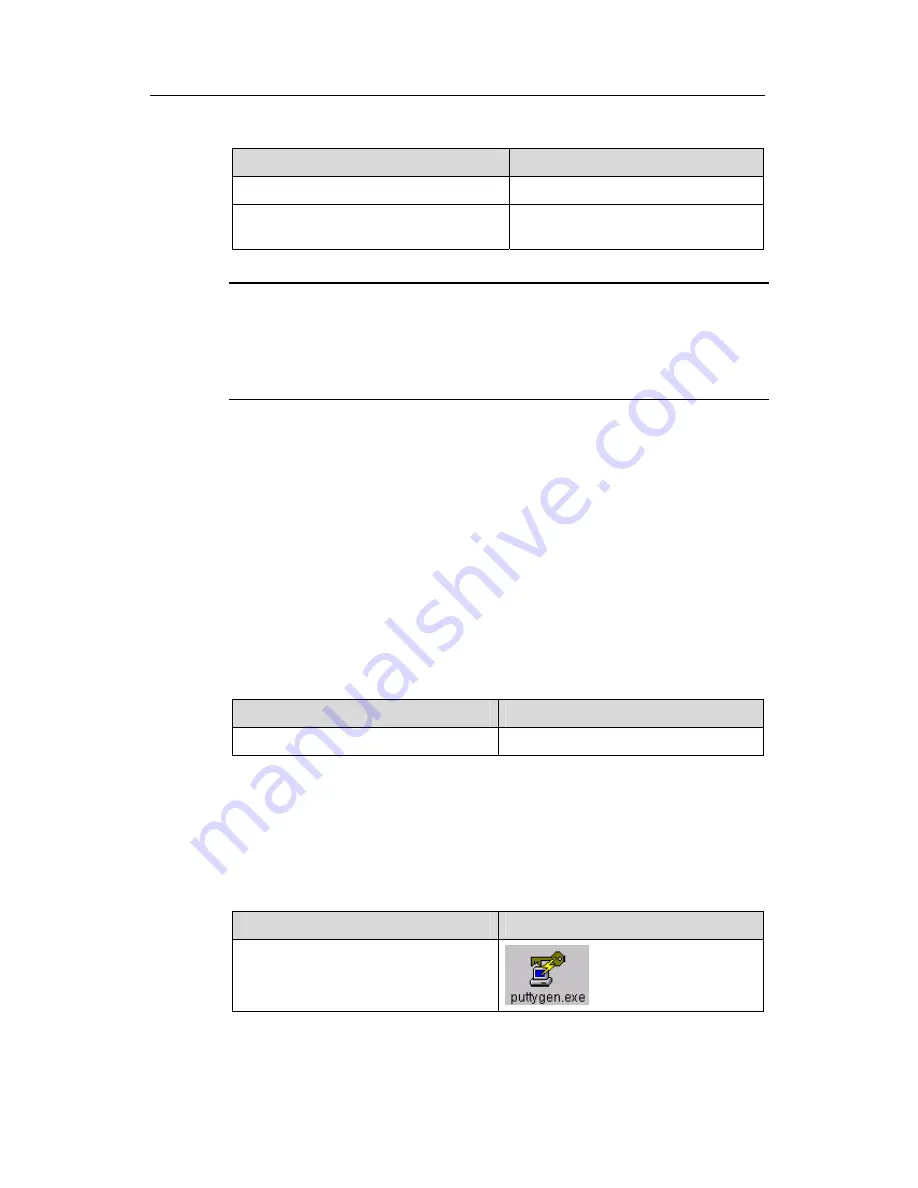
3Com Switch 8800 Configuration Guide
Chapter 50 SSH Terminal Service
50-8
Table 50-8
Public key configuration
Operation
Command
Enter the public key view
rsa peer-public-key
key
-
name
Exit the public view and return to the
system view
peer-public-key end
Note:
The configuration commands are applicable to the environments where the server
employs RSA authentication on SSH users. If the server adopts password
authentication on SSH users, these configurations are not necessary.
VIII. Entering the public key edit view
After entering the public key view by the
rsa peer-public-key
command, you can use
the
public-key-code begin
command to enter the public key edit view and input the
public key of the client.
When inputting the public key, you may type spaces between the characters (the
system will delete the spaces automatically), or press <Enter> and then continue to
input the key. Note that the public key must be a hexadecimal string coded in the public
key format.
Perform the following configuration in public key view.
Table 50-9
Enter the public key edit view
Operation
Command
Enter the public key edit view
public-key-code begin
IX. Generating the Client Public Key
The client public key is generated using the PuTTY Key Generator application. Perform
the following procedure to generate the key.
Table 50-10
Generate the Client Public Key
Operation
Command
Run the PuTTY Key Generator
application






























