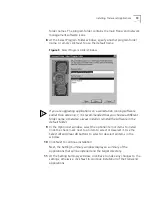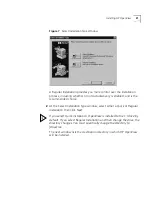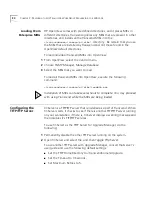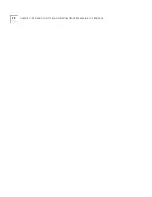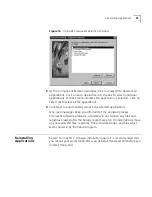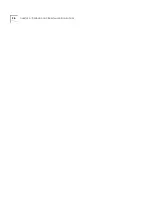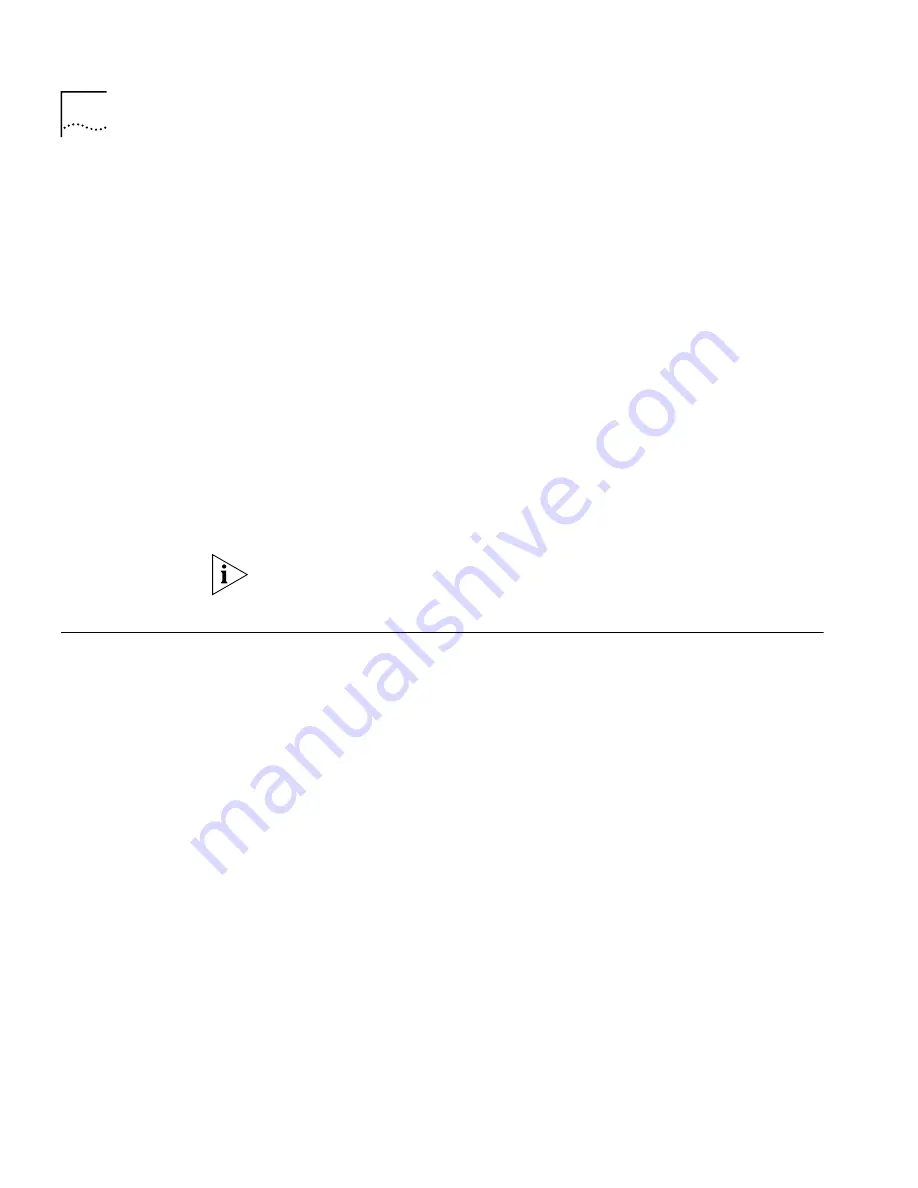
30
C
HAPTER
3: P
REPARING
TO
U
SE
T
RANSCEND
W
ORK
G
ROUP
M
ANGER
6.2
FOR
W
INDOWS
Loading 3Com
Enterprise MIBs
HP OpenView comes with predefined directories, and it places MIBs in
different directories. Transcend ignores any MIBs that are present in other
directories, and installs all the Transcend MIBs into the
<transcendhome>\common\ov\mibs\
directory
.
Be certain that you use
the MIBs that are installed by Transcend and not those found in the
OpenView default directories.
To load individual Transcend MIBs into OpenView:
1
From OpenView, select the
Control
menu.
2
Choose
SNMP Manager, Manage Database
.
3
Select the MIBs that you want to load.
To load all Transcend MIBs into OpenView, execute the following
command:
<transcendhome>\common\ov\mibs\loadmib.exe
Installation of MIBs can take several hours to complete. You may proceed
with using Transcend while the MIBs are being loaded.
Configuring the
TFTP/FTP Server
3CServer is a TFTP/FTP server that is installed as a part of Transcend. When
3CServer starts, it checks to see if there is another TFTP/FTP server running
on your workstation, if there is, 3CServer displays a warning message and
then disables it's TFTP/FTP services.
To use 3CServer as the TFTP Server for Upgrade Manager, do the
following:
1
Permanently disable the other TFTP server running on the system.
2
Open 3CServer and select
File
, and then
Toggle Tftp Server.
To use another TFTP server with Upgrade Manager, consult that server's
user guide and use the following default settings:
■
Set the TFTP HomeDirectory to <transcendhome>\Upgrade.
■
Set the Timeout to 3 Seconds.
■
Set Maximum Retries to 5.
Содержание 6.3
Страница 9: ...8 ABOUT THIS GUIDE ...
Страница 33: ...32 CHAPTER 3 PREPARING TO USE TRANSCEND WORKGROUP MANGER 6 2 FOR WINDOWS ...
Страница 37: ...36 CHAPTER 4 REMOVING AND REINSTALLING APPLICATIONS ...
Страница 39: ...38 INDEX ...