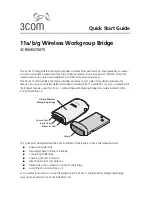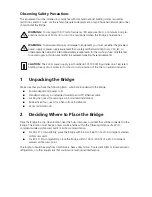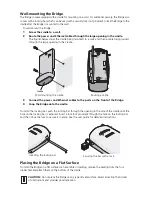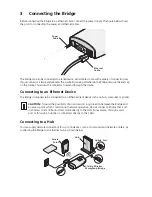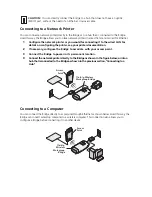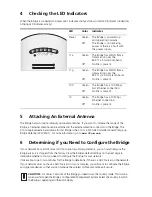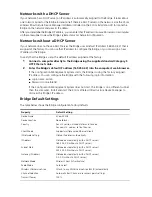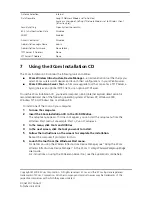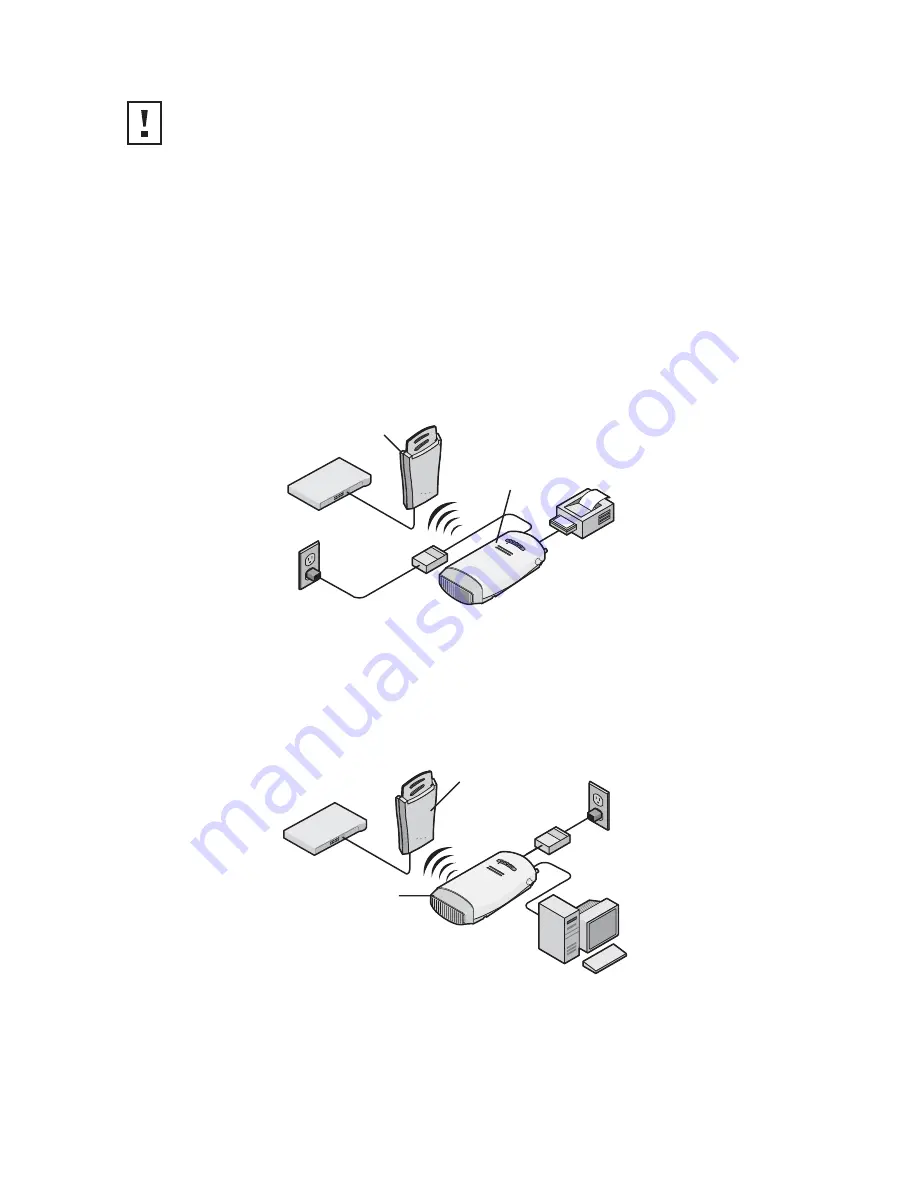
Connecting to a Network Printer
You can connect a network printer directly to the Bridge or to a hub that is connected to the Bridge.
Used this way, the Bridge allows you to place network printers in areas that are not wired for Ethernet.
1
Configure the network printer as you would for connecting it to the wired LAN. For
details on configuring the printer, see your printer documentation.
2
If necessary, configure the Bridge to associate with your access point.
3
Connect the Bridge to power in its permanent location.
4
Connect the network printer directly to the Bridge as shown in the figure below, or into a
hub that is connected to the Bridge as shown in the previous section, “Connecting to a
Hub.”
Connecting to a Computer
You can connect the Bridge directly to a computer through Ethernet as shown below. Used this way, the
Bridge can convert a desktop computer to a wireless computer. This connection also allows you to
configure a Bridge before connecting it to another device.
CAUTION:
You can directly connect the Bridge to a hub that does not have an uplink
(MDIX) port, without the need of an Ethernet crossover cable.
.11g
.100
.10
.11a
11
a/b/ g Wireless
W
orkgroup Brid ge
A
ccess
P
oint
PO
W
ER
PO
W
ER
ET
HE
RN
ET
ET
HE
RN
ET
W
IR
EL
ES
S
W
IR
EL
ES
S
.11g
.100
.10
.11a
11
a/b/ g
W
ireless
W
orkgroup
B
ridge
A
ccess
P
oint
PO
W
ER
PO
W
ER
ET
HE
RN
ET
ET
HE
RN
ET
W
IR
EL
ES
S
W
IR
EL
ES
S