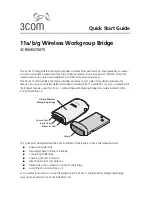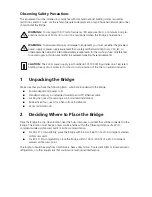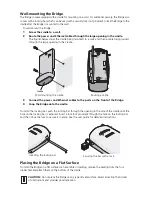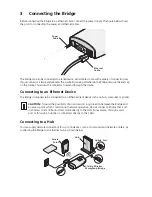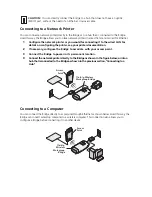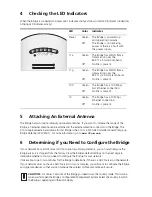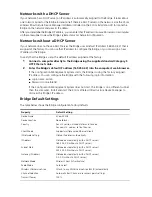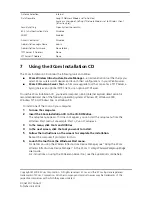3
Connecting the Bridge
Before connecting the Bridge to an Ethernet client, connect the power supply. The figure below shows
the ports for connecting the power and Ethernet cables.
The bridge can also be connected to a serial device. Serial cables come with a variety of connector sizes.
If your connector is large and prevents the cradle from being attached to the Bridge, remove the end cap
on the cradle. This allows the connector to extend through the cradle.
Connecting to an Ethernet Device
The Bridge is designed to be connected to an Ethernet client device such as a hub, computer, or printer.
Connecting to a Hub
You can supply network connections for up to 16 devices, such as computers and network printers, by
connecting the Bridge to an Ethernet hub, as shown below.
CAUTION:
To avoid the possibility of a transmission loop situation between the Bridge and
an access point, which could disrupt network operation, do not connect a Bridge that is set
in Wireless Client (Infrastructure) mode directly to the LAN (for example, through a wall
port or through a hub that is connected directly to the LAN).
P
ower
C
able
E
thernet
C
able
.11g
.100
.10
.11a
H
ub
11
a/ b/ g Wireless
W
orkgroup Brid ge
U
plink Port
A
ccess
P
oint
PO
W
ER
PO
W
ER
ET
HE
RNE
T
ET
HE
RN
ET
W
IR
ELES
S
W
IR
EL
ES
S