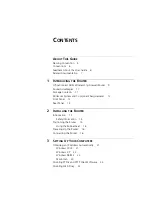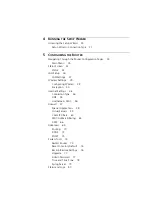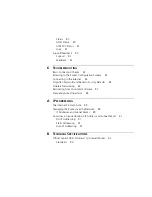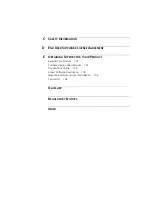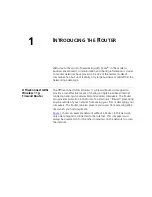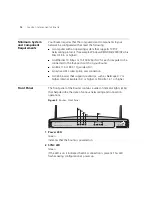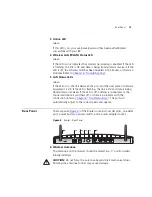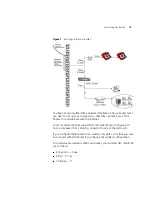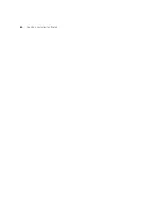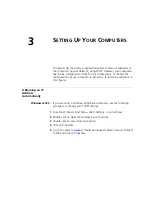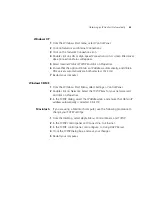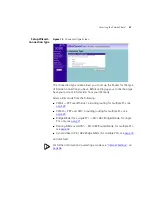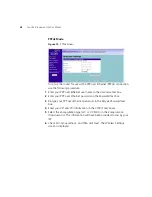14
C
HAPTER
1: I
NTRODUCING
THE
R
OUTER
7 ADSL Port
Using the RJ11 cable provided, you should connect your Router to the
telephone socket via a splitter.
8 Power Adapter Socket
Only use the power adapter that is supplied with this Router. Do not use
any other adapter.
9 Reset Button
If you want to reset your Router to factory default settings, and cannot
access the web management interface (for example, due to a lost
password), then you may use this button. Refer to
and Reset to Factory Defaults”
on
10 Power Switch
Push this switch to the “in” position to turn the unit on. In the “out”
position, the unit is off.
11 Ethernet Ports
Using suitable RJ45 cables, you can connect your Router to a computer,
or to any other piece of equipment that has an Ethernet connection (for
example, a hub or a switch). These ports have an automatic MDI/MDIX
feature, which means either straight-through or a crossover cable can be
used.
Содержание 3CRWDR100A-72 - OfficeConnect ADSL Wireless 11g Firewall Router
Страница 10: ...8 ABOUT THIS GUIDE ...
Страница 20: ...18 CHAPTER 2 INSTALLING THE ROUTER Figure 6 Installing with a splitter ...
Страница 22: ...20 CHAPTER 2 INSTALLING THE ROUTER ...
Страница 98: ...96 APPENDIX B TECHNICAL SPECIFICATIONS ...
Страница 110: ...108 APPENDIX E OBTAINING SUPPORT FOR YOUR PRODUCT ...