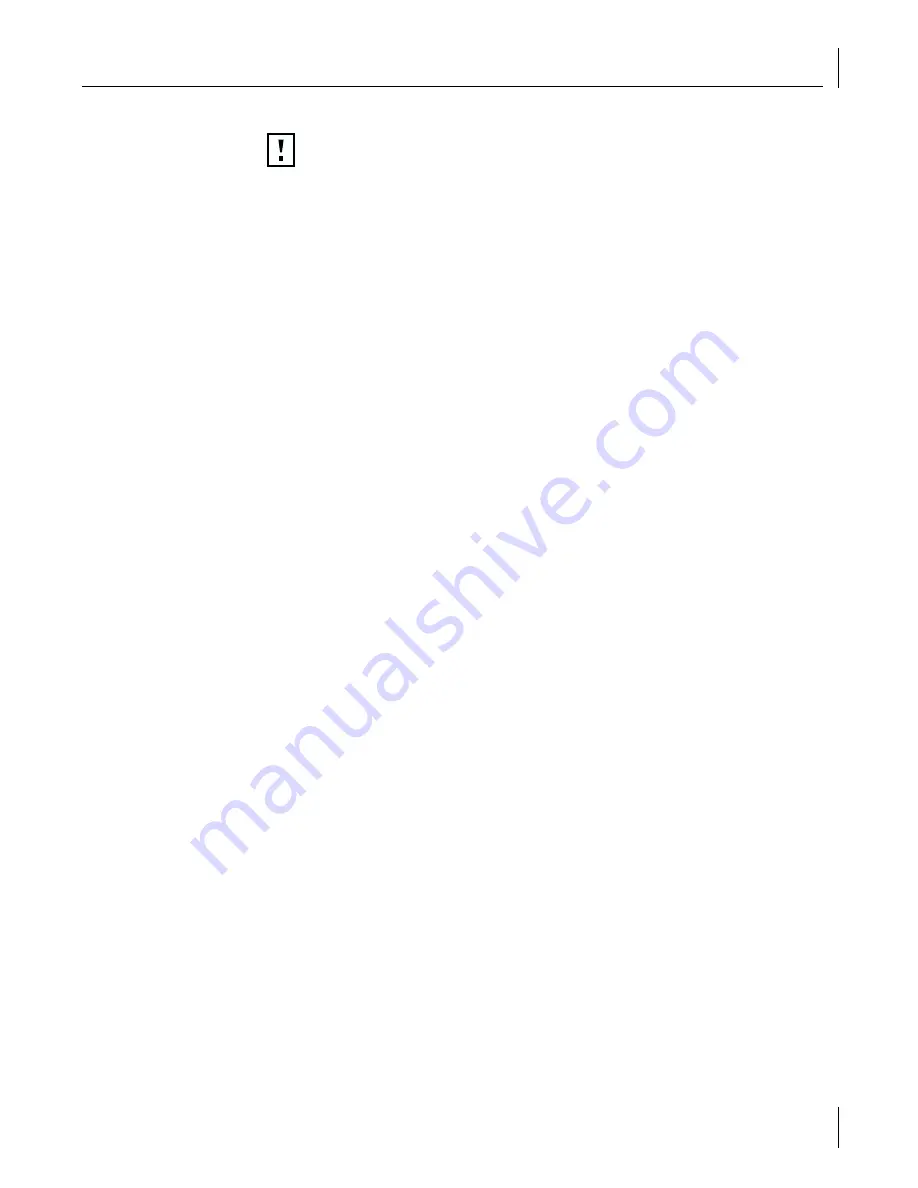
Performing a Fresh Installation of Windows NT on a Backup Domain Controller
47
1
Install Windows NT 4.0 with service pack 6a on two servers set up as primary domain
controllers. (Follow the procedure in “Installing the MS Loopback Driver in Windows
4.0,” above.)
2
Connect the two servers to the same network.
3
Create two domains in the same network. Set up the server and domain names.
For example:
4
Place SERVER-1 in DOMAIN-1.
5
Place SERVER-2 in DOMAIN-2.
6
Set the same administrator password on both SERVER-1 and SERVER-2.
7
Setting up SERVER 1
8
Start Server Manager on DOMAIN-1\SERVER-1. From the Start menu, select
Programs/
Administrative Tools (Common)/Server Manager
.
9
From the Computer menu, select
Add to Domain
.
10
Select
Windows NT Backup Domain Controller
as the computer type.
11
In the Computer Name field, enter the domain and server name. For example:
DOMAIN-2\SERVER-2
12
Click
Add
.
13
Click
Close
.
Setting up SERVER 2
1
Start Server Manager on DOMAIN-2\SERVER-2. From the Start menu, select
Programs/
Administrative Tools (Common)/Server Manager
.
2
From the Computer menu, select
Add to Domain
.
3
Select
Windows NT Backup Domain Controller
as the computer type.
4
In the Computer Name field, enter the domain and server name. For example:
DOMAIN-1\SERVER-1
5
Click
Add
.
6
Click
Close
.
CAUTION:
If performed incorrectly, this procedure can destroy the primary
domain controller security database. Use the rdisk /s command to make
emergency repair diskettes to backup the server security databases on the
two servers before attempting this procedure.
Server/Domain
Name
Server one
SERVER-1
Domain one
DOMAIN-1
Server two
SERVER-2
Domain two
DOMAIN-2















































