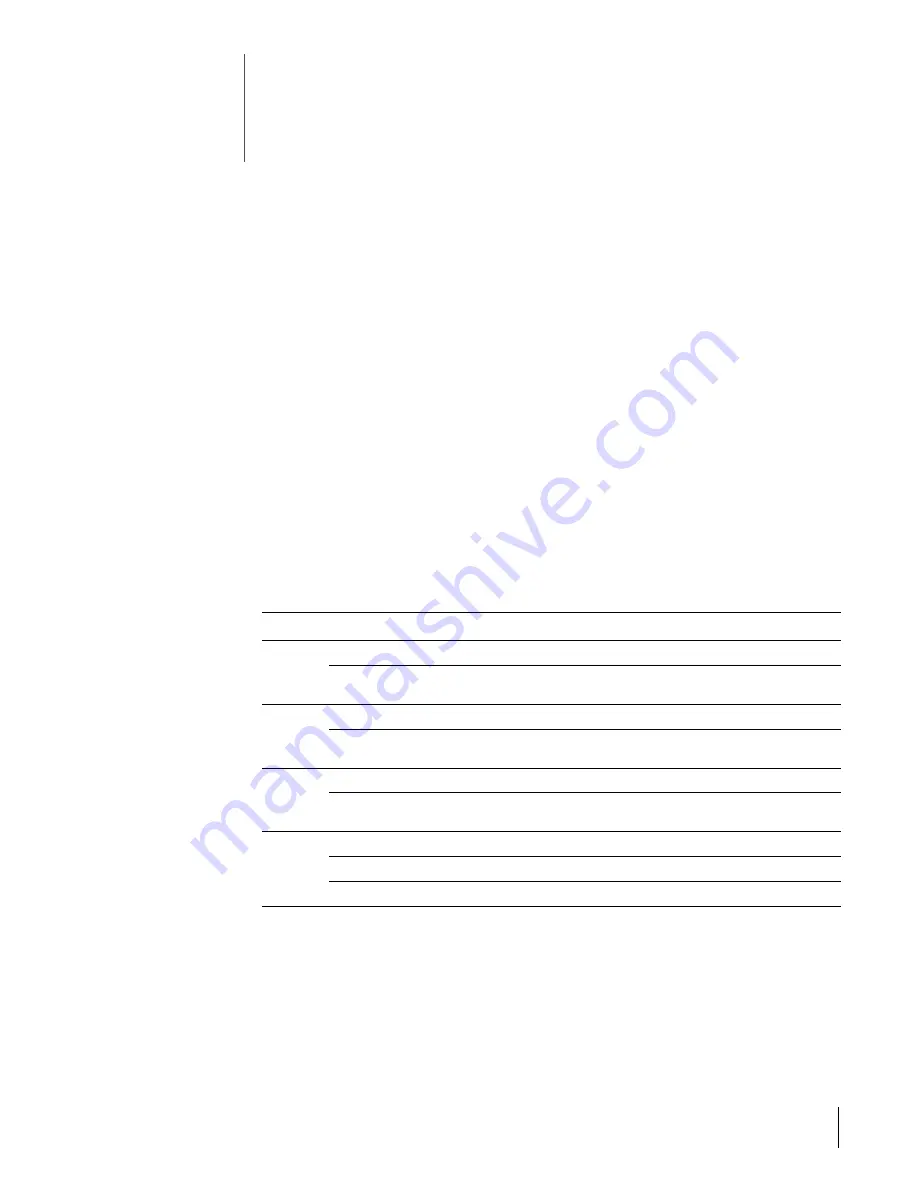
93
11
Troubleshooting
Hardware Diagnostics
Loopback diagnostic tests are available for testing the NIC hardware under Windows.
These tests provide access to NIC internal/external diagnostics, where packet information
is transmitted across the physical link. See “Diagnostics” on page 87.
Checking Port LEDs
The NIC has four LEDs, one for each port speed option (10 Mbps, 100 Mbps, and 1 Gbps),
and one for Data Transfer. The three port speed LEDs indicate active links, and the data
LED indicates data transfer status. When the driver has been loaded and the cables are
connected properly, the appropriate speed LED is lit and the data LED is on if data traffic
is present.
Before the port LEDs can provide troubleshooting information, the NIC must be connected
to the network (see “Installing and Connecting the NIC” on page 7) and the network drivers
for your particular operating system must be installed.
1
Verify that the NIC driver software has been installed and that the NIC is connected to
a network.
2
Check to see that the NIC status LEDs operate as described in the following table:
LED
State
Description
1000
On
Good Gigabit Ethernet link.
Off
No 1000 Mbps link; possible link at different speed, possible bad cable, bad
connector, or configuration mismatch.
100
On
Good 100 Mbps Fast Ethernet link.
Off
No 100 Mbps link; possible link at different speed, possible bad cable, bad
connector, or configuration mismatch.
10
On
Good 10 Mbps Ethernet link.
Off
No 10 Mbps link; possible link at different speed, possible bad cable, bad
connector, or configuration mismatch.
ACT
Blinking
Brief bursts of data detected on the port.
On
Streams of data detected on the port.
Off
No data detected on the port.
















































