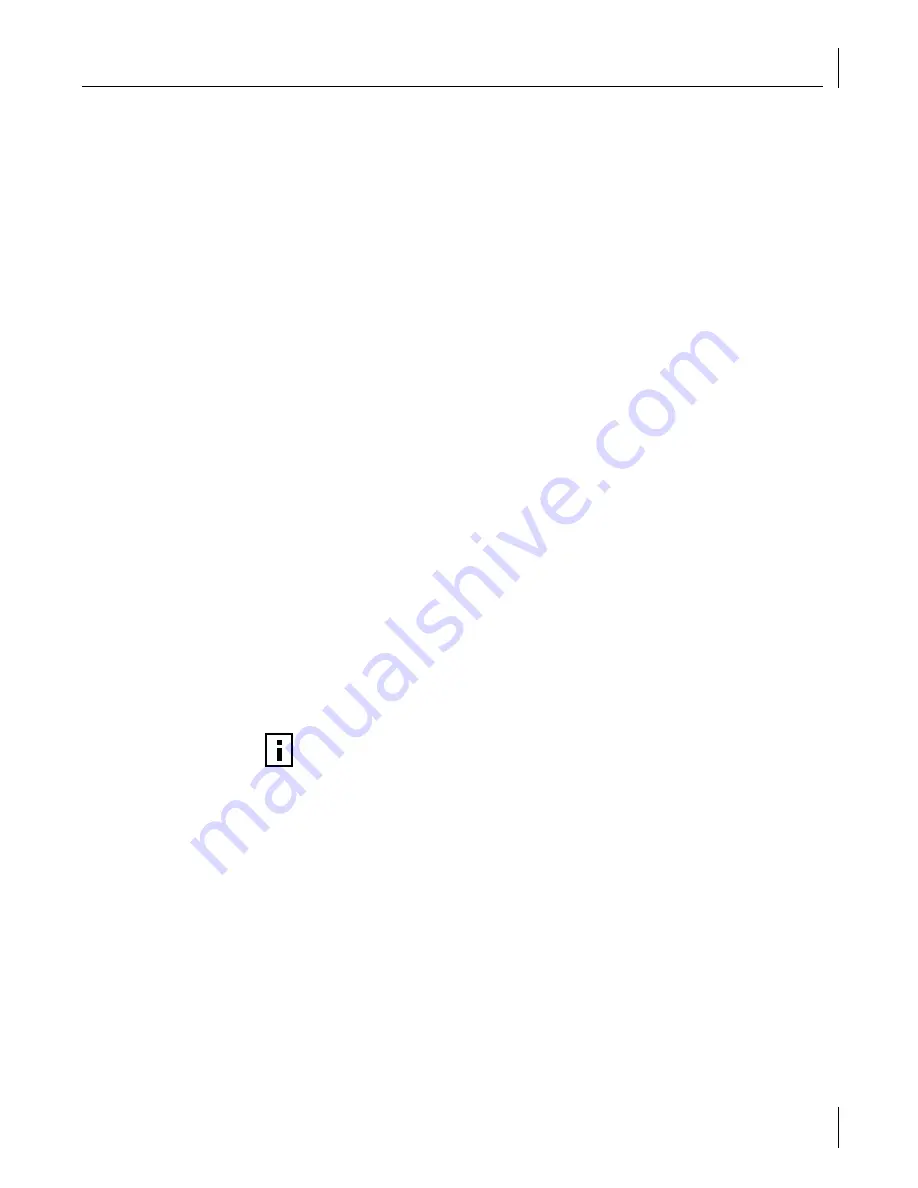
Verifying Successful Installation
17
Verifying Successful Installation
1
Right-click
My Network Places
and select
Properties
from the menu.
2
Check connections in the LAN or High-Speed Internet window.
Modifying Configuration Parameters
Although the default values should be appropriate in most cases, you may change any
of the available options to meet the requirements of your specific system. After the NIC
driver software has been installed, use this procedure to verify or change the following
NIC properties:
■
802.1p QOS
■
Checksum Offload
■
Flow Control
■
Jumbo MTU
■
Speed and Duplex
■
Wake Up Capabilities
1
On the Desktop, right-click the
My Computer
icon and select
Properties
from the
pop-up menu. The System Properties window displays.
2
Click the
Hardware
tab and then click
Device Manager
. The Device Manager
window displays.
3
Scroll down the list of hardware devices to Network Adapters. Click the plus sign (+)
to the left of the icon to display the list of NICs currently configured.
4
Double-click the Gigabit Ethernet NIC you want to configure. The Gigabit Ethernet
Properties window displays, showing the General tab.
5
Select
Advanced
. A window showing the list of configurable properties (and default
values) for the NIC displays.
6
Change the operating parameters as desired. To change NIC operating parameters
listed under the Advanced tab, click the options listed under Properties and then use
the pull-down window under Value to change the default or assigned value.
NOTE:
When link negotiation is enabled, the user-configured link speed,
flow control, and duplex settings are ignored in favor of automatically
determined settings.
















































