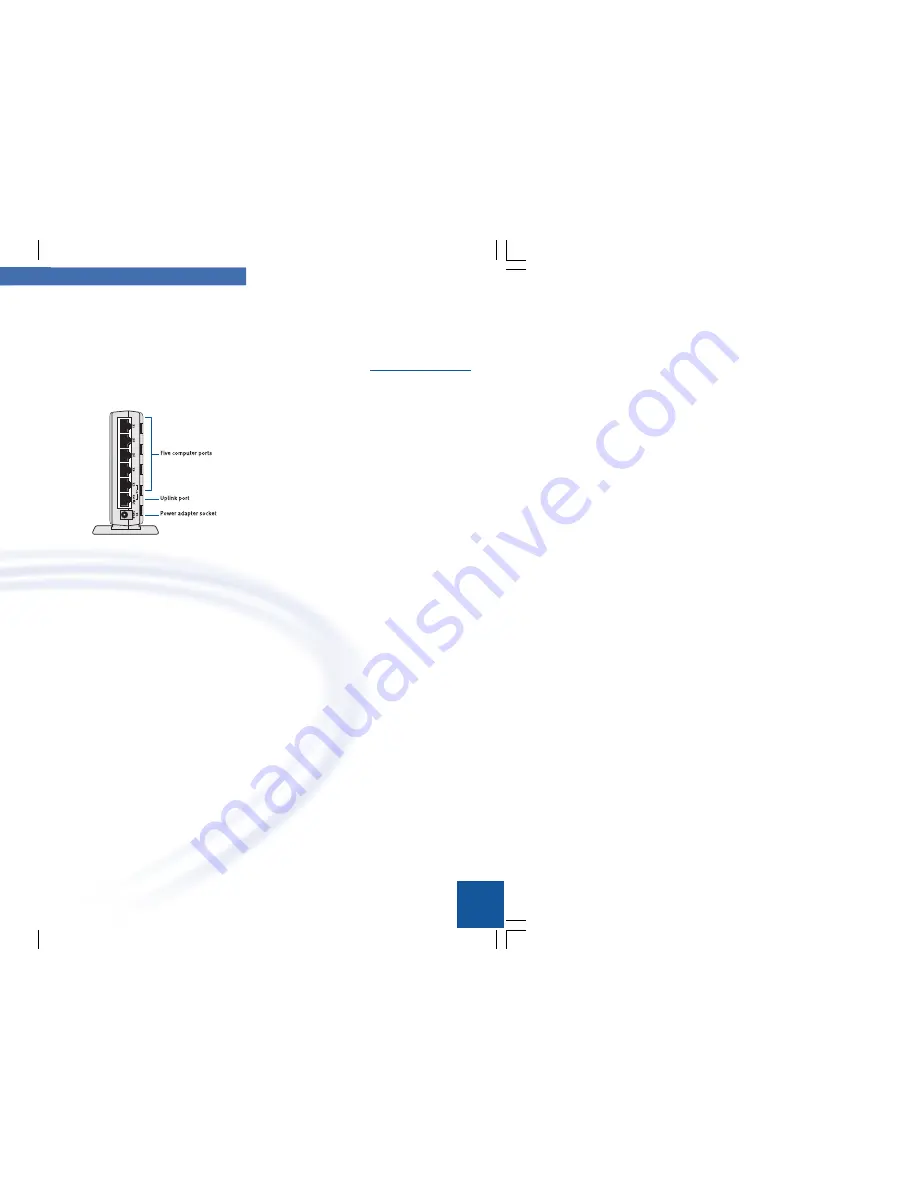
3Com/Microsoft
13
Your Home Network
12
Note:
You cannot use Port 5 and
the Uplink port at the
same time. If you connect
a computer to Port 5, the
Uplink port is disabled.
Similarly, if you connect a
hub to the Uplink port,
Port 5 is disabled.
About the HomeConnect Hub
The HomeConnect 10 Mbps Ethernet Hub, which is part of the
HomeConnect Home Network Ethernet Kit, is the heart of your
home network. It acts as a central communication point for all
the computers and other devices on your network.
The HomeConnect hub con-
tains five computer ports and
one Uplink port. The five com-
puter ports allow you to create
a small network with up to five
computers. The Uplink port
enables you to connect an-
other Ethernet hub to expand
your network.
Important Safety Information
Warning:
Warnings contain directions that you must follow for
your personal safety. Follow all directions carefully. You must
read the following safety information carefully before you in-
stall or remove the unit.
Exceptional care must be taken during the installation and
removal of the unit.
To ensure compliance with international safety standards, only
use the power adapter that is supplied with the hub.
The socket outlet must be near to the unit and easily ac
cessible. You can only remove power from the unit by dis
connecting the power cord from the outlet.
This unit operates under SELV (Safety Extra Low Voltage)
conditions according to IEC 950. The conditions are only
maintained if the equipment to which it is connected also
operates under SELV conditions.
There are no user-replaceable fuses or user-serviceable
parts inside the hub. If you have a physical problem with
the unit that cannot be solved with problem solving actions
in this guide, contact your supplier.
Disconnect the power adapter before moving the unit.
Warning:
The RJ-45 ports are shielded RJ-45 data sockets.
They cannot be used as telephone sockets. Only connect RJ-45
data connectors to these sockets.
Set up your Connection Sharing Computer
1.
Choose your Connection Sharing Computer.
The Connection Sharing Computer lets all of the other com-
puters on the network use its Internet connection. When you
pick your Connection Sharing Computer make sure you pick
the one with the fastest modem. The Connection Sharing
Computer must also be using Windows 98 Second Edition.
(You can update one Windows 98 computer to Windows 98
Second Edition using the Windows 98 Second Editions Up-
dates CD included in the box).
2.
Update your Windows 98 computer
If necessary, use the Windows 98 Second Edition Updates CD
to update one Windows 98 computer. This will take 30-60
minutes.
3.
Install Internet Connection Sharing.
Once your computer is using Windows 98 Second Edition, you
can install Internet Connection sharing. On the
Internet Con-
nection
page in HomeClick Network Center, click
set up Con-
nection Sharing on this computer
, then follow the directions
in the associated Help topic. This will take about 5 minutes.
Set up other computer on your network to use a shared con-
nection
After you set up the Connection Sharing Computer, you can use
that Internet connection from any computer that is a part of your
home network.
1.
Go to the computer you from which you want to access the
Internet.
2.
On the
Internet Connection
page in HomeClick Network
Center, click the connection shared from the
Connection Sharing Computer.
3.
Open your Web browser. The Connection Sharing Computer
will dial automatically.
See the information in the Online Users Guide about using
Internet Connection Sharing with specific Internet Service Pro-
viders.
09-1860-000.p65
8/25/99, 5:44 PM
12-13




















