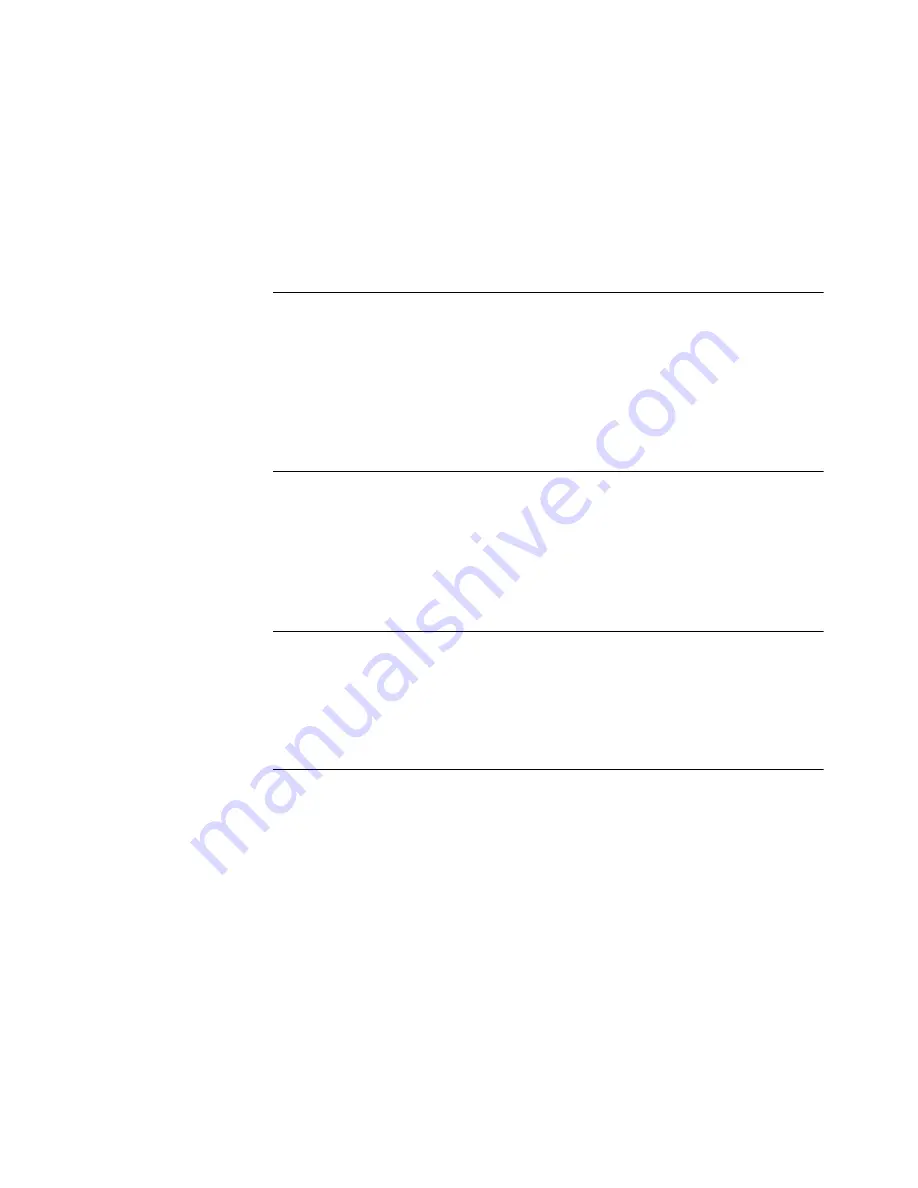
C
ONTENTS
1
S
ETUP
FOR
W
INDOWS
2000
Installing the PC Card 1
Confirming Installation 1
Uninstalling the Card 1
Removing Card Software 2
Removing the Card 2
Troubleshooting 2
2
S
ETUP
FOR
W
INDOWS
M
ILLENNIUM
E
DITION
(W
INDOWS
M
E
)
AND
W
INDOWS
98
Installing the PC Card 5
Confirming Installation 5
Uninstalling the Card 6
Troubleshooting 6
3
S
ETUP
FOR
W
INDOWS
95
Installing the PC Card 9
Confirming Installation 9
Uninstalling the Card 10
Troubleshooting 10
4
S
ETUP
FOR
W
INDOWS
NT
Inserting the PC Card and Running the Installation 13
Installation Using Softex Software 13
Installing the Network Interface 14
Installation Using System Soft Software 14
Installation Using Point Enabler 14
Installing the Network Interface 14
No Networking Installed 15
Networking Already Installed 16
Uninstalling the Card 16
Troubleshooting 16



































