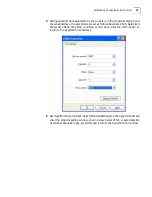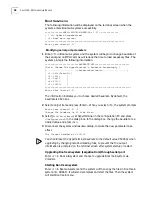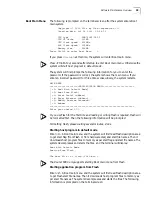40
C
HAPTER
5: S
OFTWARE
MAINTENANCE
Booting from Flash
Entering serial port sub-menu
Enter <2> in Boot main menu and the system will enter serial port sub-menu. The
following information is shown on the terminal screen:
Boot From Serial Port
======================<SERIAL SUB-MENU>========================
| <1> Download Program To SDRAM And Run|
| <2> Download To Flash|
| <3> Change Boot Parameter|
| <4> Exit To Main Menu|
===============================================================
Enter your choice(1-4): _
1
Downloading via serial port application files to memory and starting them.
Enter <1> in serial port sub-menu and the system will download via serial port
application files from the configuration PC to memory using Xmodem protocol.
It then decompresses them and runs start file upon skipping to program
ingress. Refer to Upgrading Boot main system (LargeBootrom) through serial
portUpgrading Boot main system (LargeBootrom) through serial port, for
loading details.
2
Downloading to Flash
Enter <2> in serial port sub-menu and the system will download the main boot file
to Flash via serial port using Xmodem protocol.
3
Modifying serial port parameters
Enter <3> in serial port sub-menu to modify baudrate of the serial port on RPU
card. The following information is displayed:
========================<BAUDRATE SET>=======================
|Note: Change The HyperTerminal's Baudrate Accordingly.|
|-------------------<BaudrateAvaliable>-----------------------|
| <1> 9600(Default)|
| <2> 19200
|
| <3> 38400
|
| <4> 57600
|
| <5> 115200
|
===============================================================
Enter Your Choice(1-5):
The information indicates you to choose desired baudrate. By default, the
baudrate is 9600 bps. Select a target item and press <Enter>. When you select
<5>, the system prompts
Enter your choice(1-5): 5
Change The BaudRate On PC Side First!
Change baudrate of the configuration PC as per the prompts. Disconnect the
system and resume dialup, to make the new parameter take effect. See Modifying
serial port parametersModifying serial port parameters, for more details.
4
Returning to Boot main menu
5
Enter <4> in serial port sub-menu to return to Boot main menu.
Содержание 3C13840
Страница 16: ...16 CHAPTER 2 INTRODUCING THE ROUTER 6000 FAMILY Figure 6 AC Power LEDs Figure 7 Front Panel of AC Power Module ...
Страница 18: ...18 CHAPTER 2 INTRODUCING THE ROUTER 6000 FAMILY ...
Страница 48: ...48 CHAPTER 5 SOFTWARE MAINTENANCE ...
Страница 52: ...52 CHAPTER 6 HARDWARE MAINTENANCE ...
Страница 56: ...56 CHAPTER 7 TROUBLESHOOTING ...
Страница 78: ...78 CHAPTER 8 FLEXIBLE INTERFACE CARDS ...
Страница 82: ...82 APPENDIX A OBTAINING SUPPORT FOR YOUR PRODUCT ...